USB Data Cable
This page explains the advantages and disadvantages of using a USB data cable to attach your GSM device to the computer for SMS messaging using the Ozeki NG - SMS Gateway software. You are also provided with some information about installing a USB cable driver, including a link to a page containing step-by-step instructions on how to install a USB cable driver on different Windows operating systems.
In order to send or receive SMS messages using your computer, you can attach your phone to the PC with a phone-to-PC data cable (Figure 1). The cable can be attached to the USB port of your computer. One advantage of using USB connections is that you can attach quite a large number of phones to the same PC with the help of USB hubs available at a low cost. One disadvantage is that you have to install a driver for your cable. Some of the drivers shipped with USB cables have errors and do not allow you to build a reliable system.

If you install the driver software shipped with the USB data cable, a new "virtual" serial port will be registered in your computer. The name of this serial port will be COM3 or COM4 or some higher number. This is the port you have to specify when configuring the GSM Modem protocol for SMS messaging using Ozeki NG - SMS Gateway. One of the steps you need to take is to select the GSM modem or the COM port your device is attached to (Figure 2).
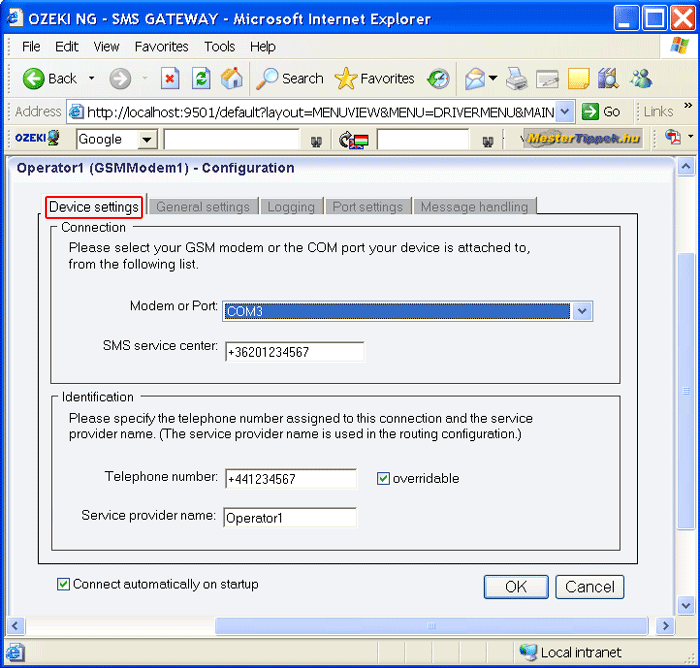
The USB cables available for cellphones are built on a special chip called USB - Serial Bridge. This chip is located inside the cable and is powered by the USB port. When you plug your USB cable into the PC, the Windows operating system will detect this chip and will ask for the USB driver. To find out how to install it, check out the USB Driver Installation Guide. Also, you can find a video guide here.
Some USB cables can use the power current available in the USB port to charge the battery of the phone. If you purchase a cable with this option, make sure that it is charged automatically, and no special software is required. If you have to install a software for charging, there is a high probability that the installed software will lock the serial port and you won't be able to use the cable for SMS messaging and battery charging simultaneously.
If you do not have a USB data cable available for your phone, but you can get a standard RS232 data cable, you can still use USB. For this, you should install a USB - Serial converter (Figure 3). The USB-Serial converter can be attached to the PC's USB port, and the data cable can be attached to it. In this case the installation procedure will be similar to the procedure you would follow when installing a standard USB data cable. First, you attach the cable to the computer, then you install the driver for the cable. The driver will create the "virtual" com port you can use for SMS messaging.


 Sign in
Sign in