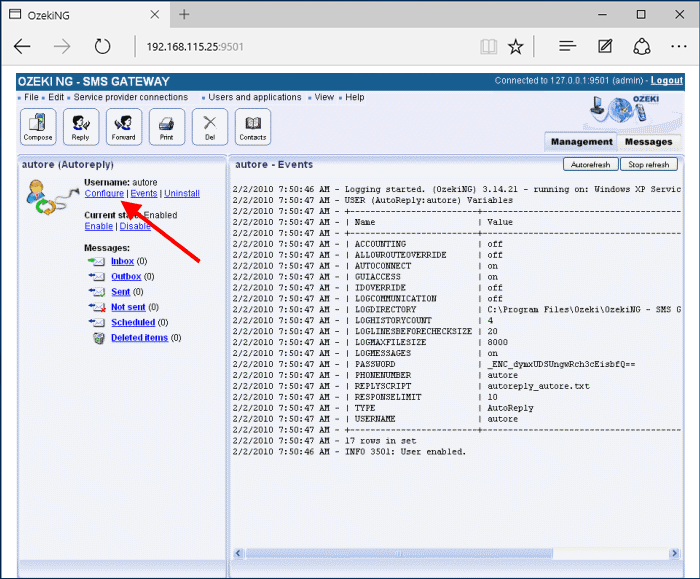Autoreply User
This page explains how to install and configure an autoreply user for SMS messaging using the graphical user interface of the Ozeki NG - SMS Gateway software. You will be provided with step-by-step installation and configuration instructions, including explanations of configuration examples.
Ozeki NG - SMS Gateway supports the installation and configuration of an autoreply user (among several other users and applications, see the Users and Applications page).
The autoreply user allows you to automatically reply to and forward incoming messages to various phone numbers, based on the sender address and the message content.
You can use the graphical user interface of Ozeki NG - SMS Gateway to install and configure an autoreply user.
Installation
To start installing and configuring an autoreply user, click the Add button in the top right-hand corner of the Users and Applications panel on the right of the Management Console. You can also add a user by clicking the Add user item in the Users and applications menu (Figure 1).
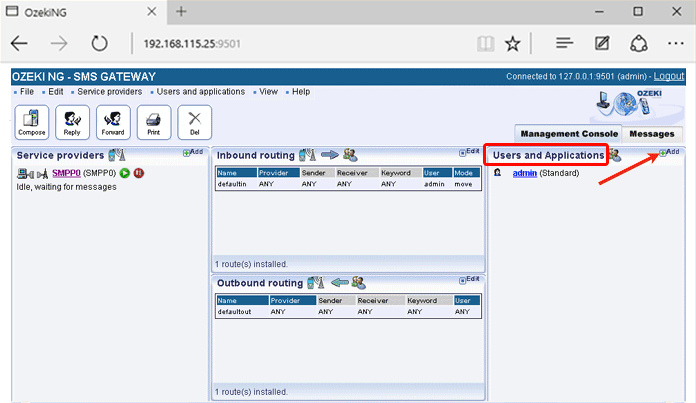
This will bring up an interface consisting of two panels.
- The panel on the left contains a list of users that have been installed. In the bar at the bottom of the panel you can read how many users have been installed.
- The panel on the right contains a list of users that can be installed.
- Each user in the left-hand panel is listed with a unique name (and the user type stated in brackets).
- Each user in the right-hand panel is listed with the name of its type and a brief description of what it can be used for.
To start installing an autoreply user, click the Install link in the respective entry in the list (Figure 2).
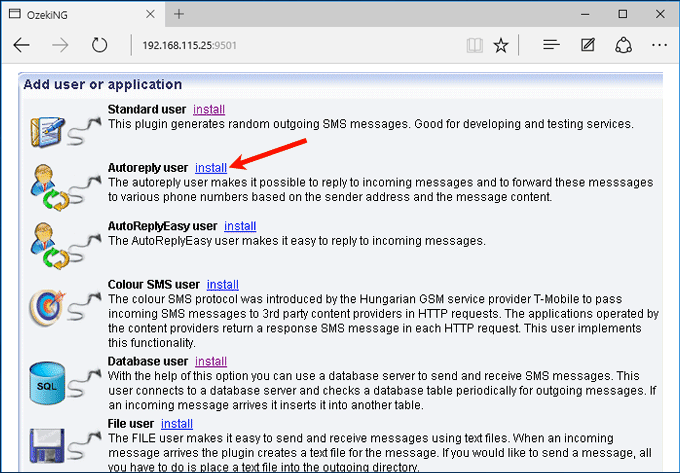
When installing a user (type), you need to give it a unique username. Clicking the Install link will bring up the Autoreply user installation panel. Here, you need to enter a unique username in the Username field.
Configuration
The Autoreply script tab of the Configuration panel will show up after you have specified a unique username for the autoreply user (Figure 3).
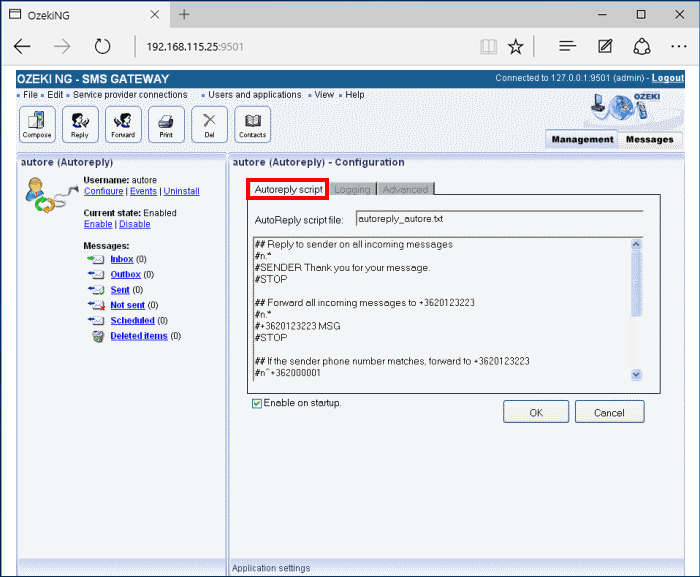
This panel contains two edit boxes. The upper edit box is for the name of the autoreply script file. The default name includes the unique name you have given the autoreply user in the Autoreply user installation panel. If you are content with the default name, leave this edit box unchanged. If not, rename the default autoreply script file.
In the lower edit box, you can edit a script for one or more automatic reply and message forwarding rules. To maintain readability, you can include comments in your script. Indicate them with a hashmark (#) at the beginning of each line of a comment. The edit box contains a configuration script, which you can use as a template to edit your script.
Each automatic reply or message forwarding rule consists of a part called filter and a part called action. The filter decides whether the action should be applied to an incoming message. The filter can be used to identify certain phone numbers or incoming message text and react accordingly. The action part of the rule can be used to create a reply or to forward the message to another GSM phone number.
Example configurations
Replying to all incoming messages
Rule:
n.* SENDER Thank you for your message |
Interpretation: Reply to the sender of every incoming message.
Explanation: In the filter of the rule, n.* means that this rule should be applied to all incoming messages (n means that the filter applies to the sender phone number, and .* means that every number is accepted.)
In the action of the rule, SENDER means that the sender of the incoming message is the recipient of the reply message. Thank you for your message is the text of the reply message.
Forwarding all incoming messages to a specified phone number
Rule:
n.* +36203105366 MSG |
Interpretation: Forward all incoming messages to +36203105366.
Explanation: In the filter of the rule, n.* means that this rule should be applied to all incoming messages (see the previous example).
In the action of the rule, +36203105366 means the recipient phone number that the reply message will be sent to. (Make sure you specify the phone number in international format, starting with a leading plus sign (+). MSG> means that the text of the incoming message will be inserted into the outgoing message. To forward an incoming SMS message to more than one phone number, add a new line to the rule, containing another phone number and MSG (e.g.: +36205222245 MSG) You need to specify each recipient phone number in a separate line.
Forwarding to a specific number if the sender phone number matches
Rule:
n^+36209937723 +36205222245 MSG |
Interpretation: If an incoming SMS message is from the +36209937723 phone number, forward it to +36205222245.
Explanation: In the filter of the rule, n.^+36209937723 means that this rule should be applied if the phone number is +36209937723.
In the action of the rule, +36205222245 means the recipient phone number that the reply message will be sent to. MSG means that the text of the incoming message will be inserted into the outgoing message. To forward an incoming SMS message to more than one phone number, add a new line to the rule, containing another phone number and MSG (eg.:+36205722246 MSG). You need to specify each recipient phone number in a separate line.
Forwarding to one or more phone numbers based on the keyword of the incoming message
Rule:
# If the message starts with the word "important", forward it # to +36205222245 and +36203105366 m^important.* +36203105366 SENDER: MSG +36205222245 MSG |
Interpretation: If the message starts with the word "important", forward it to +36205222245 and +36203105366 including the sender phone number in the text of the message.
Explanation: Above the rule there is a comment written in two lines, each starting with a hashmark sign (#). The comment describes what the rule means. In the filter of the rule, m^important.* means that this rule should be applied if the message starts with the word "important".
In the action of the rule, +36203105366 SENDER: MSG means that the incoming message will be forwarded to +36203105366 including the sender phone number in the text of the message.
The +36205222245 MSG line means that the incoming message will be forwarded to +36205222245. The message forwarded to this number will not include the sender phone number of the incoming message.
To configure logging related to the autoreply user, click the Logging tab in the Configuration panel. The tab has a Logging and a Log file settings section. Here, you can choose whether to make the program write log entries about sent and received messages in human readable format and/or log SMS messaging related to rules that have been applied (see the section about the Autoreply script tab above). You should check one or both of the checkboxes, as logfiles can be useful in debugging communication problems (Figure 4).
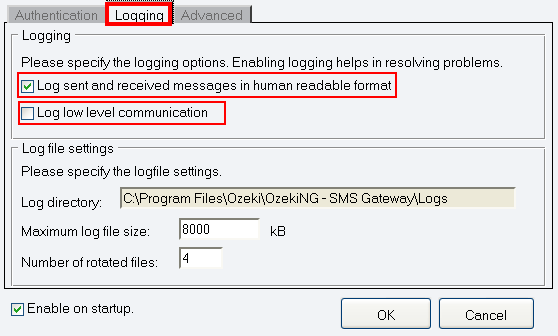
In the Log file settings section of the tab, you can make specifications for the size and the number of available logfiles. Log rotation saves disk space, as it ensures that older (and probably no longer needed) logfiles will be automatically deleted from the log directory, which is specified in the Log directory text box. By default, the access path to the logfiles is: C:\Program Files\Ozeki\OzekiNG - SMS Gateway\Logs
In the Maximum log file size text box in the Logfile settings section, you can specify the maximum size of a logfile. Once this size is reached, a new logfile will be created. Specify the number of kilobytes for the size of a logfile by entering a positive whole number. By default, the maximum logfile size is 8000 kB.
In the Number of rotated files text box, specify the maximum number of rotated logfiles that are saved. Specify this number by entering a positive whole number. By default, the number of logfiles that are saved is 4 (see Figure 4 above).
If you are content with the default specifications, leave the text boxes unchanged.
In Advanced tab you can specify the phone number of the sender, and you can provide a username and a password to login. In the lower section of this tab, you can enable Allow routing table override option. If routing table override is enabled, this user can specify the preferred service provider connection for each message. You can also enable accounting for this user option. If you enable accounting, a credit limit can be set for this user. The user will not be allowed to send more messages than the credit limit.
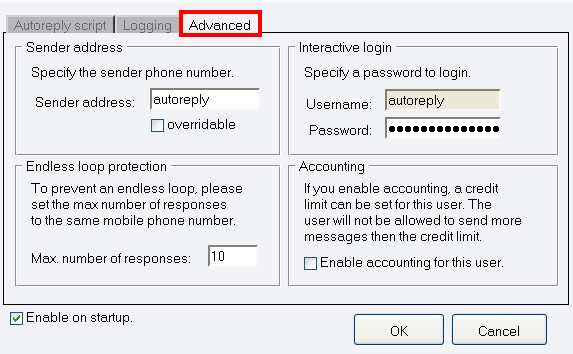
To modify the configuration or to view server events related to an installed user, open the panel of the user's account. To do this, click the name of the user in the Users and Applications panel of the Management Console. In the panel of the user's account, click the link of the task you wish to perform (Figure 6).