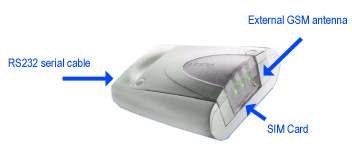RS232 Serial Cable and Industrial Modems
This page provides information about the use of an RS232 data cable, as well as about some of the most reliable GSM devices you can attach to your computer for SMS messaging using the Ozeki NG - SMS Gateway software.
In order to send and receive SMS messages from your PC, you can attach your phone to the PC with a phone-to-PC data cable (Figure 1). The cable is attached to the serial port of your computer. The serial port is located on the backside and has 9 pins. The name of the serial port in your operating system is COM1 or COM2.

If you have different options (e.g., Serial, USB, IR, BT connection), choosing the serial cable is a good choice. An RS232 serial data cable is a simple and reliable tool. The newest modems use USB data cables. Industrial GSM modems used in environments where performance and reliability are crucial are always connected using RS232 or USB cables.
If you wish to build an environment where continuous operation is important, you should use an industrial GSM modem (Figure 2):
|
|
Multitech SMS modem |
|
|
Sierra Wireless AirLink Fastrack |
|
|
WAVECOM |
|
|
Fargo Maestro 20 |
|
|
Fargo Maestro 100 |
|
|
SIEMENS TC35 / SIEMENS MC35 |
|
|
NOKIA 30/ Nokia 32 |
Figure 2 - Industrial GSM modems
To find out more about suitable GSM devices, check out the Supported Phones page.
FAQs
My modem usually works for one or two hours without a problem, then I see timeout messages in the log. What causes this problem?
It sounds like you might be experiencing a hardware problem, most likely with
the modem itself. While less common, the USB to RS232 converter could also be a
factor.
The issue manifests as the modem becoming unresponsive to the computer after some
time.
Some modems, especially older models or those with buggy firmware, struggle to
handle the Ozeki software's continuous communication style.
Ozeki SMS software maintains constant communication with the connected modem.
It constantly checks the modem's memory for incoming messages, downloading and
deleting them upon discovery. This continuous activity might overwhelm some modems.
We recommend replacing your current modem with a Wavecom Supreme 10 model. This
model is known to be more reliable and handle the software's communication style
effectively.
In essence, the issue might stem from the modem's inability to keep up with the
software's demands. Upgrading to a more robust model like the Wavecom Supreme 10
can potentially resolve this.