E-mail to SMS Configuration
This section provides you with step-by-step instructions on how to configure the E-mail user of the Ozeki NG - SMS Gateway software to forward an incoming e-mail as an SMS message to a specified phone number.
The E-mail user, which is one of the installable users of Ozeki NG - SMS Gateway, can forward an incoming e-mail as an SMS message to a specified phone number. It will periodically download e-mails from a POP3 e-mail account and forward the first 160 characters of the body of an e-mail to the phone number specified in the configuration form of the user. It can also forward an e-mail as an SMS message to a phone number (or phone numbers) specified in the subject line of the e-mail (Figure 1).

After the installation of the E-mail user (for installation instructions, check out the E-mail User page), you can start to configure it using the graphical user interface of the software.
After specifying a unique username for the E-mail user, which is the last step of the installation, the E-mail to SMS tab of the Configuration panel will show up. This tab consists of POP3 server, Recipient settings, Filter e-mail messages and Advanced section (Figure 2).
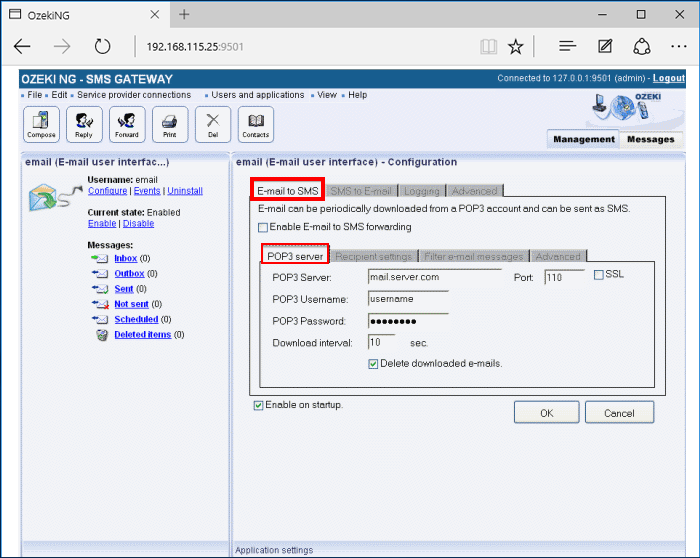
As mentioned above, Ozeki NG - SMS Gateway can periodically download incoming e-mail messages from a POP3 account. The downloaded e-mail messages will be forwarded by SMS to a specified phone number. The subject line of the e-mail can also contain telephone numbers.
In the POP3 Server edit box in the POP3 settings section, specify the address of the server.
In the Port edit box, enter the number of the POP3 port.
In the POP3 Username edit box, specify the username of the POP3 user account.
In the POP3 Password edit box, specify the password of the POP3 user account.
In the Download interval edit box, you can specify how often the program should check the POP3 account for new messages to download.
In the Recipient settings section, specify a recipient phone number in the Send SMS to phone numbers edit box. This is the phone number that the SMS (the first 160 characters of the e-mail) will be sent to. Specify it in international format, starting with the leading plus sign (+). You can check the following two check boxes: Use phone numbers included in the e-mail subject and Use phone numbers in the to address (+36123647@domain.com format) if it is required
If you check the Use phone numbers included in the e-mail subject checkbox below, the SMS will be sent to the phone number(s) in the subject line of the e-mail if it contains any. In this case, the SMS message will not be sent to the phone number specified in the Send SMS to (phone number) edit box. It will only be sent to the phone number(s) specified in the e-mail subject line. If it contains more than one phone number, they have to be separated with a semicolon. It should look something like this: +36703384532;+36303658734;+36203462111
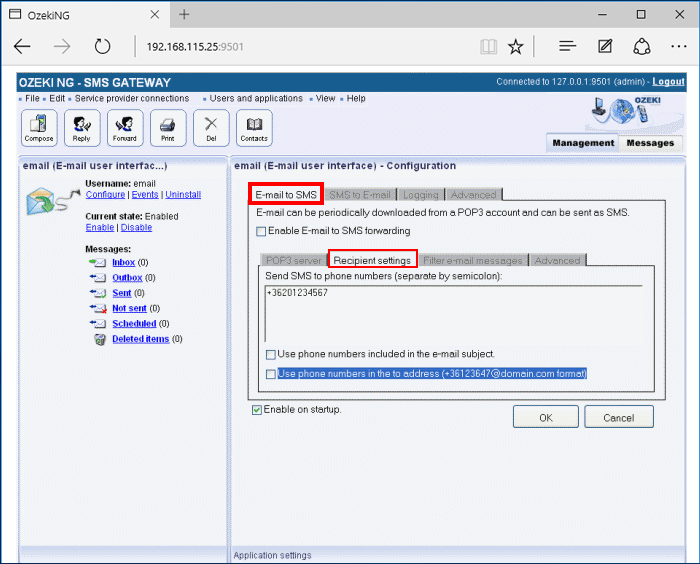
In the Filter e-mail messages section, you can make specifications as to which e-mails should be forwarded as SMS messages to one or more mobile phones. As you may receive a large number of e-mails (including a great deal of spam), you may have to pay a large amount of money if all of them are forwarded via SMS. Therefore, it is advisable to specify the sender(s), the receiver(s) and the keyword(s) in the subject lines of the e-mails to be forwarded via SMS (Figure 4).
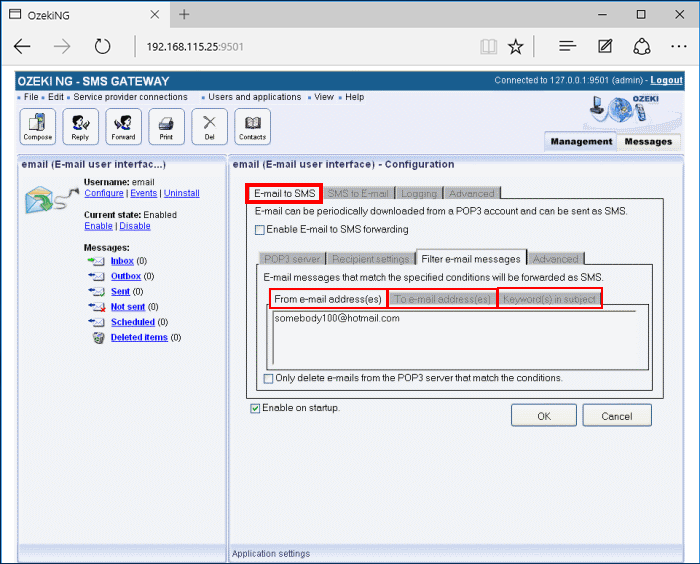
In the From e-mail address(es) edit box, you can specify the e-mail address(es) from which e-mails should be forwarded via SMS (e.g.: somebody100@hotmail.com). You can enter one or more e-mail addresses, separated with a semicolon (;).
In the To e-mail address(es) edit box, you can specify the e-mail address(es) of recipients whose incoming e-mails should be forwarded via SMS (e.g.: somebody100@yahoo.com). You can enter one or more e-mail addresses, separated with a semicolon (;).
In the Keyword(s) in Subject edit box you can specify one or more keywords that should be included in the subject line(s) of email(s) to be forwarded via SMS (e.g.: order). You can enter one or more keywords, separated with a semicolon (;).
The specifications in Figure 4 above will result in the E-mail user forwarding only e-mails sent from somebody100@hotmail.com to somebody100@yahoo.com, including the keyword "order" in their subject lines. You could add other sender and recipient e-mail addresses or keywords in the respective edit box, which would increase the set of e-mails to be forwarded as SMS messages.
If you need different specifications, e.g. you want the E-mail user to forward an e-mail only if the sender address is somebody100@hotmail.com, the recipient is someone200@yahoo.com, and the keyword is "invoice", you need to add and configure another E-mail user. If you put someone200@yahoo.com next to somebody100@yahoo.com, and "invoice" next to "order", the number of possible combinations of the sender address, the recipient address and the keyword will be increased. As a result, if an e-mail is from somebody100@hotmail.com, the recipient is somebody100@yahoo.com and the keyword is "invoice", then the email will be forwarded as an SMS message. To avoid this, specify the sender, the recipient and the keyword in the Filter e-mail messages section in the Configuration panel of a different E-mail user. (You can add, install and configure as many users as you like.)
In Advanced section you can enable the following options: Send e-mail to sender if SMS was delivered to network, Send e-mail to sender if SMS was delivered to handset, Send e-mail to sender if SMS was not delivered because of an error.
In the Maximum message length edit box, specify how many of the first characters of the e-mail message should be sent as an SMS message. Enter the number in numerical format representing a positive whole number. If you specify a larger number than 160, a concatenated (i.e. more than one) SMS message will be sent. A long message will be split into single pieces. Then, each piece can contain a maximum of 153 characters. This is because the information for concatenation needs to be stored in the SMS. Each piece will be sent as a single SMS message. When they reach the destination, the recipient mobile phone will combine them back to one long message. If you are content with the default value (160) in the edit box, leave it unchanged.
If you check the Include the sender e-mail address in the SMS checkbox, you can include the sender e-mail address at the beginning of the downloaded e-mail message (Figure 5).
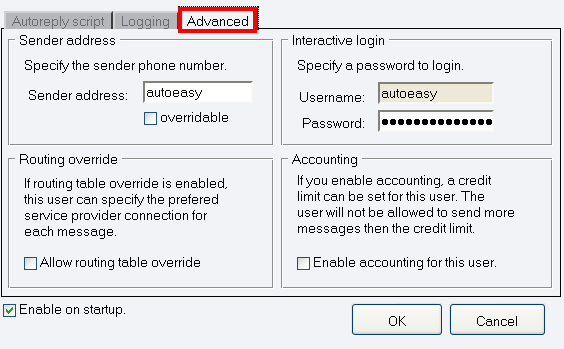
To find out how to configure the E-mail user of the Ozeki NG - SMS Gateway to send an incoming SMS message as an e-mail, check out the SMS to E-mail Configuration page.
For detailed instructions on how to realize a two-way E-mail - SMS gateway service, check out the How to Set up an E-mail - SMS Gateway page.
FAQs
Can the software download e-mails from POP3 accounts and forward them as SMS messages?
This software offers great flexibility when it comes to email retrieval. It can download emails from any standard POP3 email account, regardless of the provider. Whether it's your internet service provider, a Linux mail server, your company's Exchange server, or even Google Gmail, you're covered!
The process is simple:
- Add an Email User: Navigate to the "Users and Applications / Add user" menu and create a new email user for this download functionality.
- Configure Email to SMS Forwarding: Within the user configuration, enable "Email to SMS" forwarding to automatically convert downloaded emails into SMS messages.
Does the software have escalation capability? In more detail, can we create a script by a specific keyword in incoming email with the following rule: "Forward SMS to 1st Number, wait for the response within specific time: 3 minutes. If there is no response, forward SMS to 2nd Number, wait for the Response within specific time: 3 minutes, ... up to 10 numbers."?
This software doesn't currently support this type of scripting.
While the software itself doesn't support this specific scripting, external
applications can be used to achieve a similar result. You can either develop your
own solution or contact Ozeki Informatics (info@ozeki.hu) for a custom
development quote.
If I create 500 e-mail to SMS Accounts and Ozeki is set to pick up e-mail from 500 different POP3 e-mail accounts (account1-500@domain.com) every 90 seconds - What will be the impact on the system?
While it might seem straightforward, using 500 POP3 clients to connect to an email server for SMS forwarding isn't the best approach for a high-volume gateway. Here's why:
- Server Overload: POP3 relies on polling, which means the email server is constantly pinged for new messages at a set interval (e.g., 90 seconds). With 500 clients doing this simultaneously, both the email and SMS servers can become overloaded, leading to slowdowns and potential crashes.
- Polling Limitations: In this scenario, the SMS server won't wait for available capacity before checking again. This can cause the polling interval to balloon from 90 seconds to several minutes, significantly delaying message delivery.
- Triggered Actions: Instead of constant polling, the system reacts to events. When a new email arrives in the mailbox, it triggers an action, like sending an HTTP request to the SMS server to forward the message.
By opting for an event-driven approach, you can create a robust and scalable email-to-SMS gateway that can handle high message volumes without overwhelming your servers.
