SMS to E-mail Configuration
This page provides you with step-by-step instructions on how to configure the E-mail user of the Ozeki NG - SMS Gateway software to forward an incoming SMS message as an e-mail to a specified e-mail address.
The E-mail user, which is one of the installable users of Ozeki NG - SMS Gateway, can forward incoming SMS messages from a standard e-mail client to a specified e-mail address (or e-mail addresses). It will send e-mails using an SMTP server. The e-mail address is the first word of the SMS message. You can also specify this e-mail address in the configuration form of the E-mail user.
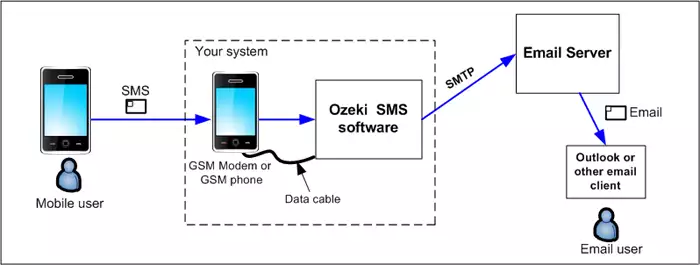
You can use the graphical user interface of Ozeki NG - SMS Gateway to send an incoming SMS message as an e-mail.
After specifying a unique username for the E-mail user, the Configuration panel will show up. To start performing the SMS to E-mail configuration, click the SMS to E-mail tab.
This tab consists of the SMTP server, Recipient, SMTP authentication, and Encoding sections (Figure 2).
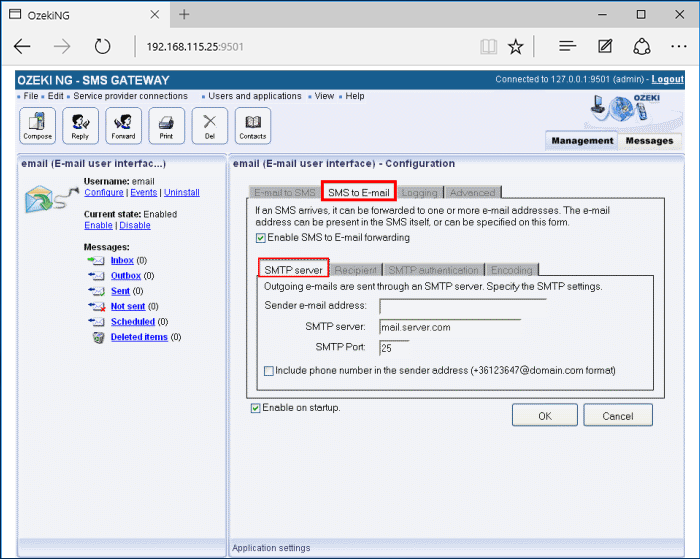
Outgoing e-mails are relayed by an SMTP server. In the SMTP server section, you can specify the address and the port of the SMTP server. Enter the information in the respective edit boxes.
If an SMS message arrives, it can be forwarded to one or more e-mail addresses. You can specify a e-mail address in the configuration form, or you can rely on the e-mail address information in the SMS itself.
In the To (e-mail) edit box in the Recipient section, you can specify the e-mail address to send incoming SMS messages to. Check the Use e-mail address in SMS if present checkbox below the edit box to make the program send the SMS message to the e-mail address specified in the SMS message itself. If you check this checkbox, the e-mail will not be sent to the e-mail address specified in the configuration form. It will only be sent to the e-mail address(es) specified in the SMS itself. The e-mail addresses have to be separated with a colon. It should look something like this: someaddress@hotmail.com;anotheraddress@yahoo.com;a_third_address@freemail.hu
In the CC (e-mail) edit box at the bottom of the Recipient section, you can specify another e-mail address to send a copy of an incoming SMS message to. Note, however, that if you rely on the e-mail addresses in the SMS itself, the e-mails will not be sent to this address. Then, they will only be sent to the e-mail addresses specified in the SMS (Figure 3).
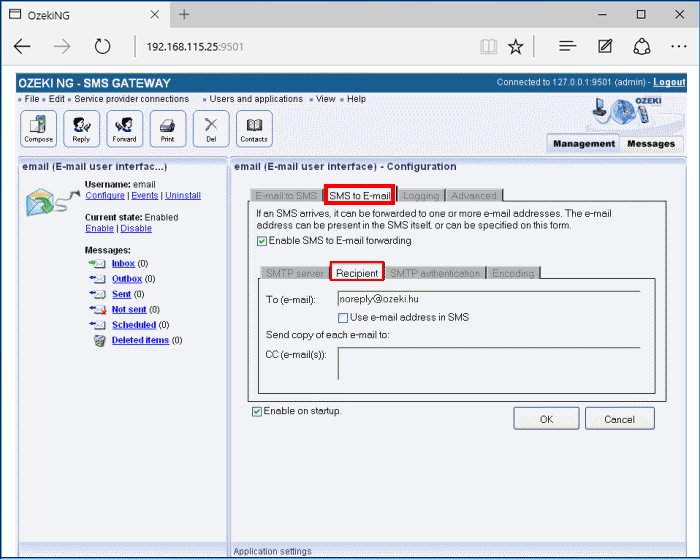
If your SMTP server requires authentication, open the SMTP authentication section and set the username and password (Figure 4).
Some SMTP servers require user authentication for security reasons. To send messages using such an SMTP server, check the My SMTP server requires authentication checkbox, and specify your SMTP username and password in the respective edit boxes.
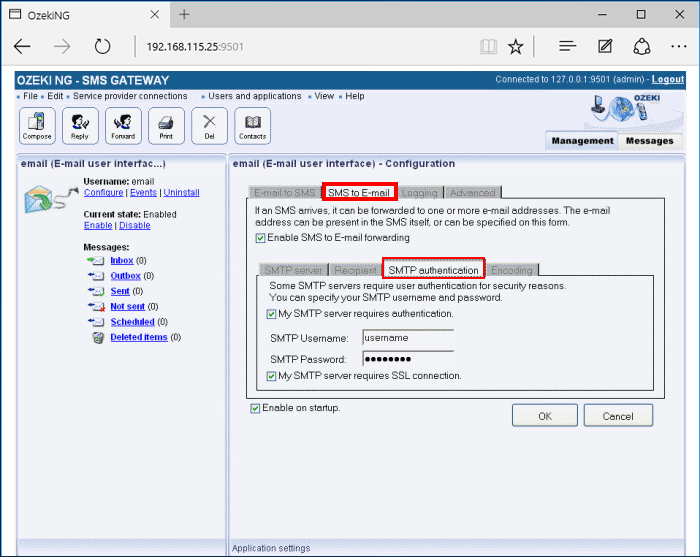
To find out how to configure it to forward an incoming e-mail as an incoming SMS message to a specified phone number, check out the E-mail to SMS Configuration page.
For detailed instructions on how to realize a two-way E-mail - SMS gateway service, check out the How to Set up an E-mail - SMS Gateway page.
