Multimedia Message MMS - (MMS message type, MMS message format)
Introduction
Ozeki NG SMS Gateway can be used to send MMS messages. Each MMS message contains a text part and several attachments. Attachments can contain audio, video, applications, presentation files and text content. A detailed list of available message types for MMS messages can be found in the MMS content format list. To send MMS messages with Ozeki NG, all you have to do is specify "MMS:XML" as the message type and prepare an XML file that contains the message attachments. You can use all the methods you have used for SMS messaging.
Message type
MMS:XML
The format of the message data is:
<MMS>
<subject>Hello world</subject>
<messagetext>This is the message text</messagetext>
<deliveryreport>on</deliveryreport>
<readreport>on</readreport>
<priority>high</priority>
<messageclass>personal</messageclass>
<attachments>
<attachment>
<filename>c:\tmp\mmsdemo.gif</filename>
</attachment>
<attachment>
<filename>c:\tmp\music.mp3</filename>
</attachment>
</attachments>
</MMS>
Sending an MMS message
To send an MMS messages from the built in user interface, you need to copy the attachments to your hard disk, and you need to specify the full path pointing to them in the MMS composer form (Figure 1).
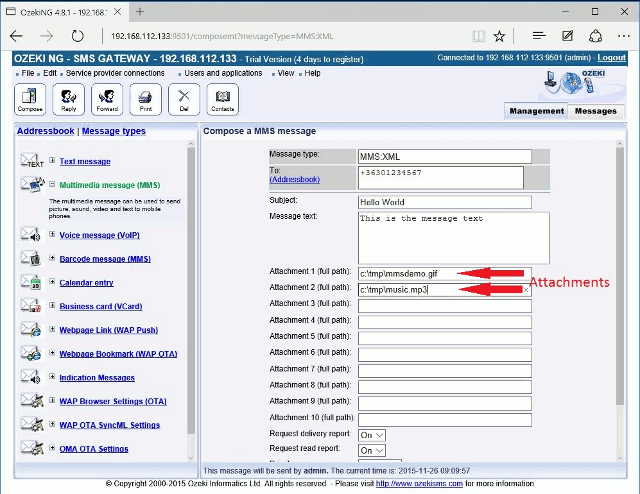
To send an MMS message from an API, you have to copy the attachments to the server in a directory, then you have to build an XML file, that points to the attachments. This XML should be pasted into the messagedata field of the message and you need to use the "MMS:XML" message type. For example if you use the database user to send MMS messages from a database you would use the following SQL Insert statement to send you MMS messages:
SQL example:
insert into ozekimessageout (receiver,msgtype,msg,status) values ('+36205222245',
'MMS:XML','<MMS>
<subject>Hello world</subject>
<messagetext>This is the message text</messagetext>
<deliveryreport>on</deliveryreport>
<readreport>on</readreport>
<priority>high</priority>
<messageclass>personal</messageclass>
<attachments>
<attachment>
<filename>c:\\tmp\\mmsdemo.gif</filename>
</attachment>
<attachment>
<filename>c:\\tmp\\music.mp3</filename>
</attachment>
</attachments>
</MMS>','send');
Please note the double back slash in the file path of the
MMS attachments. This might be necessary when you insert the data into your
SQL database
server because a single back slash might be treated as an escape character!
More information
- Introduction to mobile message types
- Mobile message type specification - OTA bitmap SMS
- Mobile message type specification - Operator logo SMS, XML
- Mobile message type specification - Operator logo SMS, binary
- Mobile message type specification - Ringtone SMS
- Mobile message type specification - WAP Push SMS
- Mobile message type specification - Binary SMS XML
- Mobile message type specification - VCard SMS
- Mobile message type specification - VCalendar SMS
- Introduction to SMS Message Indication
- Mobile message type specification - Webpage link, SMS
- Multimedia Message MMS
- Mobile message type specification - OTA Browser settings SMS
- Mobile message type specification - OTA SyncML settings SMS
- Mobile message type specification
- How to send an USSD Message
- Mobile message type specification - WAP Push SL SMS
- Mobile message type specification - Picture message
