How to send special characters via GSM modem using the built-in HTTP server
On this page you can find a demonstration on how to send special characters with GSM modems using the built-in HTTP server of Ozeki NG SMS Gateway. Please follow the screen shots and video tutorial below to learn the sending process.
System architecture
On Figure 1 you can see the process of sending SMS message containing a special character. Ozeki NG SMS Gateway processes the HTTP request that contains special characters. Finally it will send the SMS message containing the special character to the mobile phone of the recipient.

To demonstrate how to send special characters with GSM modem
using the built-in HTTP server I send a test message containing the character
Ä. These are the steps of the process.
Log into Ozeki NG SMS Gateway with your username and password. Go to GSM
modem connection and click on "Charsets" tab. Set the
"Charset set selection policy" to Enforce (Figure 2).
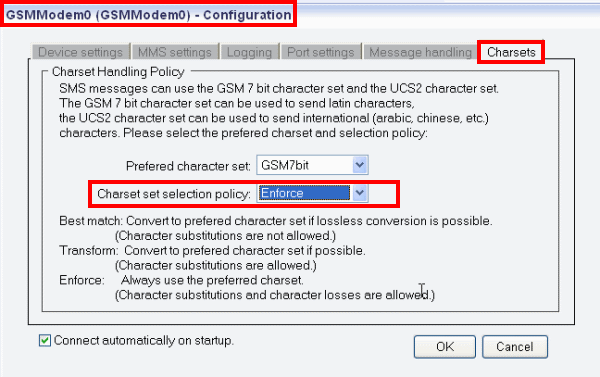
Now open HTTP Example page on www.ozekisms.com: HTTP SMS API - sendmessage method. On this page an example URL request can be found. Copy this example URL request and paste it into the URL field of the browser (Figure 3).
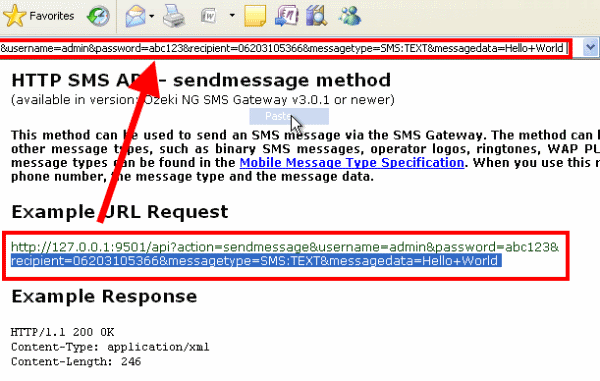
Specify the phone number of the recipient mobile device (e.g. your mobile phone numer) and set the "Message type" to SMS:TEXT:FORMATTED in the URL (Figure 4).
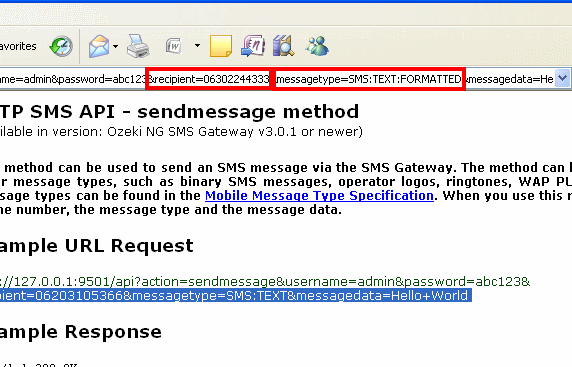
Go to UTF8 URL Encode page on www.ozekisms.com: UTF8 URL Encode. Enter the character to be encoded and click on "Encode" (Figure 5).
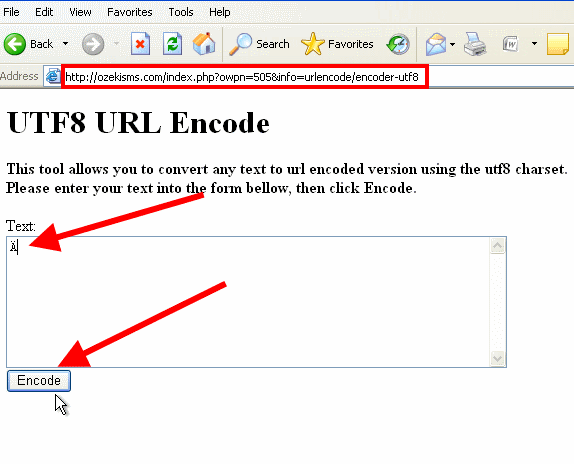
The URL encoded version of the character will be returned. It needs to be selected and copied (Figure 6).
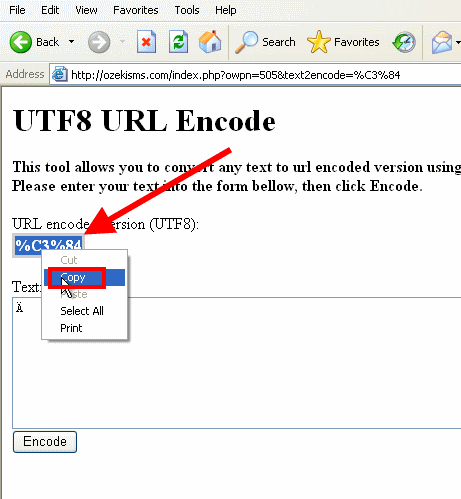
Paste the URL encoded version of the character to the "Message data" field in the URL request (Figure 7).
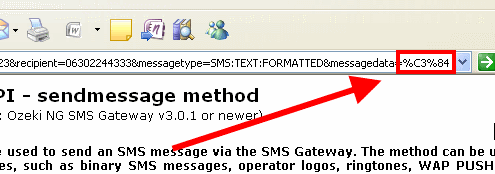
Ozeki NG SMS Gateway will returns an XML form about accepting and forwarding the message (Figure 8).
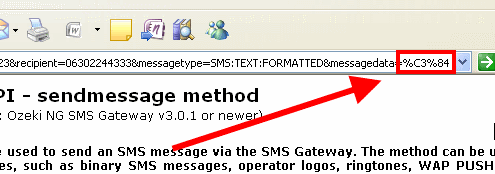
In the "Outbox" folder of the admin user in Ozeki NG SMS Gateway you can see that the message containing the special character has been sent (Figure 9).
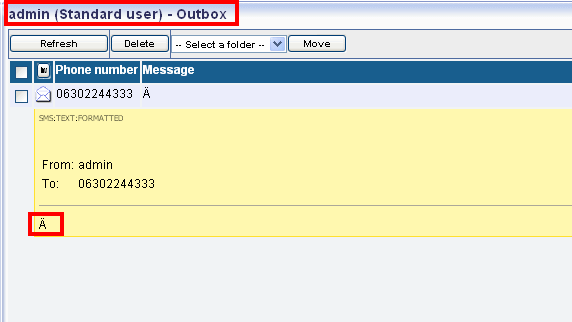
If you followed the steps of the test above you should receive character Ä on your mobile phone.
