How to send SMS text messages from Pervasive SQL
This guide provides you information on how to send and receive SMS text messages using Pervasive SQL with Ozeki NG SMS Gateway. You need to download and install Ozeki NG SMS Gateway to your computer and then create a database user in the software. Please find a more detailed configuration guide below.
- Step: Install Pervasive SQL
- Step: Start Pervasive Control Center and Documentation
- Step: Click on Create a new SQL document option
- Step: Select the database in which you wish to create database tables
- Step: Insert Create table script
CREATE TABLE "ozekimessagein"(
"id" IDENTITY DEFAULT '0',
"sender" VARCHAR(255),
"receiver" VARCHAR(255),
"msg" VARCHAR(320),
"senttime" VARCHAR(100),
"receivedtime" VARCHAR(100),
"operator" VARCHAR(100),
"msgtype" VARCHAR(160),
"reference" VARCHAR(100),
PRIMARY KEY ("id")
);
CREATE TABLE "ozekimessageout"(
"id" IDENTITY DEFAULT '0',
"sender" VARCHAR(255),
"receiver" VARCHAR(255),
"msg" VARCHAR(320),
"senttime" VARCHAR(100),
"receivedtime" VARCHAR(100),
"reference" VARCHAR(100),
"status" VARCHAR(50),
"msgtype" VARCHAR(160),
"operator" VARCHAR(100),
"errormsg" VARCHAR(250),
PRIMARY KEY ("id")
); |
- Step: In SQL menu click on Execute all SQL statements option
- Step: Start Ozeki NG SMS Gateway and create a database user
- Step: Set Connection string type to OleDb and insert the connection string in Database connection tab
Provider=PervasiveOLEDB.;Data Source=DataBaseName;User ID=UserName;Location=DBHostName;Persist Security Info=False |
In this example I used the following parameters (Figure 1):
- Database name: OZEKI
- Username: test
- Location: localhost
In the connection string please specify YOUR values.
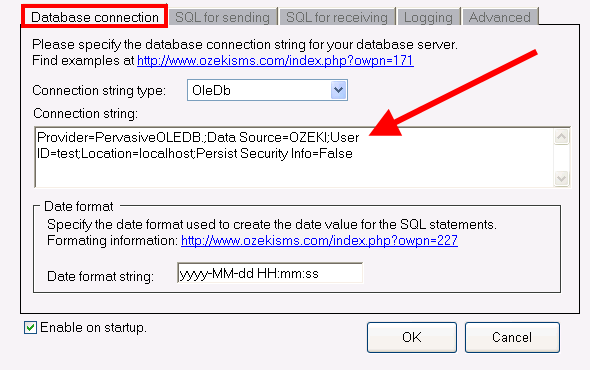
More information

 Sign in
Sign in