MyODBC Driver Installation and Configuration
On this page you can find out how to install and configure a MyODBC 18 driver for Ozeki NG - SMS Gateway to allow SMS messaging.
To configure database connectivity in Ozeki NG - SMS Gateway, you need to set up an ODBC driver. To install and configure a MyODBC driver (for a MySQL database), follow the instructions below. The installation and configuration of other database drivers is similar to the process described here.
Download the MyODBC database driver from the Internet. You can use the following link: http://dev.mysql.com/downloads/connector/odbc/
Install the downloaded MyODBC database driver by starting the downloaded exe file. The installation is similar to the installation of any Windows application. Click the Next and the OK button to get from one dialog box to the next and to finish the installation.
When the driver is available on your system, you need to set up a data source. Open Start menu and start typing ODBC. The first result should be the ODBC Data Source. Click it to open the ODBC Data Source Administrator panel, which is part of Windows (Figure 1).
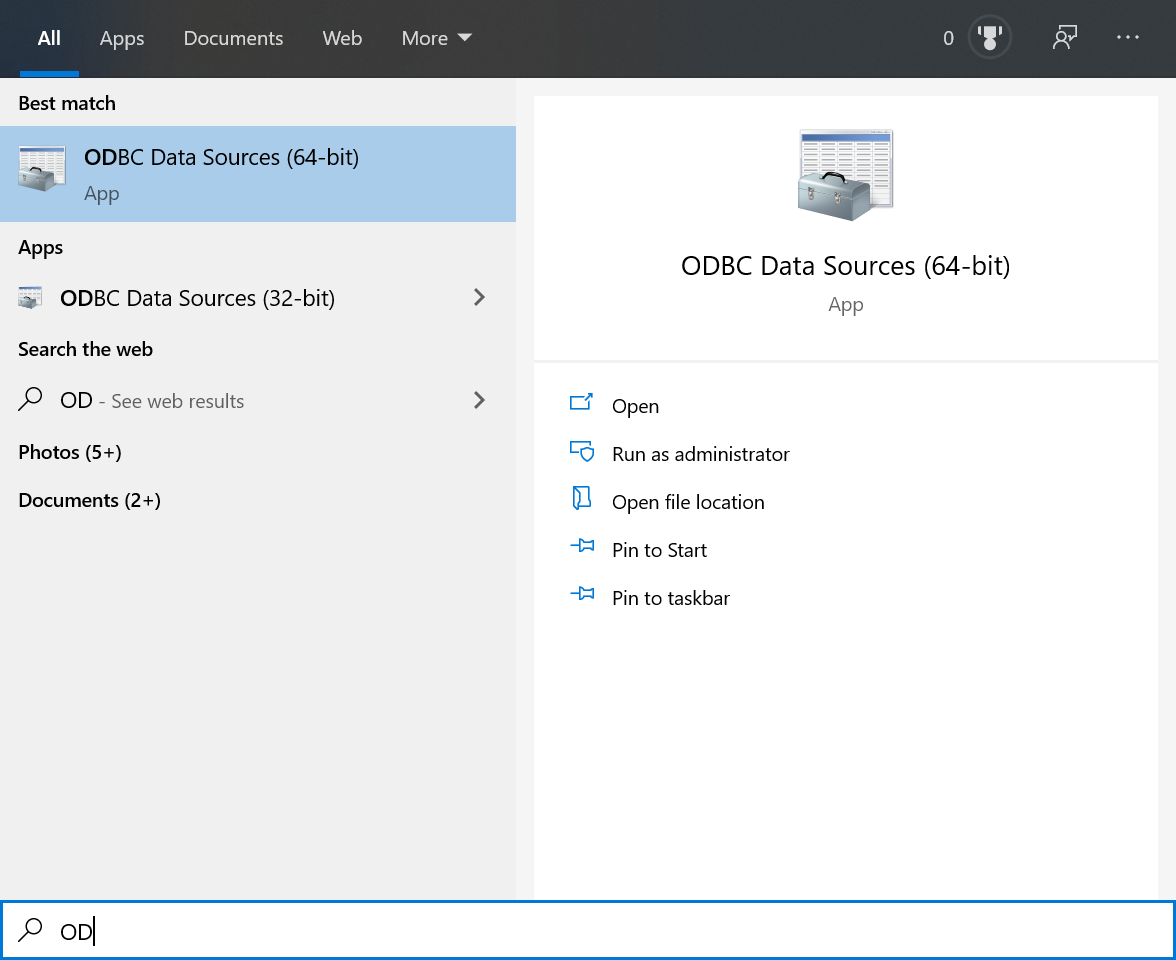
In the ODBC Data Source Administrator panel, you have to define a data source. Click the User DSN Tab (it is the default tab) and click Add as shown in the figure below. This will bring up the "Create New Data Source" dialog box (Figure 2).
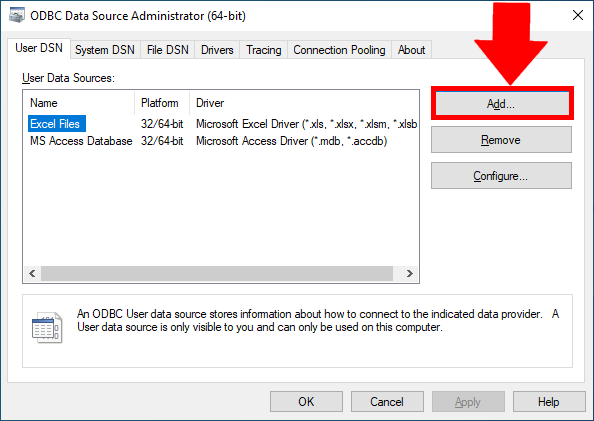
In this form (Figure 3) select the (newly installed) driver and click Finish. In most cases, when you click Finish, a database server specific configuration form comes up. (You can also open this configuration form by double-clicking the selected driver.)
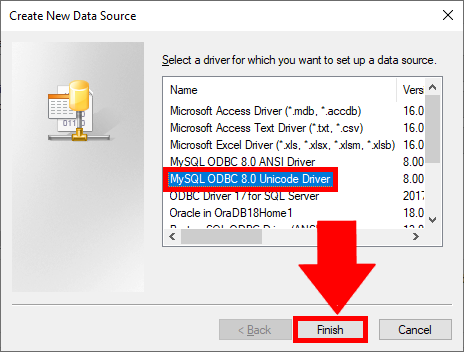
In the database configurator, which can be seen on Figure 4, you need to provide the following data:
- In the Data Source Name box, enter the name of
the data source you want to access. It can be any valid name that you choose.
- In the Port box, enter the port number if it is not the default (3306).
- In the User box, enter your MySQL username (your database user ID).
- In the Password box, enter your password.
- In the Database dropdown menu, select the database to be current upon connect
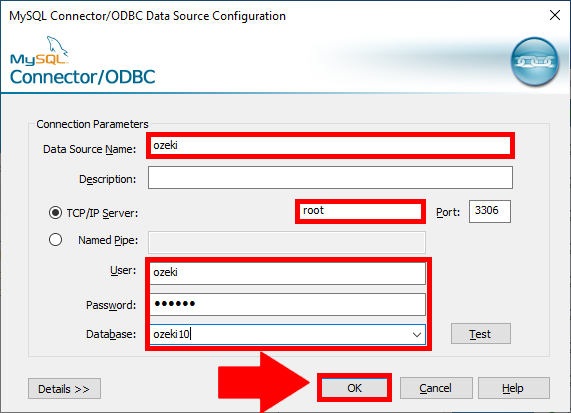
When configuring a MySQL database user in Ozeki NG - SMS Gateway, you have to specify the database connection string in the Database connection tab. Include the configuration specifications of your ODBC driver in the connection string (Figure 5).
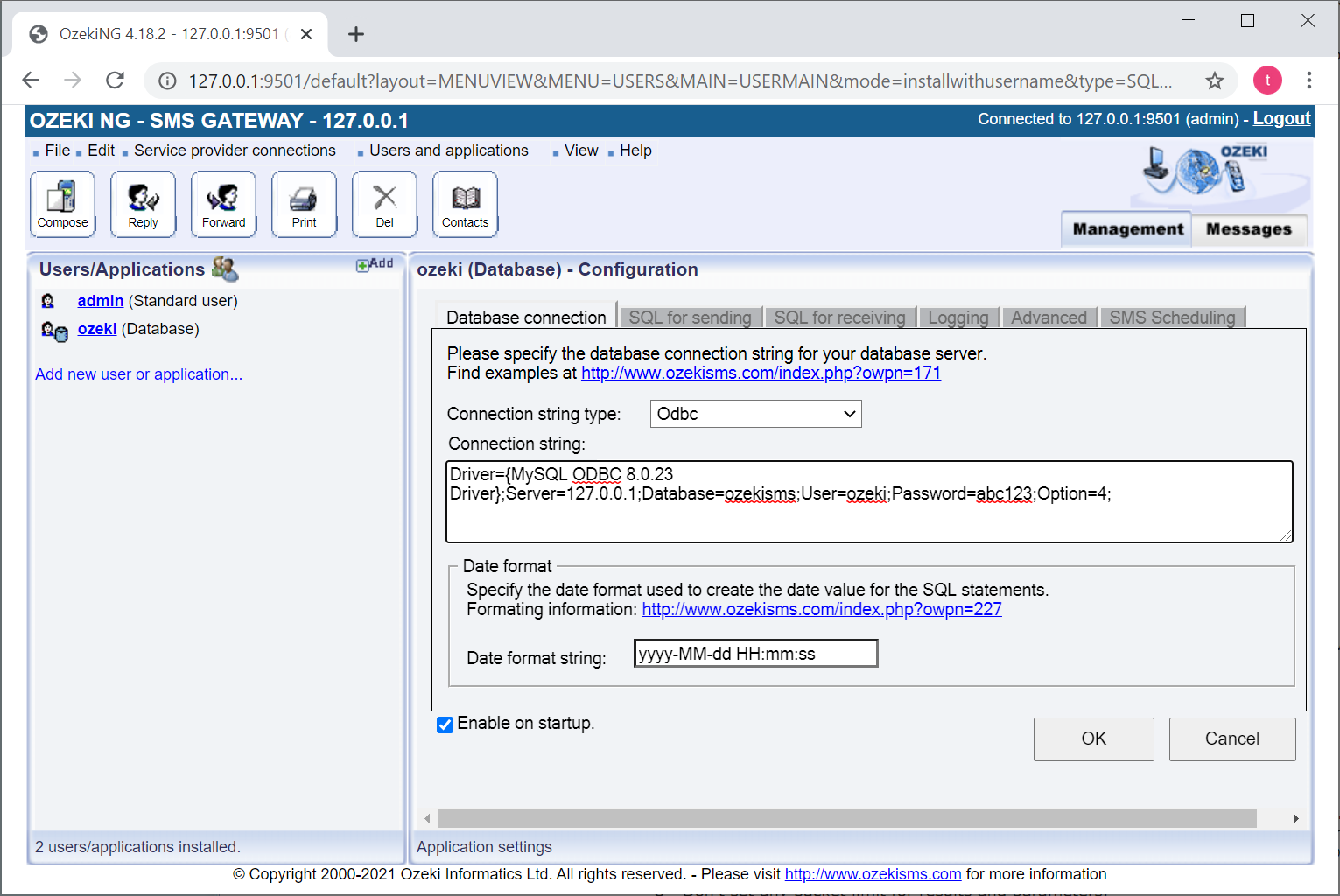
For more information about the configuration of a MySQL user for SMS messaging using Ozeki NG - SMS Gateway, check out the MySQL User page.
You can find database connection strings for a wide range of different databases In Appendix B - Connection Strings.
More information
