Screenshots of Ozeki NG - SMS Gateway
Download as PDF: Screenshots.pdf (206 Kb)This guide gives you some information about the layout of the Graphical User Interface of Ozeki NG - SMS Gateway. The user interface is web based, it has a drop-down menu, that makes it easy to access the full functionality of the software. You can use Google Chrome or Microsoft Edge to use the graphical user interface.
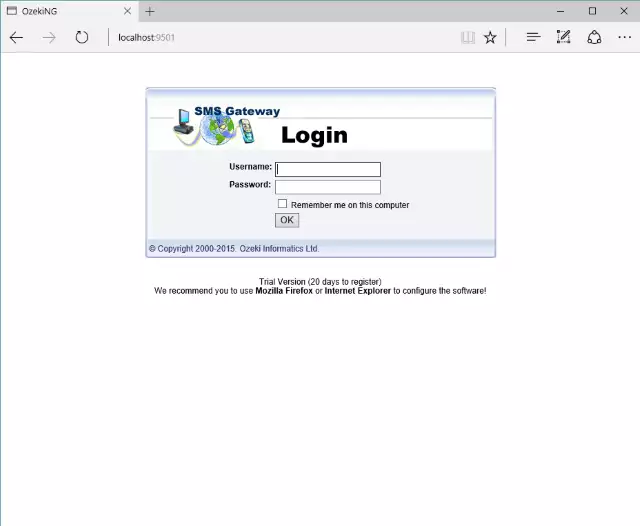
When a user wants to use the SMS software or when the system administrator would like to make SMS System configuration changes, he should log on with a username and password. After login the Ozeki SMS Gateway management console or the SMS message composer will appear.
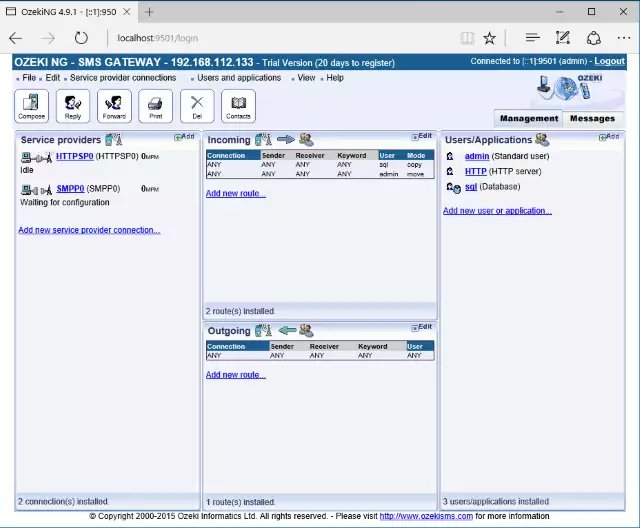
The SMS Gateway management console is used by the system administrator to configure Mobile service provider connections and users and applications. It also provides an option to configure the SMS routing table for both incoming and outgoing messages.
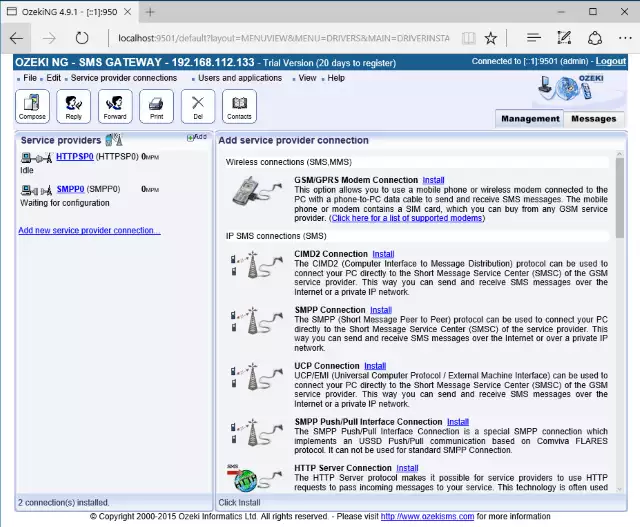
Add SMS service provider connection
On this form you can add new GSM Modems or IP SMS connections to your system. You have to select the connection type and click on Install. During the installation of a service provider connection, you will be prompted for the settings.
The following SMS connectivity options are available: |
GSM Modem connection |
 |
CIMD2 connection |
 |
SMPP connection |
 |
UCP connection |
 |
HTTP server conn. |
 |
HTTP client conn. |
 |
Loopback conn. |
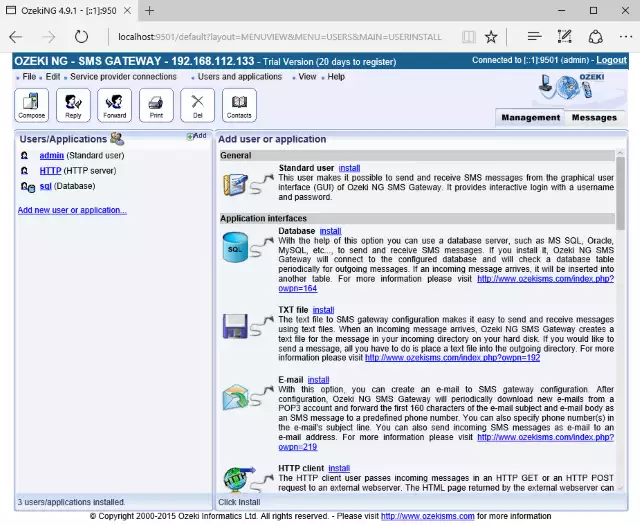
Add user or application
On this form you can add new users or new applications to the SMS system. For example, if you want to send text messages from your database server (MS SQL, Oracle, MySQL, etc), you should add a database connection on this form. The following SMS setup options are available:
 |
Standard user |
 |
Database conn. for SQL-SMS forwarding |
 |
HTTP Client user for HTTP-SMS forwarding |
 |
E-mail user for E-mail SMS forwarding |
 |
File user to send messages using txt files |
 |
SMPP user to allow SMPP client connections |
 |
Autoreply user |
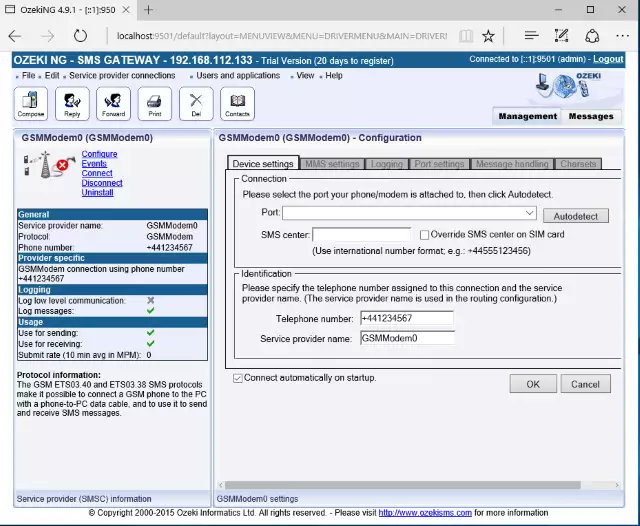
Configure GSM Modem
This screenshot shows you the standard SMS modem configuration form. As you can see, there are tabs with SMS device configuration options and the modem configuration forms uses the standard windows input options.
Using these gsm modem configuration forms the software can be configured very easily.
Usually the default SMS modem configuration will work, but if you want to change something,
you have the option.
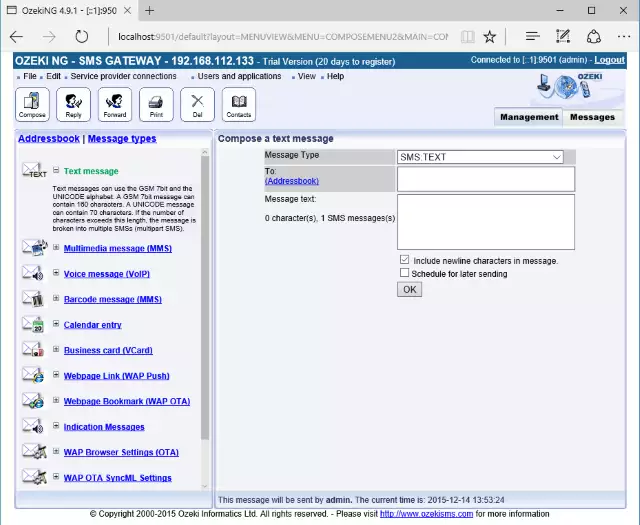
SMS Message composer
191 / 5,000 Translation results Translation result It can be used to compose different types of SMS messages such as: simple text messages, flash SMS, unicode messages, WAP push and other messages. Concatenated SMS messages can also be edited with it. You can specify the sender address and multiple recipients for every message.
