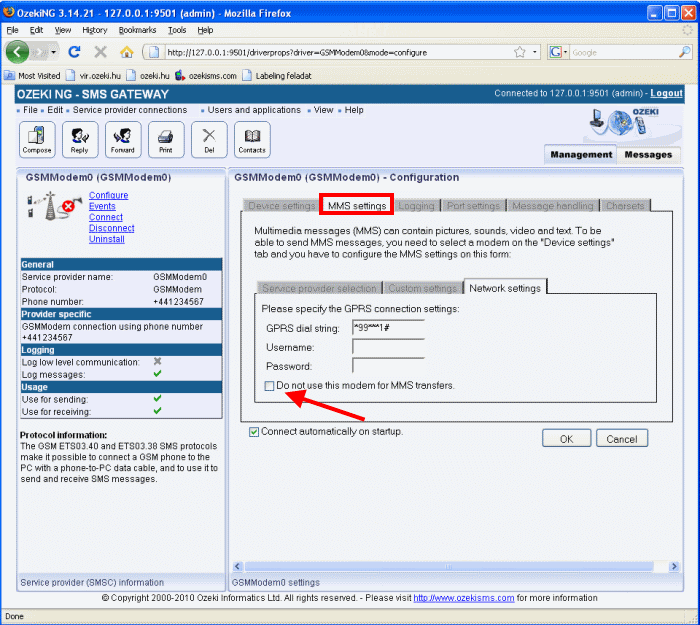MMS Download over GPRS
The reception of an MMS message has two parts. First an SMS arrives to the modem, that contains the URL of the MMS message. The second phase is the MMS download. In the second phase the modem opens a GPRS connection, and it downloads the MMS message from the MMSC. In this guide we give you information on how you can use two modems to speed up the process.
If you want to receive MMS messages, it is a good idea to use two modems. One modem should be connected to Ozeki NG SMS gateway and would be used for receiving SMS messages. The second modem should be connected to the GPRS network and would be used for receiving MMS messages.
With this configuration you can speed up MMS reception, because the second modem, will always stay connected to the GPRS network and will download your MMS messages as soon as the MMS indication SMS message arrives to the first modem. This way you save the time it takes to setup a GPRS connection for MMS download.
The quick start guide explains how you can configure Ozeki NG SMS Gateway to receive SMS messages. In the next section I explain how you can configure the second modem, that will always stay connected to the GPRS network.
To configure your GPRS modem first you have to specify the GPRS access point for MMS download in the modem configuration in Windows. This can be done in the Windows Control Panel as shown in Figure 1 and Figure 2.
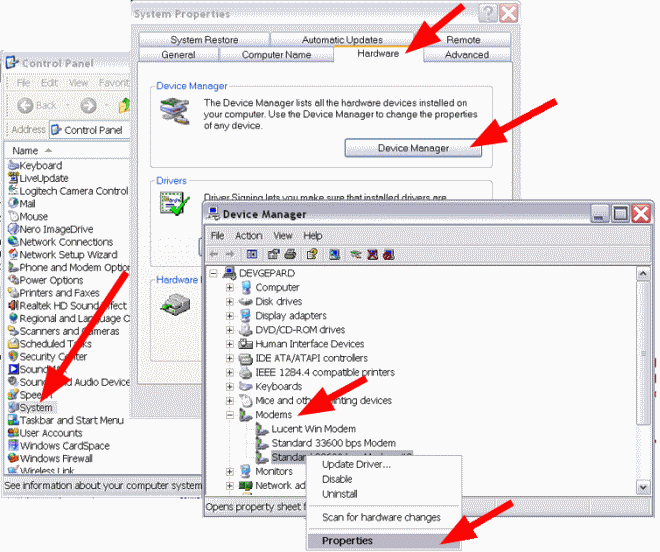
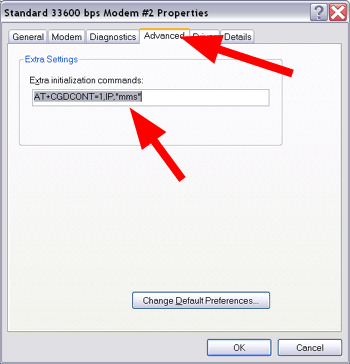
The GPRS APN can be configure using the AT+CGDCONT=1,IP,"apnname" modem initialization commands.
The next step is to setup a windows dialup connection using this modem. In the dialup connection you should use the GPRS activation number as the dial string. This is usually "*99***1#" (Figure 3).
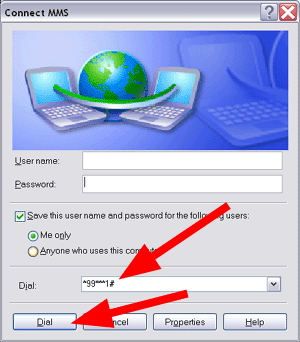
Once your dialup connection is specified, you should dial it. This will connect you to the GPRS network and will assign an IP address to your connection.
The final step is to configure the IP routing table to make sure the MMS download traffic goes through the GPRS connection. You can use a windows command shell (cmd.exe) to perform this configuration as described in Figure 4.
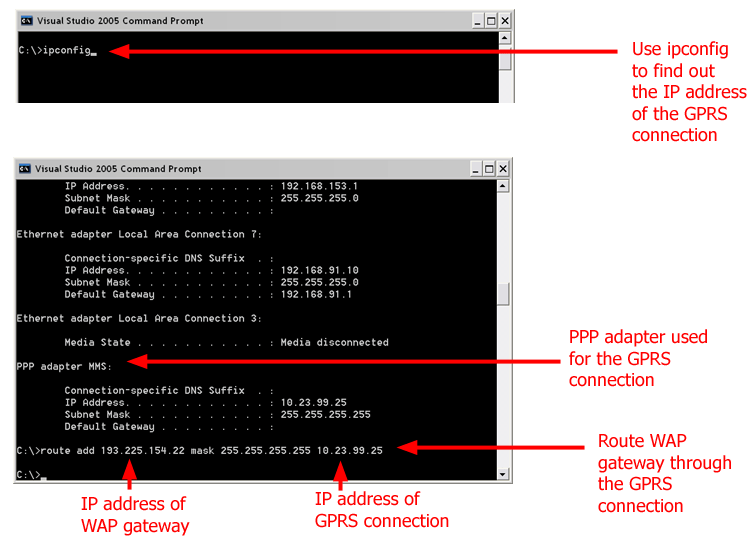
After this is done you can configure Ozeki NG SMS Gateway not to use this modem. If you do not want the SMS gateway, use this modem then you can check the Do not use this modem for MMS transfers option in Network Settings section of MMS settings tab. By default, the SMS gateway uses the existing Internet connection for MMS transfers instead of a new one (Figure 5).