How to connect to the service provider via VPN using SMPP - Built-in VPN Client of Windows (L2TP IPSec VPN)
The example guide below demonstrates how you can create an SMPP connection in Ozeki NG SMS Gateway to connect to the service provider via VPN. In this case the VPN connection will be ensured via the built-in VPN client of Windows. Watch the video tutorial and follow the configuration steps!
VPN refers to Virtual Private Network. VPN enables you to connect
to the remote computers of a remote network via encrypted channel over the
Internet. Since it uses encrypted channel, VPN connection ensures safety.
If you connect to the remote computers of a remote network you can use your PC
as if it would be the part of the remote network.
There are various ways to be connected to a remote network via VPN. In this example, you
will find a guide about using the built-in VPN client of Windows.
The built-in VPN client of Windows can communicate via L2TP (Level 2 Tunneling Protocol)
using IPSec based encryption and PSK (Pre Shared Key).
To be able to connect this client to the remote computer, the remote computer
also needs to meet the following requirements:
The remote computer also:
- needs to use L2TP protocol
- needs to run a VPN server that supports IPSec based encryption
- the pre shared key (PSK) also needs to be configured on the remote computer
Configuration guide
It is assumed that you have already received all data from your
service provider. You will need the following parameters:
- username and password for VPN connection
- Pre Shared key (PSK)
- IP address, port number, username and password for SMPP connection
Step 1 - Create VPN connection
Start Start/Control panel/Network Connections/New Connection Wizard menu item (Figure 1).
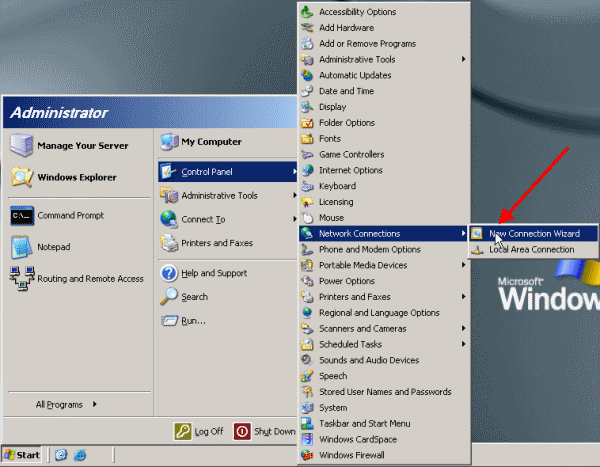
On the appeared welcome panel click on Next (Figure 2).
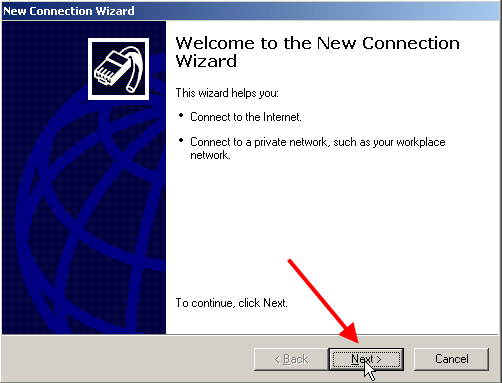
On Network Connection Type window select Connect to the network at my workplace option and click on Next (Figure 3).
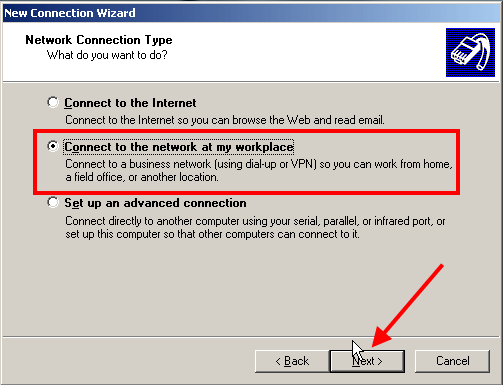
On Network connection window select Virtual Private Network connection option and click on Next (Figure 4).
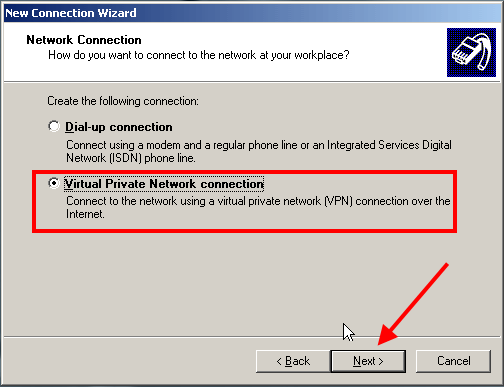
On Connection Name window provide an optional name for the created connection at Company Name field and click on Next (Figure 5).
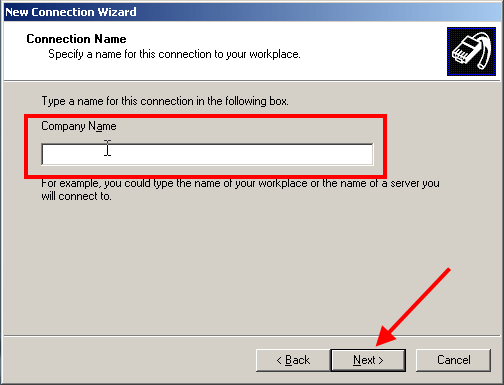
On VPN Server Selection window specify the IP address or host name of the VPN server and click on Next (Figure 6).
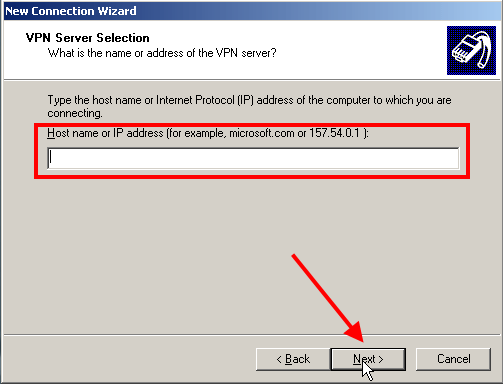
On Connection Availability window you can leave the options default and click on Next (Figure 7).
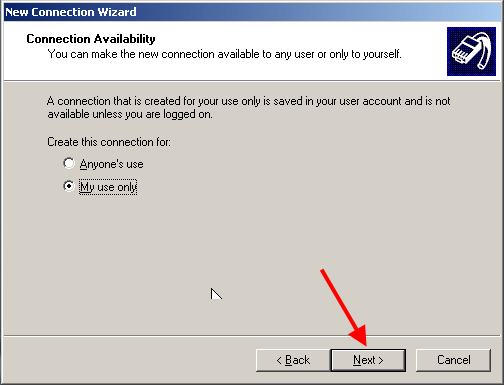
Finally click on Finish to save changes (Figure 8).
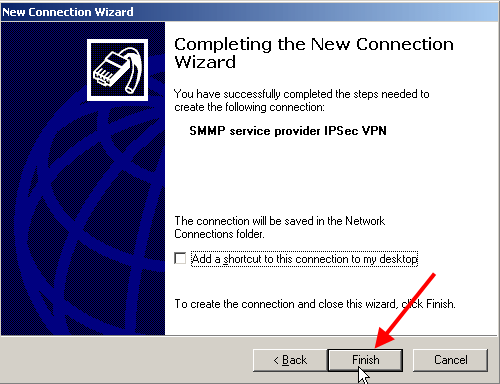
On the appeared window click on Properties (Figure 9). (You can also reach this window from Start/Control panel/Netwok connections/Connection name).
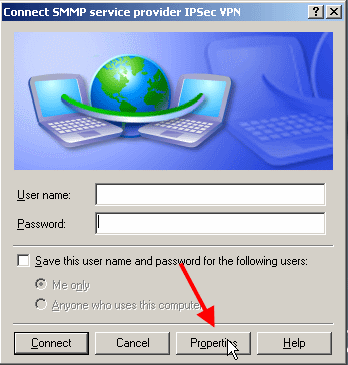
On the Properties window click on Networking tab. In the drop down Type of VPN menu select L2TP IPSec VPN (Figure 10).
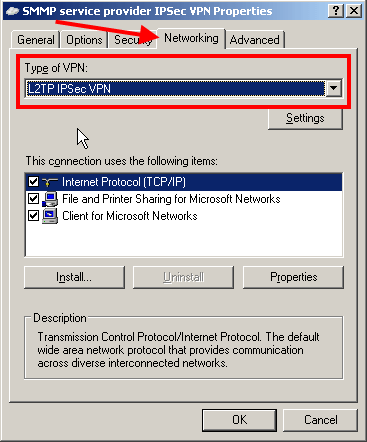
Then click on Security tab. Here click on IPSec Settings... button (Figure 11).
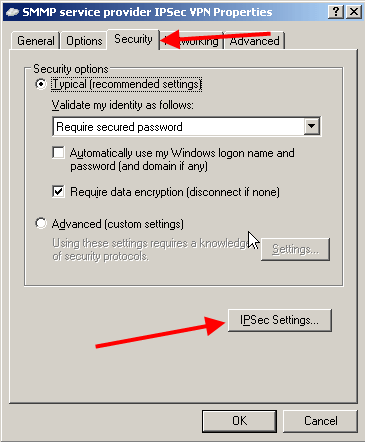
In IPSec Settings window you need to enter the Pre Shared Key (PSK) you have received from your service provider into Key field (Figure 12). Click on OK.
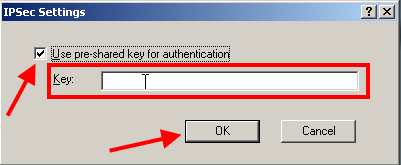
Click on OK again to save settings (Figure 13).
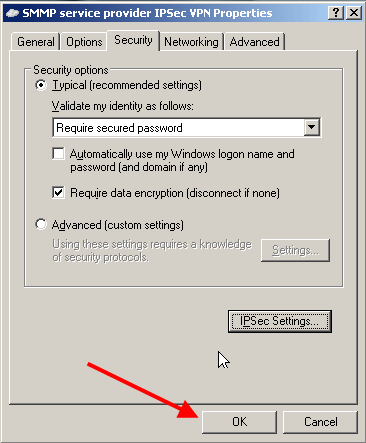
Now enter the Username and Password you have received from your service provider for creating VPN connection (Figure 14). Then click on Connect.
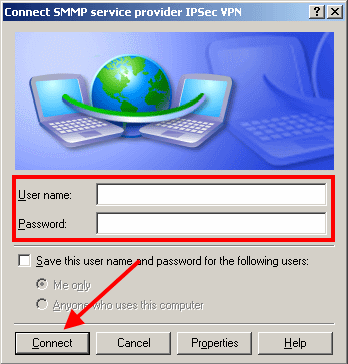
If the connection is successful, an icon appears on the notification area of the tray and a message demonstrates that you are connected (Figure 15).
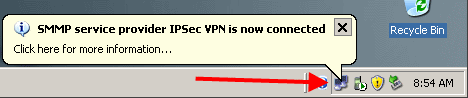
If you click on the message demonstrating that you are connected, you can see the status of the VPN connection (Figure 16).
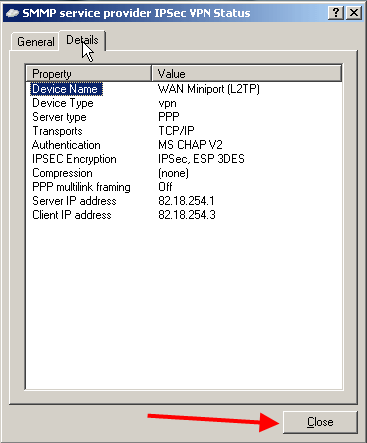
Create an SMPP connection in Ozeki NG
Start Ozeki NG SMS Gateway software and login. Click on Add service provider option (Figure 17).
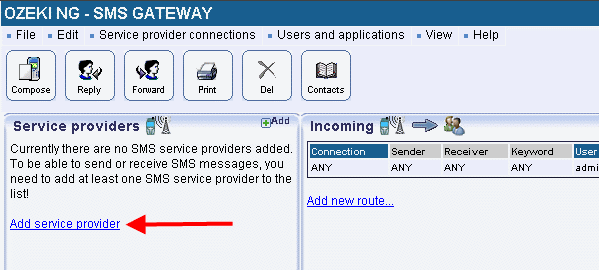
Select SMPP connection from the list and click on Install next to it (Figure
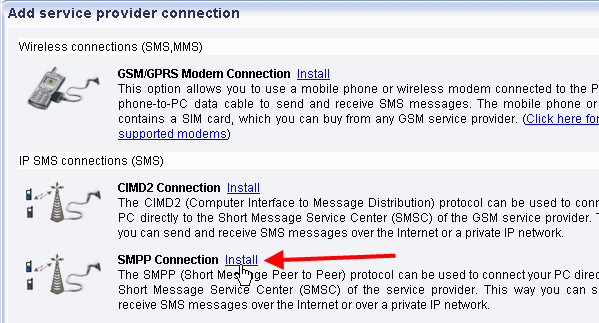
You can set the created SMPP connection on the configuration
panel. On SMPP settings tab you need to specify the SMPP server parameters
(Figure 19). The required information has been provided by your service provider
when you subscribed to the service:
Host: the IP address of the SMPP server of the service provider
Port: port number
Username: the username you received from the service provider to use its service
Password: the password you received from the service provider to use its service
To save settings, click on OK.
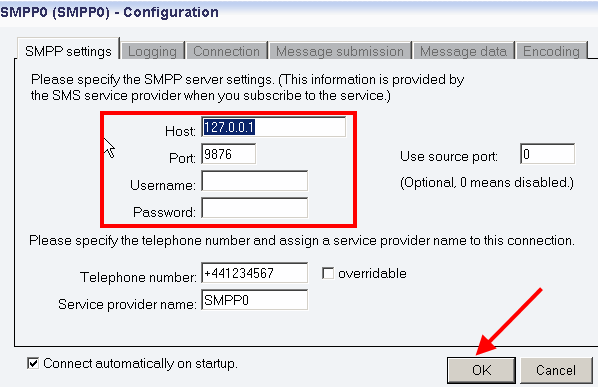
In Events menu of the created SMPP connection you can check the connection. If it has been successful it shows: Connection online (Figure 20).
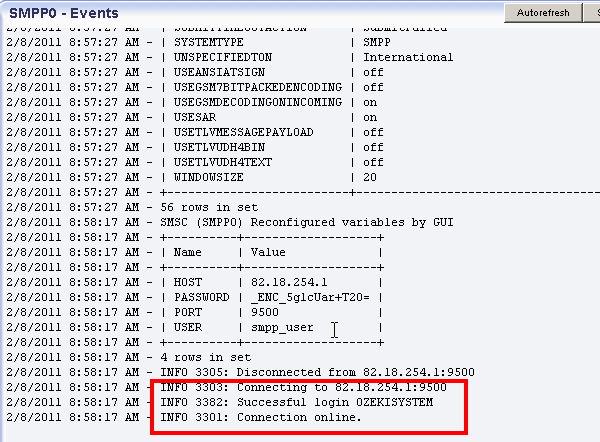
Test
If the configuration is completed, a test message can be sent to test the connection. For sending a test message, click on Compose (Figure 21).
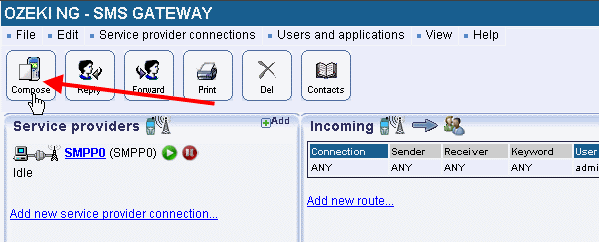
Specify the message type, the recipient, compose the body of the message and click on OK (Figure 22).
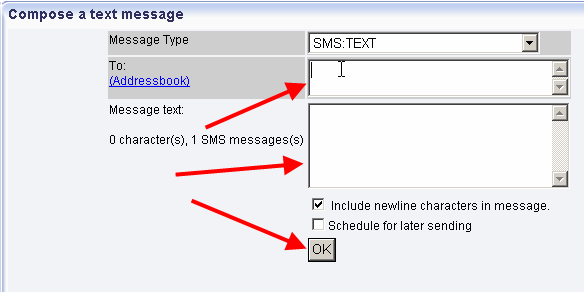
Then the message is accepted for delivery. You can see on Figure 23 that the message has been successfully sent through SMPP connection and a delivery report is also returned.
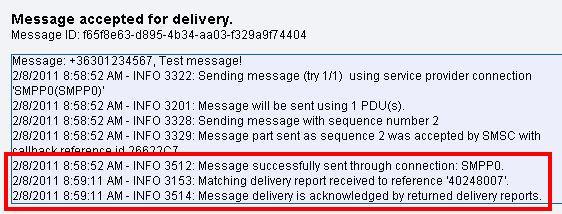
In Ozeki NG SMS Gateway you can see the sent test message in Sent folder (Figure 24).
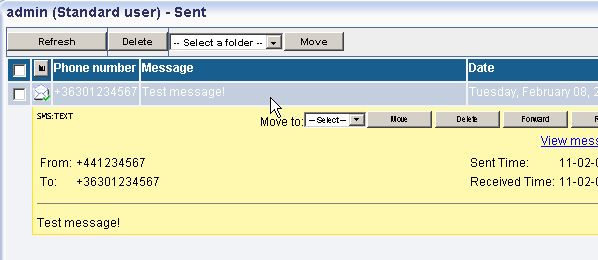
If you have any question or you need assistance please contact us at: info@ozekisms.com
Dig deeper!
People who read this also read...
SMPP connection configuration
Quick start guide
More information

 Sign in
Sign in