High performance SQL to SMS gateway configuration using Oracle database server (500 MPS+)
(Requires Ozeki NG SMS Gateway v4.5.0 or newer version)This guide gives you information on how to configure your Ozeki NG SMS Gateway software to achieve a performance of 500 Messages Per Second (MPS) or more in an SQL to SMS gateway environment. The solution is based on Oracle, and it requires the installation of Ozeki NG SMS Gateway.
Introduction
The configuration works the following way: Ozeki NG SMS Gateway connects to an ORACLE database using an oledb connection. It reads outgoing messages from this database and sends these messages to the Short Messages Service Centre (SMSC) of an SMS service provider over the Internet through an SMPP connection (Figure 1).
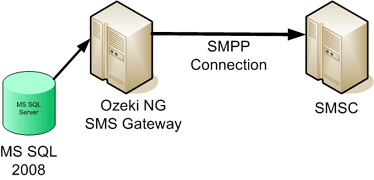
How to setup
To setup this system, you need to perform the following steps:
- Setup your ORACEL database server
- Setup Ozeki NG SMS Gateway
- Configure an SMS Service Provider connection in Ozeki NG SMS Gateway
- Configure SQL to SMS forwarding
- Configure Ozeki NG SMS Gateway for high performance operation
Step 1.) Setup your ORACLE database server
For this solution to work you need Microsoft SQL Server 2008 (or Microsoft SQL Server 2005). In ORACLE you should create a database. The recommended name for the database is 'ozeki'. You should also create a user with SQL server authentication, who can connect to this database. The username should be 'ozekiuser', the password should be 'ozekipass'. In the database, create the following table structure, and grant SELECT,INSERT and UPDATE privileges to the ozekiuser user.
CREATE TABLE ozekimessageout (
id int ,
sender varchar(255),
receiver varchar(255),
msg varchar(160),
msgtype varchar(30),
stat int,
operator varchar(30)
);
CREATE INDEX idindex ON ozekimessageout (id);
CREATE index index_id3 ON ozekimessageout(id);
CREATE SEQUENCE z;
CREATE TRIGGER ozekimessageout_auto BEFORE INSERT on ozekimessageout
for each row
when (new.id is null)
begin
SELECT z.nextval INTO :new.id FROM DUAL;
end;
/
CREATE TABLE msgreferences (
id int primary key,
msgid int,
stat int,
reference char(200),
senttime varchar(100),
errormessage varchar(2048)
);
CREATE INDEX refindex ON msgreferences (id);
CREATE SEQUENCE M;
CREATE TRIGGER msgreferences_auto BEFORE INSERT on msgreferences
for each row
when (new.id is null)
begin
SELECT M.nextval INTO :new.id FROM DUAL;
end;
/
CREATE TABLE ozekimessagein (
id int ,
sender varchar(255),
receiver varchar(255),
msg varchar(160),
senttime varchar(100),
receivedtime varchar(100),
msgtype varchar(30)
);
CREATE index index_id4 ON ozekimessagein(id);
CREATE SEQUENCE U;
CREATE TRIGGER ozekimessagein_auto BEFORE INSERT on ozekimessagein
for each row
when (new.id is null)
begin
SELECT U.nextval INTO :new.id FROM DUAL;
end;
/
If you take a look at this table structure you will notice several differences to the default table structure used in the standard Ozeki SQL to SMS solution. The first difference is that the ozekimessageout table contains a stat field instead of status and this field is an integer. The reason for the change in the name of the field is that the status word is a reserved word in ORACLE. The reason for the change in the field type is that it is significantly faster to update integer values, then to update strings in a database.
In this ozekimessageout table the stat field can have the following values:
| Value | Meaning |
| 1 | Message waiting to be submitted |
| 2 | Message queued for delivery |
| 3 | Message submitted to the SMSC |
| 4 | Message rejected by the SMSC |
| 5 | Message delivered to handset |
| 6 | Message delivery to handset failed |
If you want to send an SMS message you need to insert the message with stat value 1 into the ozekimessageout database table. To send a message you can use the following SQL command:
INSERT INTO ozekimessageout (sender,receiver,msg,msgtype,stat)
VALUES ('+111111','+222222','Hello world','SMS:TEXT',1);
After you have inserted a message for submission, Ozeki NG SMS Gateway will read it and will change the value of the stat field to '2'. This indicates that the message is queued for delivery. A few moments later Ozeki NG tries to submit this message to the SMSC. If message submission is successful the value of the stat field is updated to '3', if message submission fails, the value is updated to '4'. In addition to this update a new record is inserted into a different table called msgreferences, to give you details about message submission results.
This brings us to note the second change in the database structure: There is a new table called msgreferences. This table contains records that are inserted by Ozeki NG SMS Gateway after a message is successfully submitted to the SMSC or after the message submission fails. The 'id' field in this table contains a value matching the id field of ozekimessageout (this is a foreign key). The second field, called reference, will contain the callback id (message reference value) returned by the SMSC after it accepted the message for delivery. The senttime contains the timestamp of message submission and the error message field holds a text explaining the error in case the message could not be submitted to the SMSC. The reason for introducing this table was that it is faster to insert a new record into a database table then to update an existing record with new text content.
Step 2.) Setup Ozeki NG SMS Gateway
Download and install
Once your database is defined, you are ready to setup Ozeki NG SMS Gateway. To start download Ozeki NG SMS Gateway from the download page, then run the setup wizard by clicking "Next" in each dialog box. This will give you a default configuration.
Step 3.) Configure an SMPP mobile network connection
The first step in configuring Ozeki NG SMS Gateway, is to configure a mobile network connection. In our example this is an SMPP connection. The SMPP service connection setup page gives you details instruction on how to setup SMPP. If you could successfully configure your SMPP connection, you should test connectivity by sending a test message from the graphical user interface to your mobile phone. Do this by clicking on the "Compose" button.
Step 4.) Configure SQL to SMS forwarding
To setup the SQL to SMS gateway service, you need to setup an instance of the "Database user with batch processing" module. This can be done by clicking on "Add user" menu item the "Users and applications" menu, then clicking on "install" in the "Database user with batch processing for Oracle" section (Figure 4).
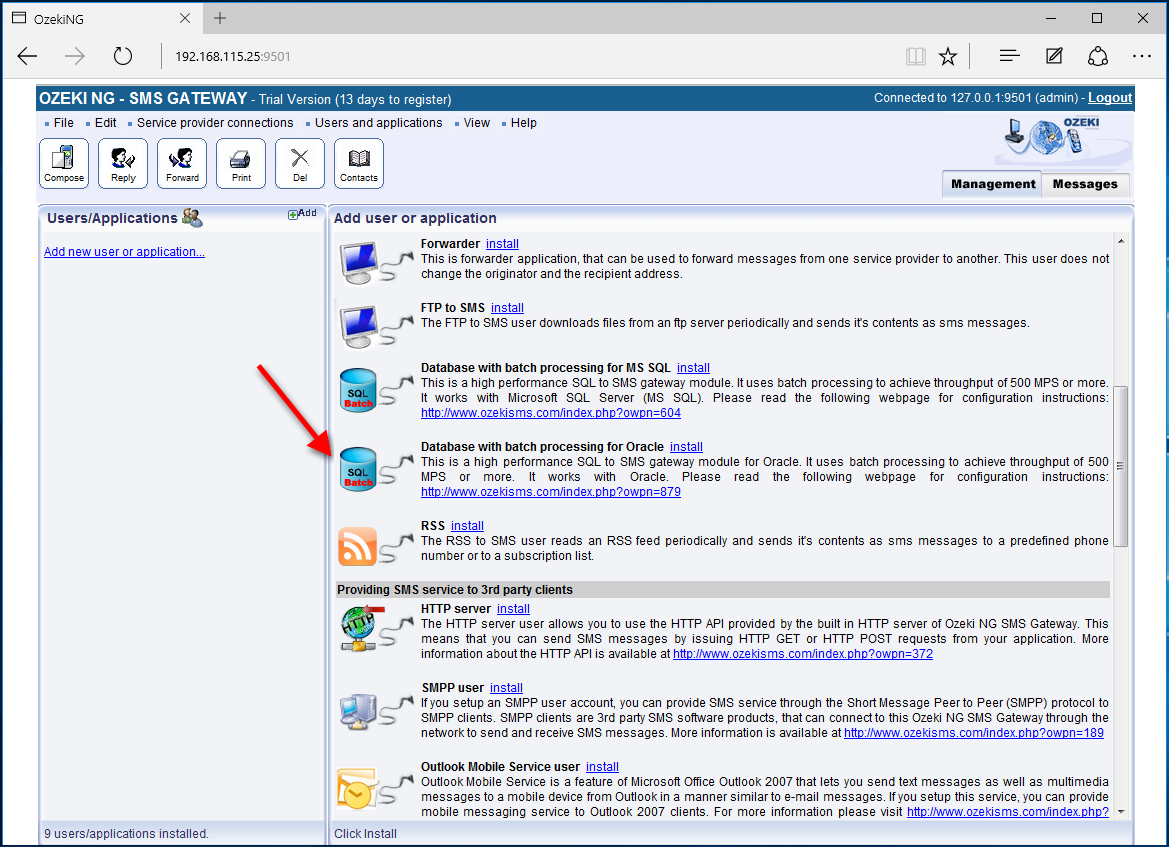
During the installation provide a unique username. "oracle1" is a good choice (Figure 5).
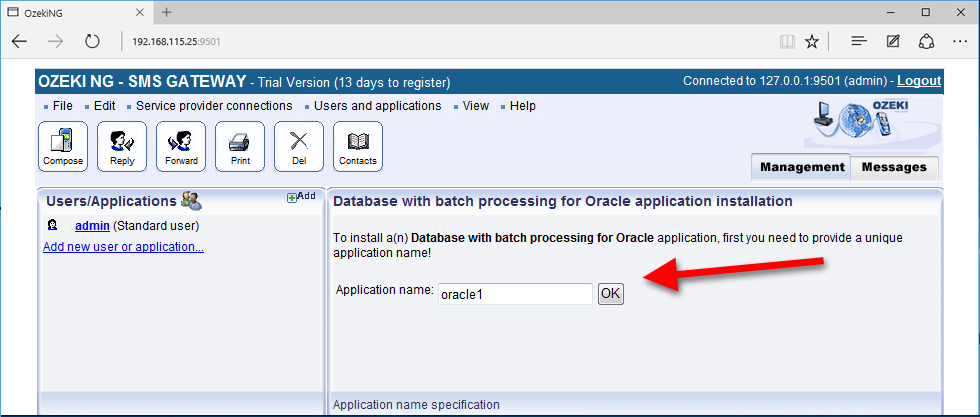
On the configuration form, that comes up after this, turn off logging, by making sure the "Log sent and received messages in human readable format" and the "Log low level communication" checkboxes are not checked. Logging should be turned off to get better performance (Figure 6).
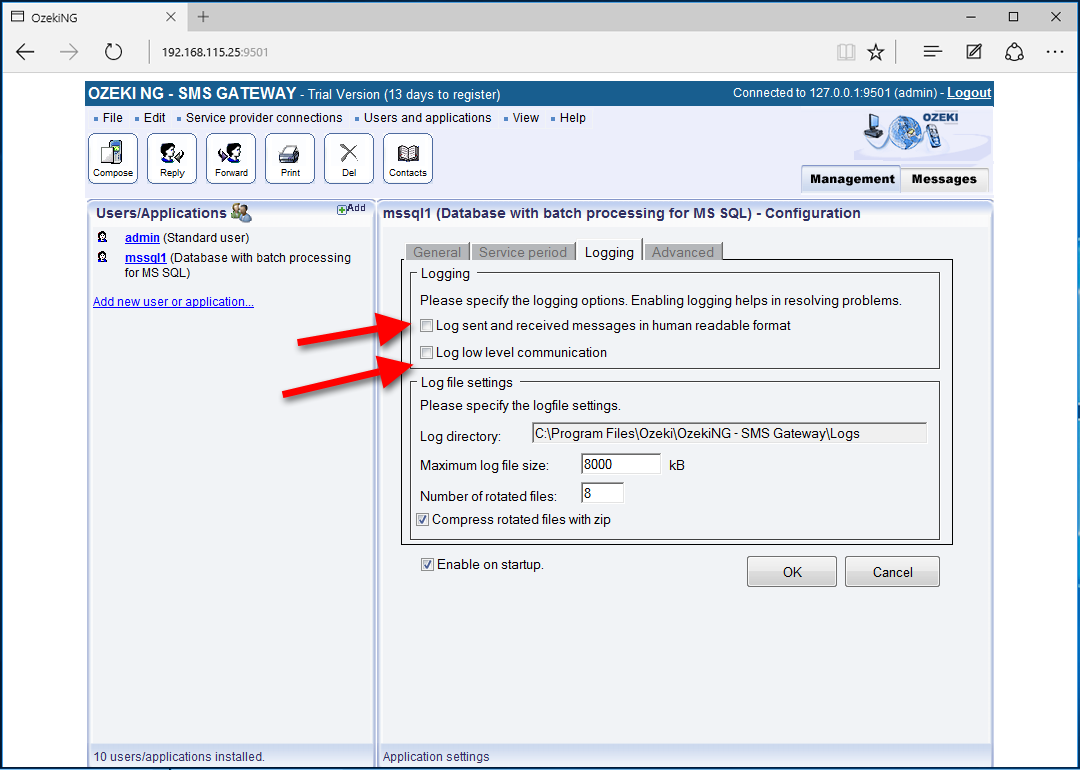
The final step in configuring the SQL to SMS gateway system, is to specify the database connection string. The database connection string can be specified by clicking on the "ORACLE Settings" link in the left-hand panel. The default connection string is:
Provider=OraOLEDB.Oracle;Data Source=MyOracleDB; User Id=myUsername;Password=myPassword;
If you use Oracle Expres edition, the following connection string might work for you:
Provider=OraOLEDB.Oracle;dbq=localhost:1521/XE;User Id=SYSTEM;Password=qwe123;
In the connection string change settings to point to your ORACLE instance. Please set the username and password and the name of the database (Figure 7).
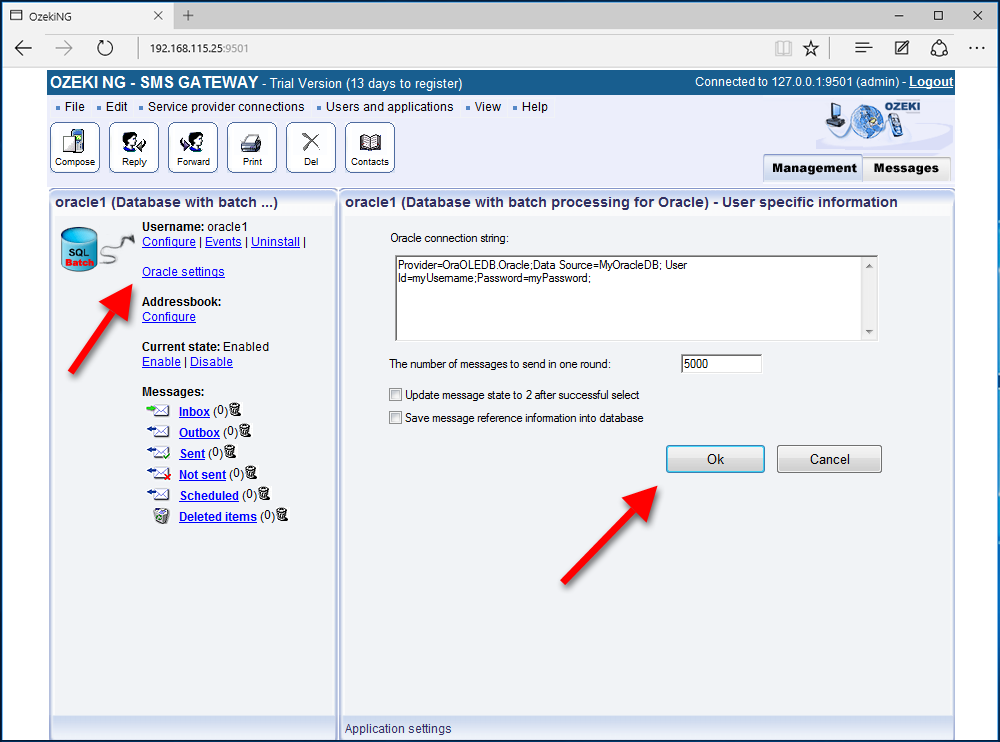
Step 5.) Configure Ozeki NG SMS Gateway for high performance operation
The final step is to adjust Ozeki NG SMS Gateway to give you the throughput you desire. In order to achieve high throughput, you need to disable some functionality, that eats up resources. In short do the following:
Open the "Server preferences form" from the "Edit menu". In the server preferences form open the "Advanced" tab and apply the following configure:
- Uncheck the "Match delivery reports" to original messages checkbox
- Check the "Delete messages that were forwarded to a client, or processed by an application" checkbox
- Uncheck the "Use persistent message queues" checkbox
The appropriate configuration can be seen on Figure 8.
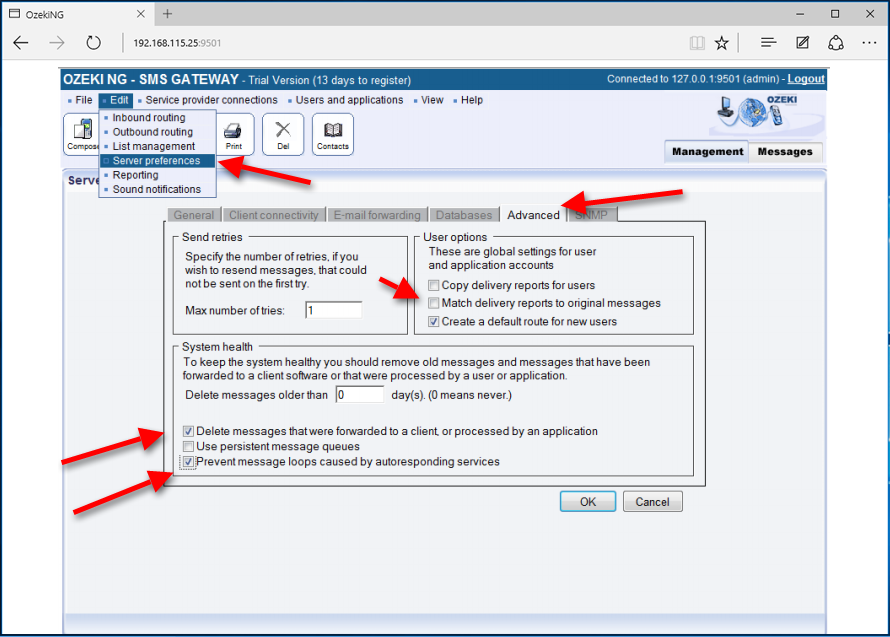
Testing
To test the configuration, you can insert several messages into the ozekimessageout database table and check the event log of Ozeki NG SMS Gateway to see the performance they were sent.
FAQs
I have one issue. If we send SMS through ozeki s/w and receiver number does not exists then what happen?
When you send an SMS through Ozeki software to a receiver whose number does not
exist:
The SMS service provider may either reject the message during the sending process or accept it initially.
If accepted, the provider will later return a delivery report indicating that the message could not be delivered.
In the first case, the SMS ends up in the “not sent” folder.
In the second case, it initially appears in the “sent” folder, but when an “undelivered” report arrives, it is marked as such.
If you’re using an SQL to SMS configuration, the status will be set to “notsent” or “sent”, and later changed to “undelivered” based on the delivery outcome.
I have one issue. If we send SMS through ozeki s/w and receiver has switched off his mobile. Will updated value of status field of ozekimessageout table show the status?
When you send an SMS through Ozeki software to a recipient whose mobile
phone is switched off:
The message is accepted by the SMS service provider for delivery.
It is saved in the “sent” folder.
While the recipient’s phone remains off, the SMS service provider’s SMSC stores the message.
Once the phone is switched on, the message is delivered to it, and your system receives a delivery report.
However, if the recipient never switches on their phone (beyond the message validity time, usually 1 week), the SMS is deleted from the SMSC, and you receive an “undelivered” status report.
In an SQL to SMS configuration, the status transitions from “sent” to “delivered” or “undelivered” based on the delivery outcome.
