How to Set up an E-mail to SMS Gateway
This guide instructs you how to set up an E-mail to SMS Gateway using the Ozeki NG - SMS Gateway software. In addition to an introduction explaining the convenience of this service, you are provided with a list of prerequisites, a description and depiction of the system architecture, an explanation of the SMS to E-mail and the E-mail to SMS configuration steps and some troubleshooting advice.
1.) Introduction
Using Ozeki NG - SMS Gateway you can realize a two-way E-mail - SMS gateway service. This service allows you to forward an incoming e-mail as an SMS message to a specified phone number (or phone numbers), and an incoming SMS message as an e-mail to a specified e-mail address (or e-mail addresses).
This service is highly convenient for office users, as it enables them to communicate via SMS. Using automated IT systems that are capable of sending or receiving e-mails, you can easily realize SMS-based communication. After the list of prerequisites (Section 2) and the description of the system architecture (Section 3), you can read a step-by-step explanation of how to perform the SMS to E-mail (Section 4) and the E-mail to SMS (Section 5) configuration. Finally, you are provided with some troubleshooting advice (Section 6).
2.) Prerequisites
The following table contains a list of the prerequisites you
need in
order to set up the service described above. Please note that you can download
Ozeki NG - SMS Gateway at the following URL:
https://ozekisms.com/p_6439-download-ozeki-ng-sms-gateway.html
| Prerequisites | Comments |
| Personal Computer |
CPU: 4 cores RAM: 4 GB (16 GB recommended) Hard disk space: 4 GB (SSD recommended) Ports: RS232 or USB (if you use a GSM modem) Phone-to-PC data cable (USB or RS232) or Network: Internet connection (if you use IP SMS connection) |
| Windows 2019, Windows 2016, Windows 8, Windows 10 or Windows 11 | |
| Ozeki NG - SMS Gateway | Check out the Prerequisites page. |
| GSM modem + SIM card (or IP SMS connection) | Check out the Supported phones page |
| Mobile phone handset | for testing |
| E-mail server settings information | SMTP server information, POP 3 server information (including username and password) |
3.) System Architecture
The figure below (Figure 1) depicts the system architecture of the service described above (Section 1).
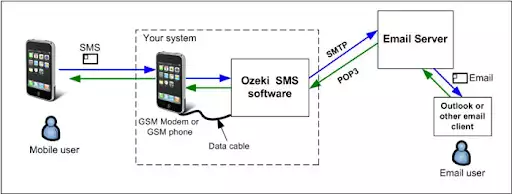
The system depicted above involves different entities.
The mobile user is an external user that sends an SMS message from
a mobile phone to your system.
Your system includes a GSM modem or GSM phone attached to your computer with a
phone-to-PC data cable. Your computer runs the Ozeki NG - SMS Gateway program.
This program controls the GSM modem, thus being able to send
and receive SMS messages.
It also includes an E-mail user. This is an automated user
that can send and receive e-mails as an e-mail client. It uses an SMTP server
to send, and a POP3 server to receive e-mails.
The e-mails are sent to or received from an external
(human) e-mail user. The e-mails received from the external (human) user are
sent out by Ozeki NG - SMS Gateway as SMS messages over the GSM network to an
external mobile user.
4.) SMS to E-mail configuration
To configure the software to forward an incoming SMS message as an e-mail, take the steps below Figure 2:
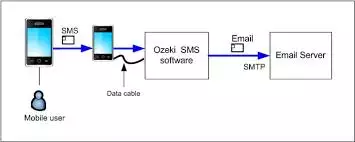
Step 1: Install the Ozeki NG - SMS Gateway software. To find out how to do this, check out the Installation Steps page.
Step 2: Configure the GSM modem connectivity and the admin user (who is a Standard user). To find out how, check out the GSM Modem Connectivity and the Standard user page.
Step 3: Check if you can receive SMS messages with the modem. Send an SMS message to the modem, and then check if it has arrived in the admin mailbox. To find out how to open the admin user's account to check the Inbox, read the Standard user page.
Step 4: Install and configure an E-mail user. To find out how to install an E-mail user, read the E-mail User page. To learn how to perform the SMS to E-mail configuration, check out the SMS to E-mail Configuration page.
Step 5: Configure the inbound routing: add an inbound routing rule in which the destination is the E-mail user. To find out how to add and edit an inbound routing rule, read the Inbound Routing page. When you have added an inbound routing rule, an incoming SMS message matching the rule will be delivered to the automated E-mail user (Figure 3).
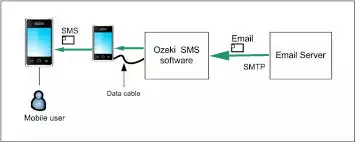
The E-mail user will send it as an e-mail to a specified e-mail address. As a result, an incoming SMS message will finally arrive as an e-mail in a human user's e-mail box.
Step 6: Send an SMS message and check if it has arrived in your e-mail box.
5.) E-mail to SMS Configuration
To configure the software to forward an incoming e-mail as an SMS message, take the steps below Figure 4:
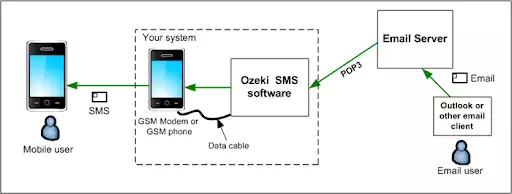
Step 1: Once you have installed and configured the GSM modem connectivity (Step 1 and Step 2 in Section 4 above), all you need to do is check if you can send SMS messages from the admin user's account using the GSM modem connectivity. Click the Compose button in the Management Console, and compose and send an SMS message to the mobile phone you use for the test (see the Prerequisites section above). For more details about using the Compose button in the Management Console, read The Toolbar page.
Step 2: Configure the outbound routing: add an outbound routing rule in which the source is the E-mail user. To find out how to add and edit an outbound routing rule, read the Outbound Routing page. When you have added an outbound routing rule, an incoming e-mail will be converted into an SMS message by the automated E-mail user, and it will be sent out using the GSM modem connection (Figure 5).
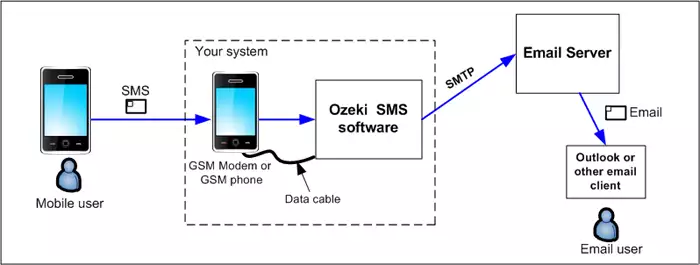
Step 3: Perform the E-mail to SMS configuration in the E-mail user of Ozeki NG - SMS Gateway. During this configuration you need to specify, among others, information related to the POP3 Server, which is used to receive e-mails. For information about the configuration steps, check out the E-mail to SMS Configuration page.
Step 4: Test how it works: send an e-mail from Outlook Express to the POP3 Server. Ozeki NG - SMS Gateway will download and send it as an SMS message.
6.) Troubleshooting
If there are errors related to the E-mail user, you should start troubleshooting by viewing the logs. You can use 3 related logs to debug errors:
- Server Events log: this is where you can find errors related to routing.
- GSM Modem Events log: this is where you can find errors related to the GSM modem connection.
- E-mail user Events log: this is where you can find errors related to the E-mail user.
You can find the Server Events log in the Client area of the Management Console, below the Outbound routing table. See Figure 5 above.
You can find the GSM Modem Events log in the panel to the right of the panel of the GSM modem connection. To open the panel containing the Events log, click the Events link in the panel of the GSM modem connection. (Check out Figure 7 and the explanations below it on the GSM Modem Connectivity page.)
To view the E-mail user Events log, open the panel containing it by clicking the Events link in the panel of the E-mail user. To find out how to do this, check out Figure 3 and the instructions above it on the E-mail User page.
In order to successfully debug errors, you should check the Log low level communication checkbox in the configuration of the GSM modem connection. (Check out Figure 4 and the instructions above and below it on the GSM Modem Connectivity page.
You can also access the log files in the file system by using Windows Explorer.The default access path is: C:\Program Files\Ozeki\OzekiNG - SMS Gateway\Logs
For more details, read the Viewing log entries section on the Login problems page.
