How to introduce SMS reminders in your website with Ozeki NG SMS Gateway
When you use Ozeki NG SMS Gateway software you can introduce various SMS services and solutions. One of these solutions is adding SMS reminder form to your website. This SMS reminder form enables your website visitors to subscribe to your various SMS reminders while browsing your website. Follow the configuration steps below to add the SMS reminder form to your website in minutes!
Download: ozeki-reminder-example.zip
With Ozeki NG SMS Gateway you can easily introduce an SMS reminder form in your website. By following just a few quick steps below you can make the SMS reminder form available for your website visitors.
Then people can subscribe to your SMS reminders while browsing your website. You can specify various events for which people can ask an SMS reminder. For example, they can ask a reminder via SMS before their payment is in due. This solution is convenient and discreet for both sides!
How it works?
For getting SMS reminders, website visitors only need to fill-in the form on your website. They only need to specify their phone number, the exact time and type of the SMS reminder. Finally, just click Create Reminder.
This SMS reminder then will be inserted in the ozekimessageout database table of Ozeki NG SMS Gateway. By default, Ozeki NG SMS Gateway checks ozekimessageout table in every 10 sec. for outgoing messages. When the given SMS reminder is polled, Ozeki NG SMS Gateway sends out the SMS reminder to the recipient. That's simple!
Getting started
For getting started first you need to configure Ozeki NG SMS Gateway for sending SMS messages (if you haven't done it): Follow the Quick Start Guide.
Then you need to configure a database user in Ozeki NG SMS Gateway. In this example, MySQL database is used. For configuration steps on how to create MySQL database user, check MySQL overview page.
When your SMS system is configured, download ozeki-reminder-example.zip and follow the configuration steps below.
Configuration steps
First download and extract ozeki-reminder-example.zip onto your PC (Figure 1).
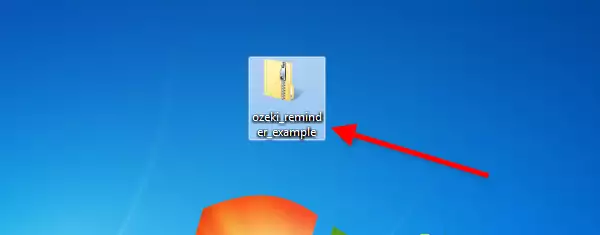
Open Ozeki Reminder Example file and copy the Ozeki folder in it (Figure 2).
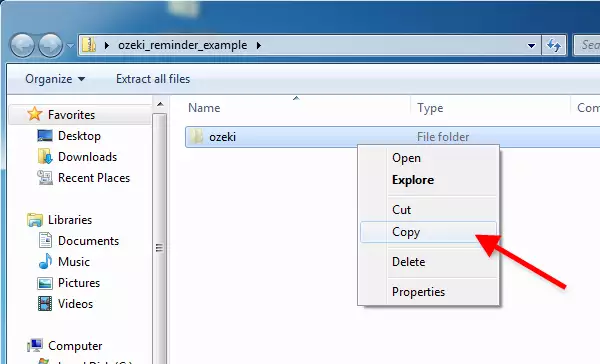
Paste the Ozeki folder into the folder of your webserver (Figure 3).
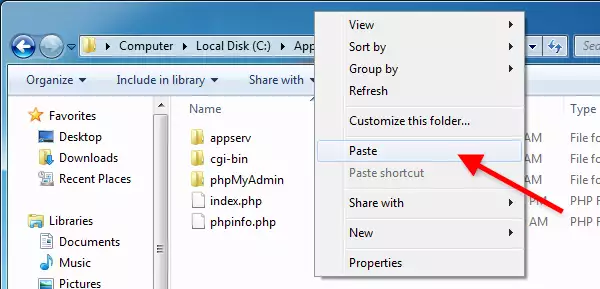
Open ozekiDB.class.php in Ozeki folder (Figure 4). Customize the following variables according to your database:
$dbHost
$dbName
$dbUserName
$dbPassword
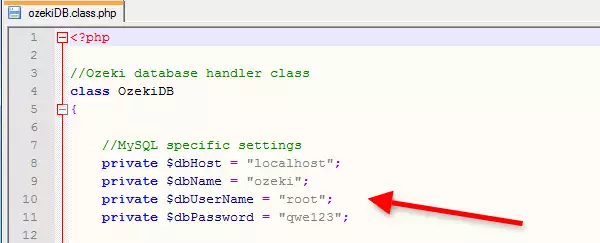
Now a 'sendondate' database column needs to be added to ozekimessageout table. For this purpose execute the following statement (Figure 5):
ALTER TABLE `ozekimessageout` ADD `sendondate` VARCHAR( 20 ) NOT NULL ;
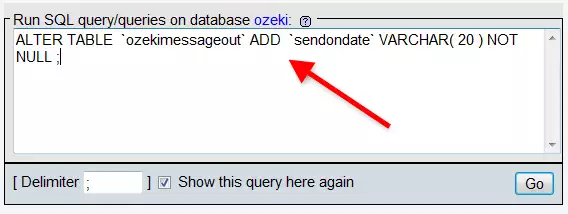
Start Ozeki NG SMS Gateway and go to the configuration panel of the database user. Click on SQL for sending tab (Figure 6). In Polling tab insert the following SQL statement for polling messages:
SELECT `id`,`sender`,`receiver`,`msg`,`msgtype`,`operator` from `ozekimessageout` where ((EXTRACT(YEAR FROM (`sendondate`))) = YEAR( NOW( ))) AND ((EXTRACT(MONTH FROM (`sendondate`))) = MONTH( NOW( ))) AND ((EXTRACT(DAY FROM (`sendondate`))) = DAY( NOW( ))) AND ((EXTRACT(HOUR FROM (`sendondate`))) = HOUR( NOW( ))) AND ((EXTRACT(MINUTE FROM (`sendondate`))) = MINUTE( NOW( )))
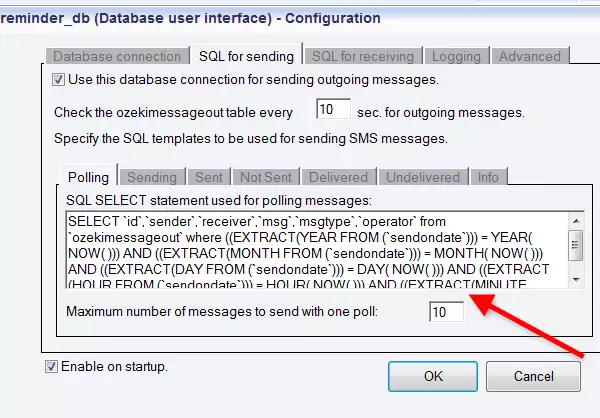
After these configuration steps you can open your website to which you have added the SMS reminder form. For testing, fill-in the fields and click on Create Reminder (Figure 7).
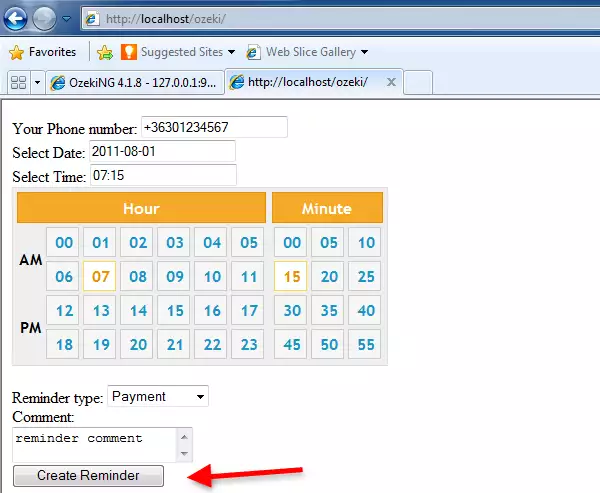
Figure 8 demonstrates that Ozeki NG SMS Gateway have found 1 outgoing message and delivers it on the requested date and time.

On Figure 9 you can see the sent SMS reminder message in the Sent folder of Ozeki NG SMS Gateway.
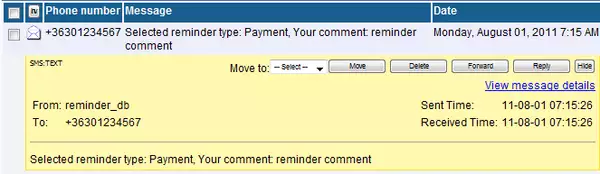
For more information please contact us at info@ozekisms.com!
More information
