E-mail to SMS, SMTP Server configuration
This guide gives you instructions on how to enable the built in SMTP server of Ozeki NG SMS Gateway to setup e-mail to SMS forwarding. It also contains instructions on how to verify that your SMTP server is running.
To configure the built in SMTP server of Ozeki NG SMS Gateway, you need to open the server preferences form by clicking on the "Server preferences" menu item in the edit menu (Figure 1). On this form you should select the "E-Mail forwarding" tab. This tab has a checkbox called "Enable E-Mail to SMS forwarding (enable the built in SMTP server)". Place a checkmark into this checkbox and click OK.
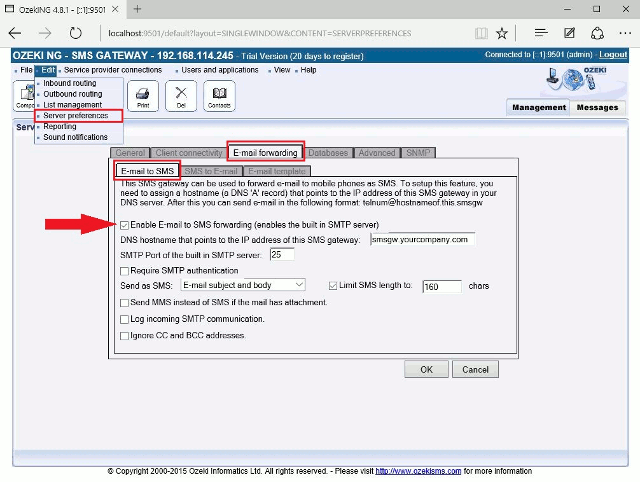
After changing this configuration, please restart the Ozeki NG service in
the control panel/administrative tools/services form or restart your computer.
To verify that the built in SMTP server is running, you can use the telnet
application of windows. Open a command shell and telnet to port 25 of your
computer.
If the built in SMTP server is running you will see the greeting message of
the Ozeki NG SMS Gateway software.
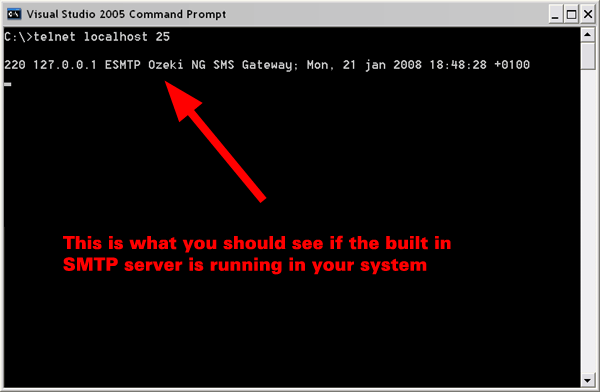
SMTP authentication
In some cases you might want to setup SMTP authentication. (Note, that this
feature is optional and for most cases you will not have to enable it).
To enable SMTP authentication, please check the "Require authentication" checkbox
on the "Client connectivity" tab in the "SMTP server" groupbox. Note that after
enabling SMTP authentication, only those SMTP clients will be able to send SMS,
that authenticate themselves with a username and password. This means that in
an SMTP client (e.g.: Outlook Express) you should turn on "My outgoing mail
server requires authentication" feature and you should provide a username and
password.
If you have enabled SMTP authentication in Ozeki NG SMS Gateway, you can create
a username and password by installing a standard user. The following webpage
gives information about how this can be done:
How to setup a standard user account in Ozeki NG SMS Gateway. When you
install this standard user, you specify a username and password. You can
use this username and password when you configure SMTP authentication in
your SMTP client.
A standard user account will not allow the user to apply configuration
changes in Ozeki NG SMS Gateway. It can only be used for sending messages.
More information
