SMPP low level logging
To detect errors in the SMPP communication with your service provider you might need to enable low level logging in the application. In this document we give you information on how to enable this feature to be able to track down errors in the communication
Introduction
To enable low level communication logging in the SMPP service provider connection, please check the "Low level communication logging" checkbox in the "Logging" tab of the SMPP service provider connection's configuration form (Figure 1). If this checkbox is enabled, you will see the SMPP protocol messages that are sent to the SMSC and that are received from the SMSC (Figure 2).
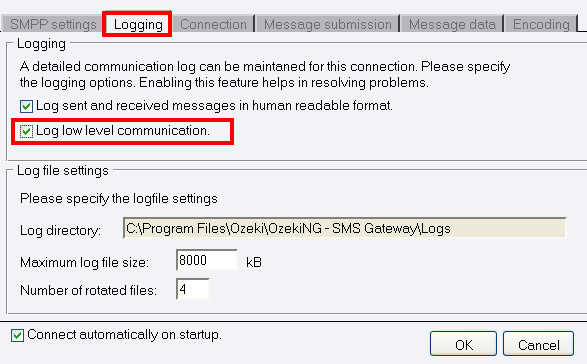
Basically, there are three important SMPP protocol message: the login message, the submit message, the incoming SMS message. The SMPP login message is sent by Ozeki NG to the SMSC and if the username and password in the login message was correct, the SMSC sends a response message back. The SMS submit message is also sent by the Ozeki NG SMS software to the SMSC and the SMSC sends an SMPP response if the message was accepted. If you are receiving an SMS, the SMSC send in an SMPP protocol message and the Ozeki SMS software replies to it, to confirm it has accepted the message (Figure 2).
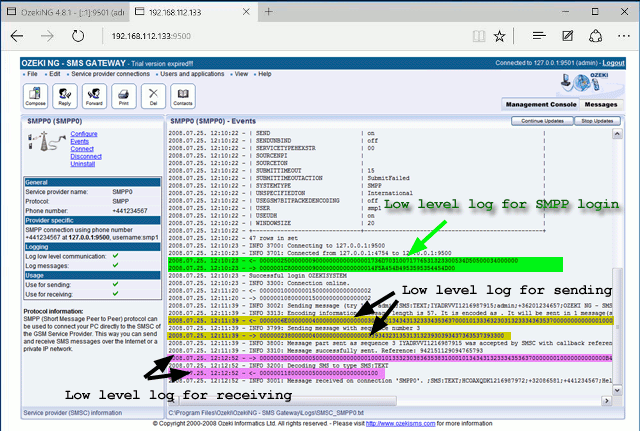
If you take a closer look at the protocol messages, you will see, that in the low-level communication log you see if the message was sent by the Ozeki software or it was received by the Ozeki software. If the message was sent by the Ozeki software you will see a "<-" sign in front of the SMPP protocol data, if it is an incoming SMPP protocol data you will see a "->" sign in front of the log entry (Figure 3).
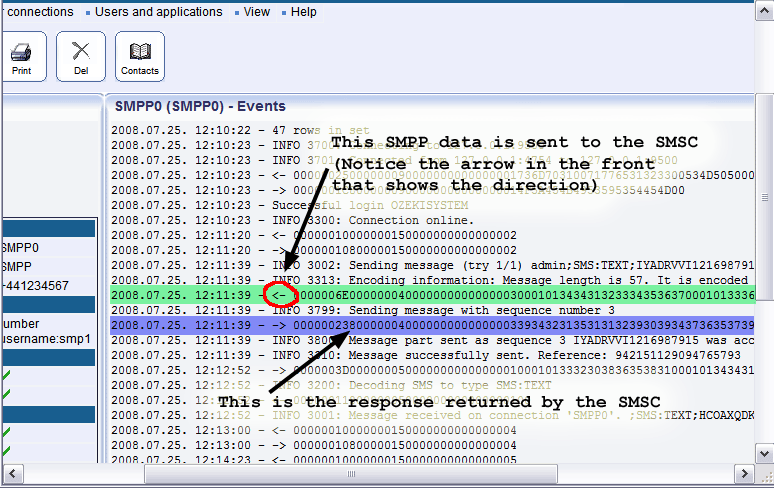
For example, if you are hunting for incoming messages, you should see an SMPP PDU sent to your system from the SMSC in the low level log.
