Email to SMS feature in Ozeki NG SMS Gateway
This webpage introduce the standalone Email to SMS feature of Ozeki NG SMS Gateway software. It is outstanding because it ensures detailed delivery notifications and two-way communication. Learn all the details, all the configurations and all the benefits you can gain by implementing this Email to SMS feature while following this webpage. Just sit back and find everything under one roof...
Introduction
Before you select an Email to SMS gateway from the market, please consider your needs and goals. If you wish to try an email to SMS gateway once in your life or you only want to send one funny message to your friends as a test then you can do it with one of the applications.
BUT!!! In case you want to make sure that your messages will reach their destination 24/7 while high performance and reliability are also critical, you need a professional and reliable solution...
Such a solution is Ozeki NG SMS Gateway software product. Ozeki NG SMS Gateway needs to be installed on your PC and you can send/receive SMS messages in various ways. One of the greatest functionality of Ozeki NG SMS Gateway is its Email to SMS feature. Learn more below this page!
What makes Ozeki NG Email to SMS Gateway outstanding on the market?
The Email to SMS feature of Ozeki NG SMS Gateway software offers standalone effectiveness on the market. Unlike other applications, Ozeki NG Email to SMS Gateway is able to handle:
- Detailed delivery notifications:
- Delivered to network notification
- Delivered to handset notification
- Not delivered notification
- Two-way communication:
You can send emails to the reliable Ozeki Email to SMS Gateway to be sent as SMS message to mobiles in seconds. The SMS response from the mobile phone is routed back to you via email.
So while you sit in front of your PC you can get information about the exact status of your messages (you can follow the route of the message from your computer to the recipient mobile) and you can also receive response messages from mobiles in seconds.
Why Email to SMS Gateway?
Ozeki NG Email to SMS Gateway is the ideal platform for staying in touch with customers, field based employees (e.g. real estate agents, suppliers, etc), family, friends. Furthermore, you can also use this Email to SMS feature for managing marketing campaigns or information campaigns.
The importance of this feature is demonstrated by the growing demand for a solution that helps reach the masses without undelivered or not-read messages. Therefore, the best solution is to complement your email campaigns with SMS messages. SMS messages are never ends up in the Spam box or deleted without reading.
Email to SMS feature of Ozeki NG SMS Gateway software ensures the follows:
- reliable operation (24/7)
- cost-efficiency (it's a one-time fee and has a high ROI - Return on Investment)
- it is accessible from anywhere due to its web based interface
- enhances the efficiency of your server monitoring (if you already receive email alerts then complete them with SMS alerts) or other security systems
- ensures continuous contact with customers, business partners, employees (Be the ONE whose messages always reach their target.)
Quick Start Guide
If you use Ozeki NG SMS Gateway software for the first time, then in the follows you can find a brief Quick Start Guide on how to send your first SMS. To be able to send SMS messages with Ozeki NG SMS Gateway software you have two options: you can connect a GSM modem to your PC with a datacable and Ozeki NG SMS Gateway will handle this modem (called GSM modem connection), or it is also possible to connect directly to the SMSC (SMS Center) of the mobile service provider over the Internet (called IP SMS connection).
Please also consider the hardware and software requirements for your computer to be able to send and receive SMS messages using the Ozeki NG - SMS Gateway software: Prerequisites.
Once you have configured a service provider connection in Ozeki NG SMS Gateway software using its GUI (Graphical User Interface) you can start to configure the Email to SMS Gateway application by following this webpage.
CONFIGURATION GUIDE
Please follow the configuration steps below to configure this solution effectively.
Prerequisites:
It is assumed that:
Ozeki NG SMS Gateway software has been installed on your PC
DNS 'A' record has been configured on the computer on which Ozeki NG has been
installed
MS Outlook has been configured for sending/receiving email messages
Log into Ozeki NG SMS Gateway software with your username and password (Figure 1.)
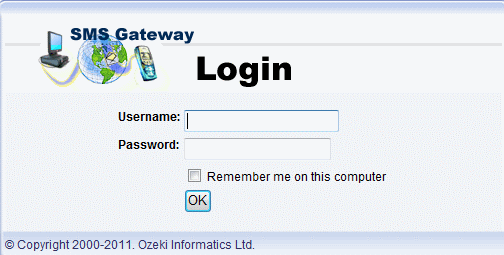
Go to Edit menu and select Server preferences menu item (Figure 2).
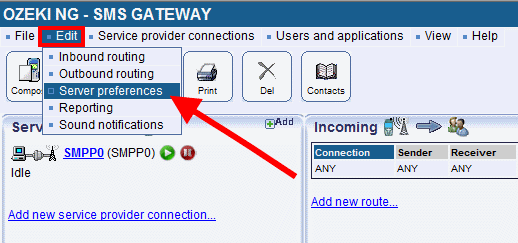
Click on Email forwarding tab in Server preferences menu. Then click on Email to SMS tab (Figure 3).
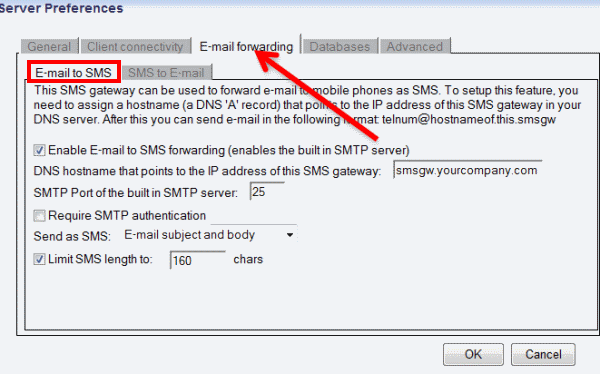
On Email to SMS tab please specify the follows (Figure 4):
- Check Enable email to SMS forwarding (enables the built in SMTP server) checkbox.
- Specify the full domain name that will be used for reaching the Email to SMS server at DNS hostname that points to the IP address of this SMS gateway field.
- You can customize the port if it is required at SMTP port of the built in
SMTP server field.
- If authentication is needed, enable Require SMTP authentication checkbox.
- You can specify which part of the email should be sent as SMS: Only the email subject, Only the email body, Both the Email subject and body.
- You can also specify the character limit for SMS text messages. Please note that if the limit is not specified the whole email message will be sent as multipart SMSs.
Finally, click on OK.
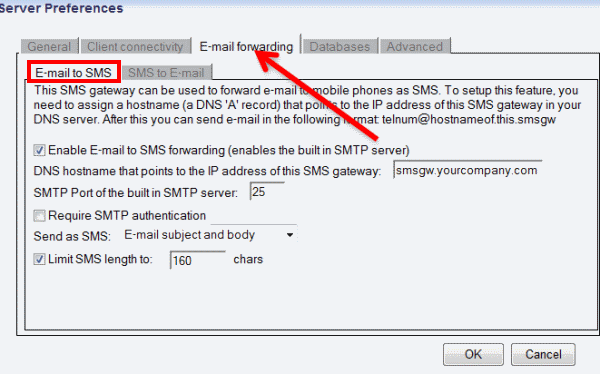
Now still on the Email forwarding tab of Server preferences menu click on SMS to Email tab (Figure 5). Here you can select what type of notifications you wish to receive about your messages. To be able to receive these SMS to Email notifications you need to configure an SMTP server.
On SMS to Email tab please follow these configuration steps:
- You can enable Return delivered to network reports to receive a notification if your message has been delivered to the GSM network.
- You can also enable Return delivered to handset reports to the email sender option.
- If you wish to receive a response message from the recipient mobile phone via email (SMS to Email) you need to enable Forward SMS replies to the email address that last addressed that telephone number checkbox.
- You need to specify the SMTP server through which response messages will be forwarded.
- You can customize the port number if it is required.
- If you wish to use username and password for authentication, please enable Authentication required checkbox and specify the Username and password.
- If the SMTP server uses encrypted connection, please enable Use SSL connection option.
- In case the encrypted connection uses a certificate from an external file, you can provide the full path of the file at Use client certificate field.
Finally, click on OK.
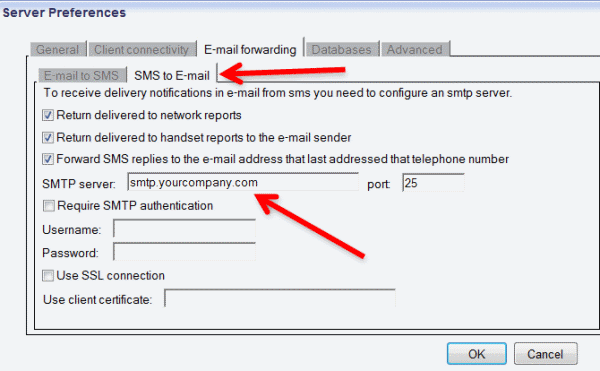
Now on the firewall, you need to allow the outgoing port through which Ozeki NG SMS Gateway will communicate with the SMTP server. The incoming port also needs to be allowed through which the external SMTP server will communicate with the SMTP server of Ozeki NG SMS Gateway. To do so, go to Advanced settings in Firewall settings (Figure 6).
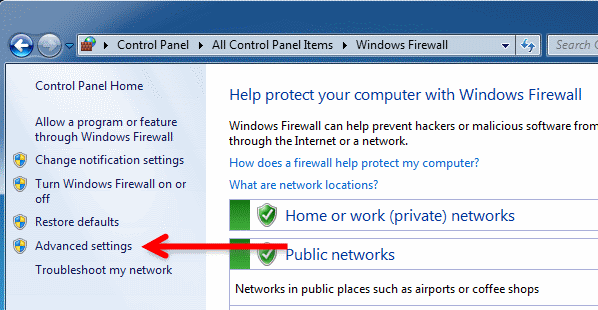
On the appeared window you need to specify the Inbound rules and Outbound rules. First, right click on Inbound rules and select New rule option (Figure 7).
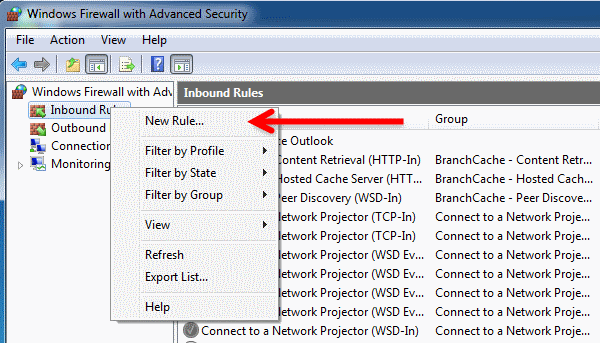
On the next window you need to select what you wish to enable. Please enable Port option and click on Next (Figure 8).
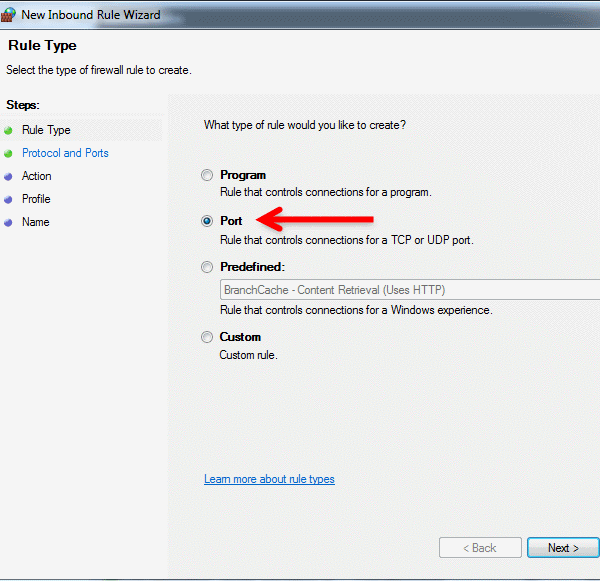
Then specify the port through which Ozeki NG SMS Gateway will communicate at Specific local port field. In this example, it is Port 25. Click on Next (Figure 9).
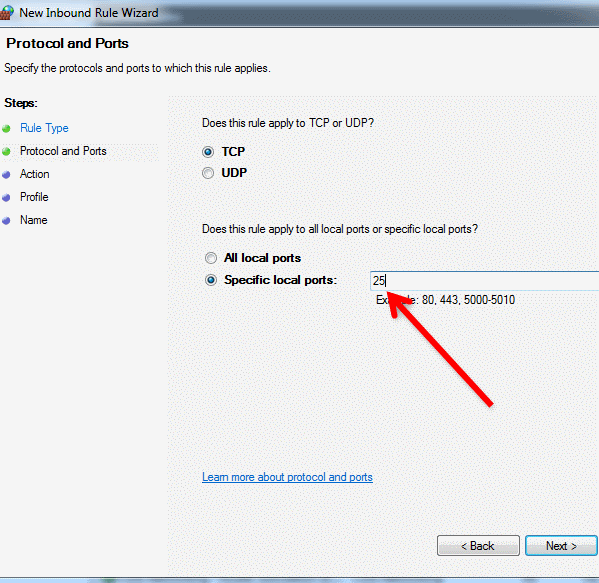
Enable Allow the connection option and click on Next (Figure 10).
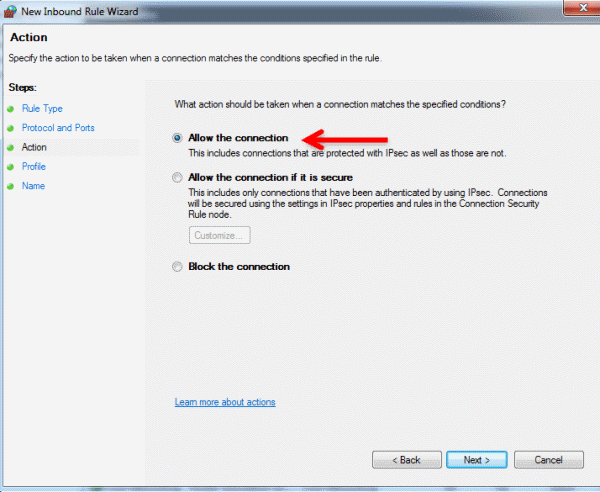
On the next window, Domain, Private and Public options are enabled by default. Please let them enabled. Click on Next (Figure 11).
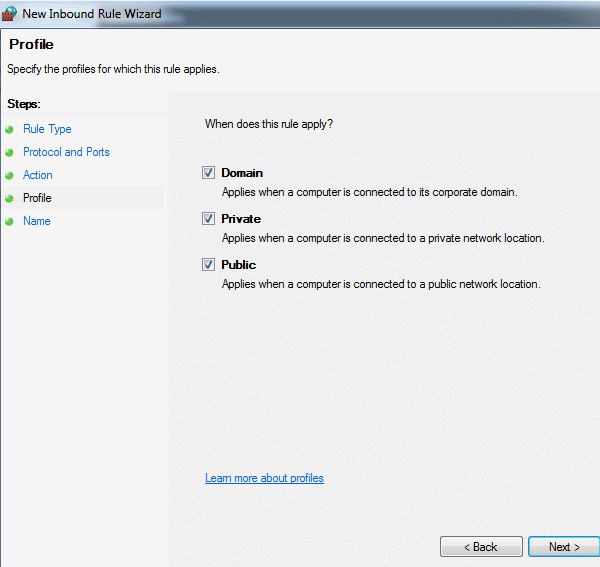
Finally, provide a Name for the rule. In this example, it is "SMTP". If you wish you can also create a short Description for the rule (Figure 12).
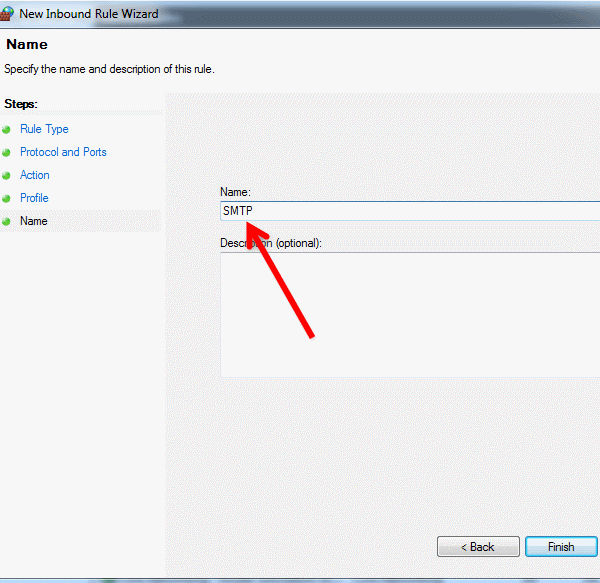
Now please create a new Outbound rule, as well. You can create a new outbound rule in the same way. So please follow the steps from Figure 7 again.
System architecture for Email to SMS sending and receiving delivery reports:
The following system architecture diagram demonstrates how Email to SMS forwarding works and how delivery reports are forwarded to the sender (Figure 13):
As first step, the message is sent from Outlook to the corporate SMTP server. Then this Email-to-SMS message is forwarded to the built-in SMTP server of Ozeki NG SMS Gateway. Finally, Ozeki NG SMS Gateway sends out the email message as an SMS text message to the recipient's mobile phone.
If the SMS message is sent to the GSM network and to the handset successfully, delivery notifications are returned reporting the success of delivery (or if the delivery has failed) via the SMTP server to the email box of the sender.
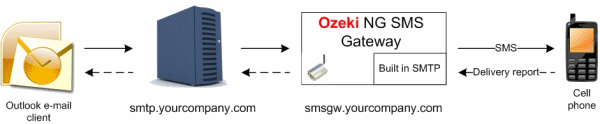
To send a test message, please provide the recipient in To field as follows:
telnum@hostnameof.this.smsgw
In this example it is: +36201234567@smsgw.ozeki.hu
After you have compose the message, click on Send button (Figure 14).
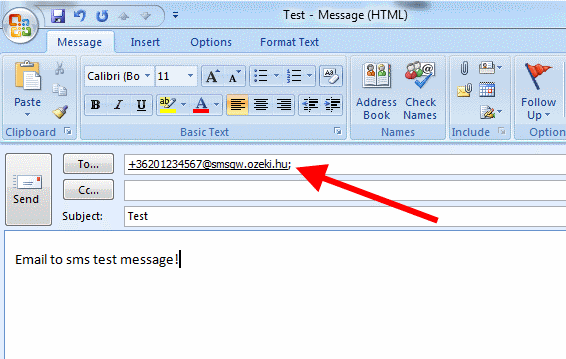
After the message has been sent out, delivery reports arrive at the sender's mail box. On Figure 15 you can see the Message delivered to mobile network notification.
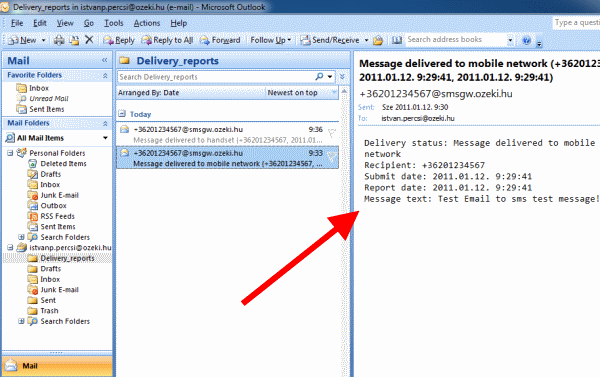
If the message is also delivered to the recipient, the Message delivered to the handset notification is returned (Figure 16).
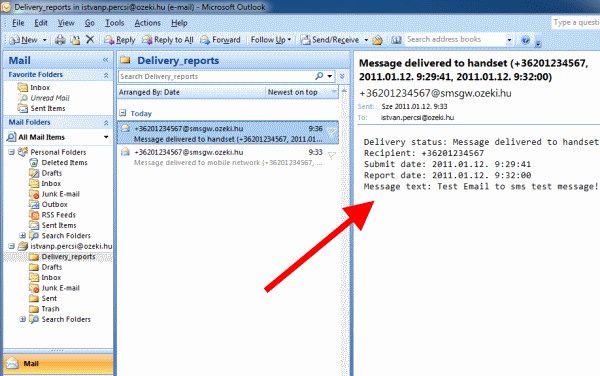
On Figure 17 you can see the Events of user Admin in Ozeki NG SMS Gateway. It can be seen that the message has been accepted for delivery, has been sent to the network, an email has been sent to the sender successfully, and delivery reports have also been sent successfully.
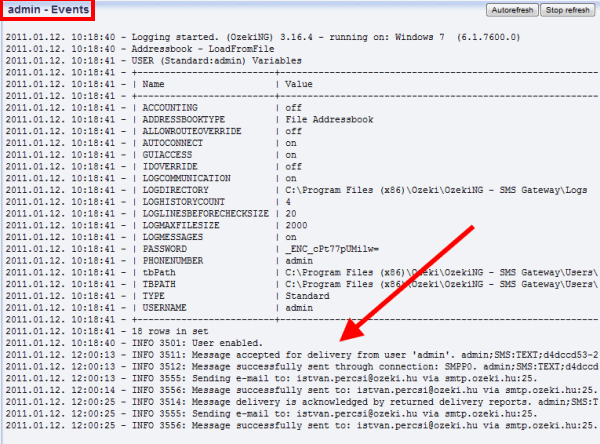
System architecture for Email to SMS sending and receiving response messages from the handset (Figure 18):
Similarly, the message is sent from Outlook to the corporate SMTP server. Then this Email-to-SMS message is forwarded to the built-in SMTP server of Ozeki NG SMS Gateway. Finally, Ozeki NG SMS Gateway sends out the email message as an SMS text message to the recipient's mobile phone.
The recipient of the message can send a response message from his handset easily. This response SMS message will be forwarded via the SMTP server to the email box of the sender.
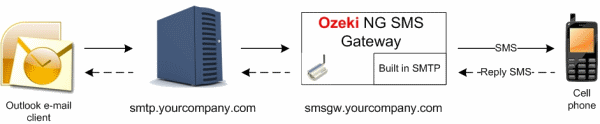
FAQs
Is the SMS technology successful, because it is more polite?
Yes. Unlike phone calls, SMS allows recipients to read and reply at their convenience. Writing and reading SMS messages are silent activities. No need to disrupt a theater or library to answer an SMS. SMS messaging ensures staying in touch without causing disturbances.
Can I forward a single e-mail to many SMS numbers?
You can easily forward a single email to up to 20 different phone numbers using SMS.
- Access the "E-mail User" configuration form.
- Navigate to the "E-mail to SMS" tab.
- In the "Send SMS to (phone number):" field, enter all the recipient phone numbers separated by semicolons (;).
For example: 1234567890; 9876543210; 0123456789 (up to 20 numbers)
Once configured, whenever you receive an email, it will be automatically forwarded as SMS messages to all the listed phone numbers.For a more detailed guide on email to SMS configuration, visit the E-mail to SMS Configuration page.
Can I forward an incoming SMS to many e-mail addresses?
Yes, you can forward SMS messages to as many email addresses as you need. Here's how to set it up:
- Create Dedicated Email Users: Head over to the "Users and applications/Add user" menu and create a separate email user for each recipient email address.
- Configure Incoming Routes: For each email user, navigate to the inbound routing table and add incoming routes in "copy" mode. This will forward a copy of all incoming SMS messages to the corresponding email address linked to that user.
Is the SMS technology successful, because it is global?
Yes. SMS is a mature, universally accepted technology. All mobile phones support it. Communication with mobile devices (IoT devices) also utilizes the SMS protocol. You can exchange SMS messages not only with users on the same wireless carrier but also with users of many other carriers worldwide.
In conclusion...
By following the steps above you can configure Ozeki NG Email to SMS Gateway successfully. With Email to SMS feature you will gain the immediate and measurable advantages of SMS technology. When you decide to improve your communication system, introducing SMS text messaging is one of the most efficient option. Email to SMS feature ensures you that your email campaigns will be more emphatic and your messages will always reach the target...Try how easy to send Email-to-SMS and SMS-to-Email messages with Ozeki NG SMS Gateway software!
If you have not downloaded the FREE trial version of Ozeki NG SMS Gateway yet you can do it right now: Download Ozeki NG SMS Gateway
Do you need assistance in configuration? Please contact us at: techsupport @ ozekisms.com
Please use this trial mode to decide if the program meets your requirements. If you are satisfied with Ozeki NG SMS Gateway software you can purchase a license. In this case you will receive a registration code that helps you activate the software and remove the trial messages.
Please contact our sales department for an official quotation and purchase
information at:
info @ ozekisms.com
More information
