How to setup Ozeki Bulk SMS Client for sending bulk SMS
This quick guide explains how you can setup Ozeki Bulk SMS Client in order to send bulk SMS messages with Ozeki NG SMS Gateway effectively. Ozeki Bulk SMS Client and an example CSV file can be downloaded below this site.
Download: ozeki-bulk-sms-client.zip, example-csv-file.csv
Ozeki Bulk SMS Client for Ozeki NG SMS Gateway is a powerful application. With this client, you will be able to send one text message to many recipients. The number of recipient phone numbers is unlimited, which means that you can send your SMS message to thousands or millions of people.
Ozeki Bulk SMS Client can be used to send SMS messages in large quantity simultaneously. This outstanding solution is recommended for companies and organizations who require to send bulk SMS in each month efficiently.
Recipient phone numbers can be listed in a CSV file that can be uploaded into the client. Then you can compose the body of the message and just click on Send. The client then forwards the bulk SMSs to Ozeki NG SMS Gateway via HTTP.
Configuration steps
It is assumed that you have already downloaded and configured Ozeki NG SMS Gateway for SMS messaging.
Now you only need to download ozeki-bulk-sms-client.zip and extract it. Then execute Ozeki Bulk SMS Client (Figure 1).
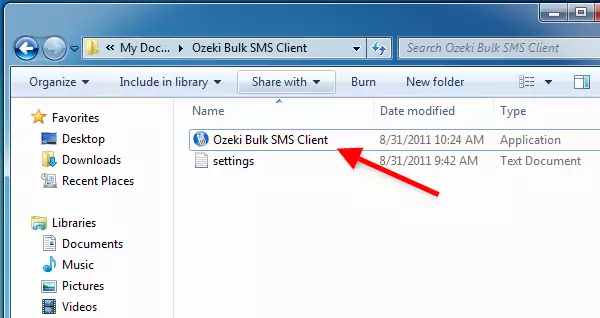
Next click on Options to set Ozeki NG SMS Gateway settings (Figure 2).
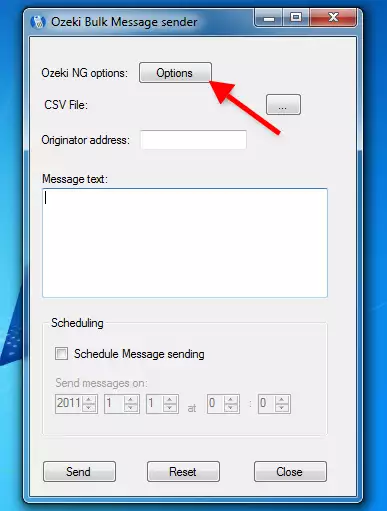
In Ozeki NG Options window you need to specify the following parameters:
IP address: Enter the IP address of the computer on which Ozeki NG SMS Gateway has been installed.
Port number: Enter the port number Ozeki NG SMS Gateway will listen to.
Username: Enter the name of the user via which you wish to send out bulk SMS messages in Ozeki NG SMS Gateway.
In this example this is user admin.
Password: Enter the password you use for the selected user in Ozeki NG SMS Gateway.
Finally, click on Save (Figure 3).
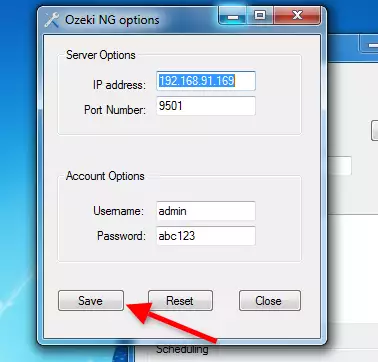
Now you need to upload the CSV file containing the recipient phone numbers. To do so click on browse button next to CSV file (Figure 4).
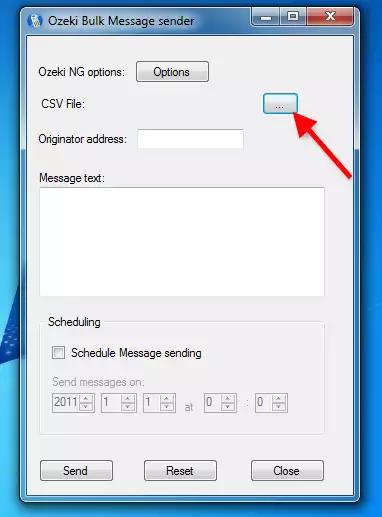
Select the CSV file to be uploaded and click on Open (Figure 5). You can use the example-csv-file.csv for testing. The CSV must include only phone numbers separated by semicolon (;).
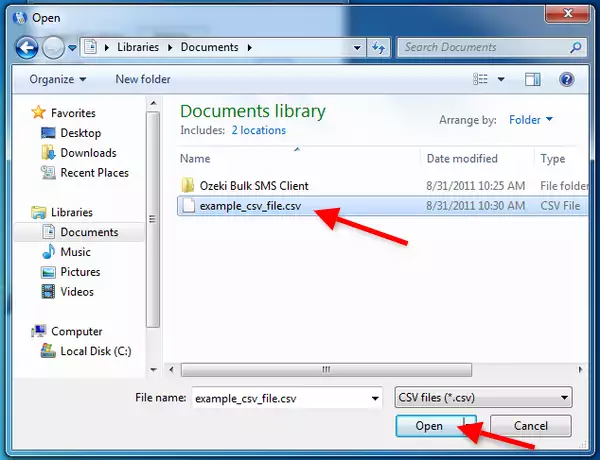
To send out bulk SMSs enter the Originator address. Originator address is the sender address that will be displayed on the receiver device in the sender field.
Then compose the body of the text message. If it is needed you can also schedule bulk SMS sending. For this purpose enable Schedule message sending checkbox and specify the Year - Month - Day - Hour - Minute when the bulk SMSs need to be sent.
Finally, just click on Send (Figure 6).
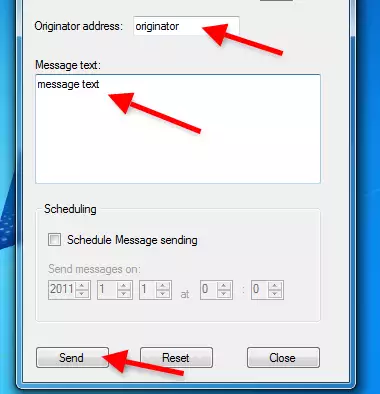
Now the CSV file is loaded and bulk SMSs will be forwarded to Ozeki NG SMS Gateway via HTTP. Then Ozeki NG SMS Gateway sends out the messages to the listed recipients via the previously selected user. When messages are forwarded to Ozeki NG SMS Gateway successfully, a notification message will inform you about this fact (Figure 7).
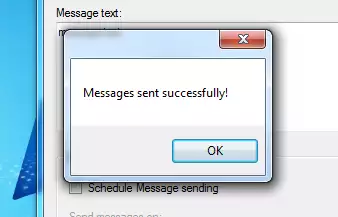
You can check the sent SMSs in the Sent folder of Ozeki NG SMS Gateway (Figure 8).
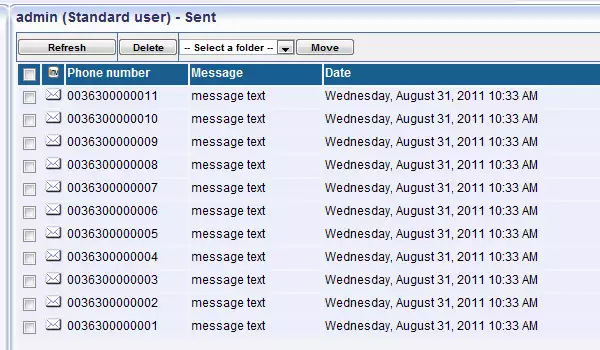
For more information please contact us at info@ozekisms.com.
More information
