Restore or manual installation
This guide gives you information on how to restore Ozeki NG SMS Gateway from a backup. It is assumed, that you have backed up your installation by saving a copy of the Ozeki NG SMS Gateway directory. The information provided can also be used to install the software manually.
Introduction
The installation of Ozeki NG SMS Gateway without the installer requires two steps. The first step is to copy the files to the destination directory, the second step is to register the service.
Step 1.) Copy the files to your file system
We recommend to use the "C:\Program Files\Ozeki\OzekiNG - SMS Gateway" directory.
After you have copied the directory, you should see OzekiNG.exe and InsSrv.exe
along with some other files, plus some subdirectories, such as config, users, etc.
will be present (Figure 1).
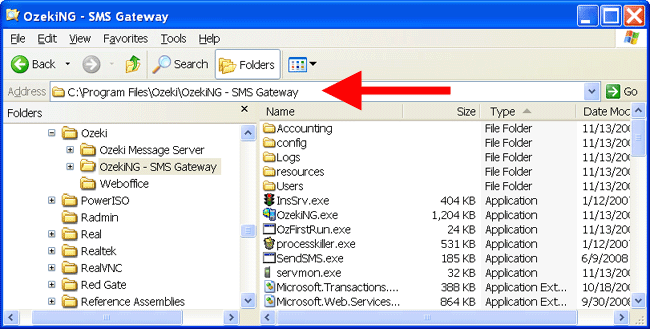
Step 2.) Register the system service using InsSrv.exe
The Ozeki NG SMS Gateway directory contains a small tool called InsSrv.exe.
This tool can be used to register or unregister the Ozeki NG SMS Gateway service
in your system. To register the service, you should issue the following command:
cd C:\Program Files (x86)\Ozeki\OzekiNG - SMS Gateway C:\Program Files\Ozeki\OzekiNG - SMS Gateway>InsSrv.exe install "OzekiNG" "Ozeki NG SMS Gateway" "C:\Program Files\Ozeki\OzekiNG - SMS Gateway\OzekiNG.exe" "" |
Note that the first parameter is "install", the second parameter is the
short name of the service, the third parameter is the nice name of the service
the third parameter is the full path pointing to the exe file, that will run
in the background. The fourth parameter is empty. This command can be executed
using the Windows command line utility. To start the windows command line utility,
select Run in the start menu and enter cmd.exe (Figure 2).
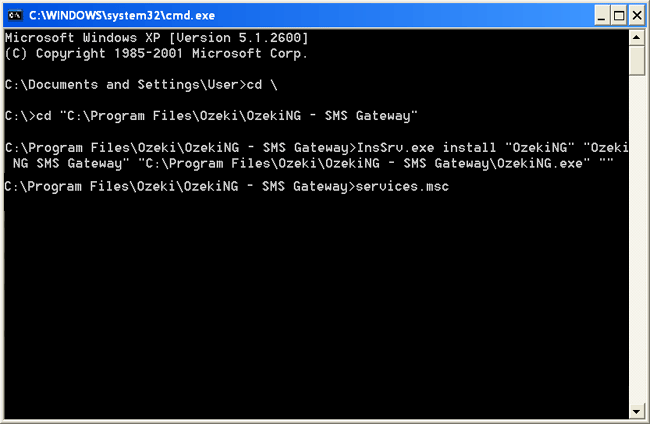
Step 3.) Start the service
Once the service has been registered, you will find it in the Service management
form of the Windows Control Panel. You can bring up this form quickly by typing
services.msc on the command line (Figure 3).
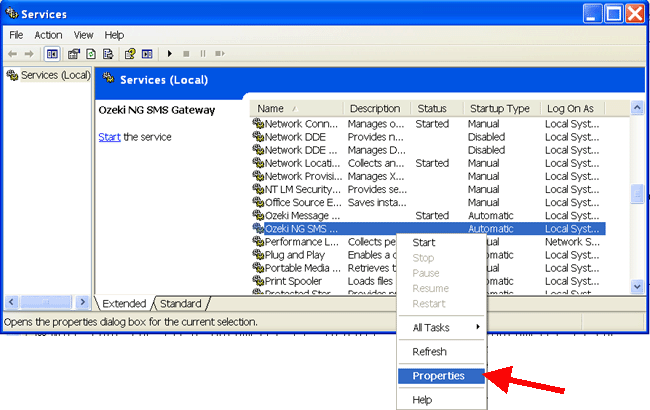
On the service management form, you can open the properties of the Ozeki NG
SMS Gateway service using the right mouse button. On the service properties form,
you can click on "Start" to start the service (Figure 4).
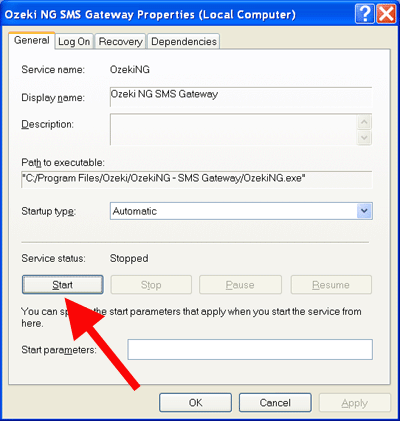
Once the service has been started, you can access it from Internet Explorer or
Mozilla Firefox, by typing in the following URL: http://127.0.0.1:9501
Additional information (to install a second copy)
| Video tutorial: |
|
How to install a second copy of Ozeki NG to the same server |
If you wish to install a second copy of the service to the same system, you need
to copy the files to a different directory and you need
to modify the 2nd and 3rd parameters in the InsSrv.exe command to provide a unique
name for the service. Of course you should change the 4th parameter as well to
point to the exe file in the new directory. You also have to change the port numbers
in the config.txt file, that can be found in the config directory. In the config.txt
file, please change the following parameters:
HTTPSGUI 9643
Listen 9600
ListenAPI 9602
ListenGUI 9601
After these parameters have been changed, you can access the second copy of the
service using the http://127.0.0.1:9601 URL.
