Ozeki firewall settings for Windows 8
In this guide you can learn how you can allow incoming connections on 9500 and 9501 ports at Windows Firewall (Windows 8).
Take the following steps:
To allow incoming connections, first you need to go to Control Panel at Start menu and click on Windows Firewall icon (Figure 1).
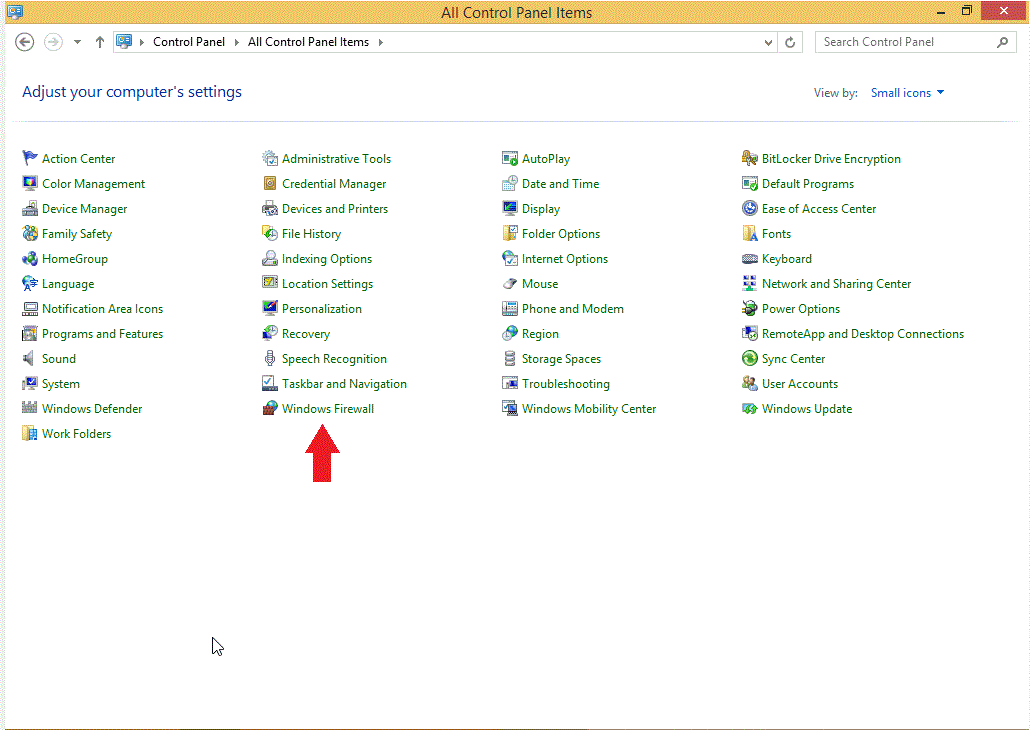
At Windows Firewall, select "Advanced Settings" (Figure 2).
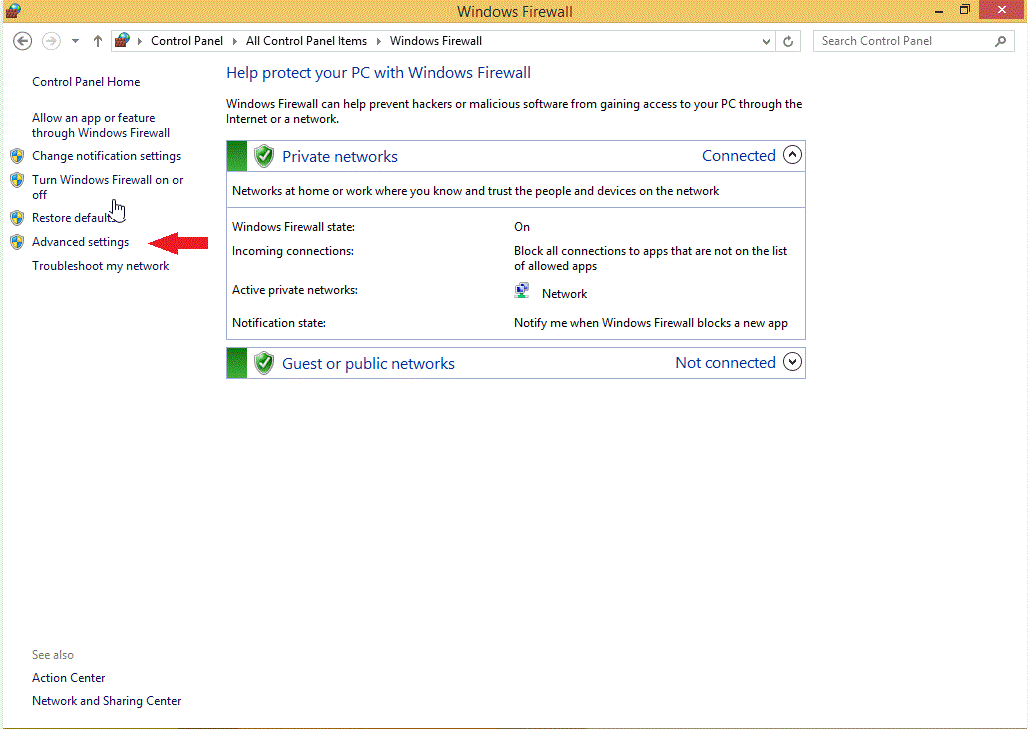
In the next page select "Inbound Rules"(Figure 3).
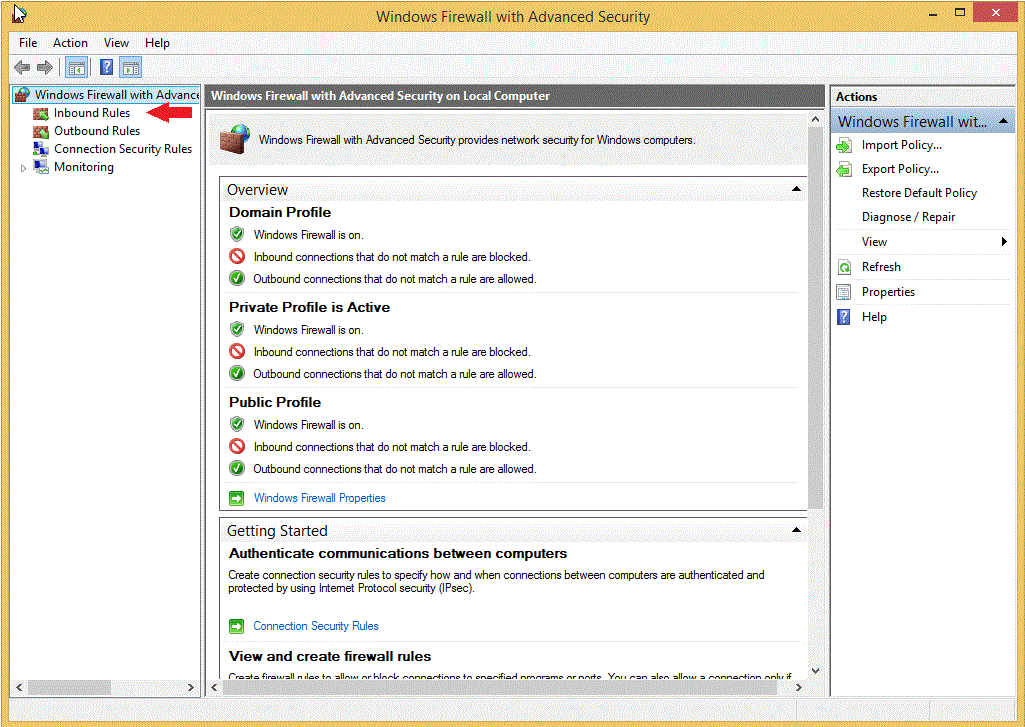
Now click to "New Rule..." button at right (Figure 4).
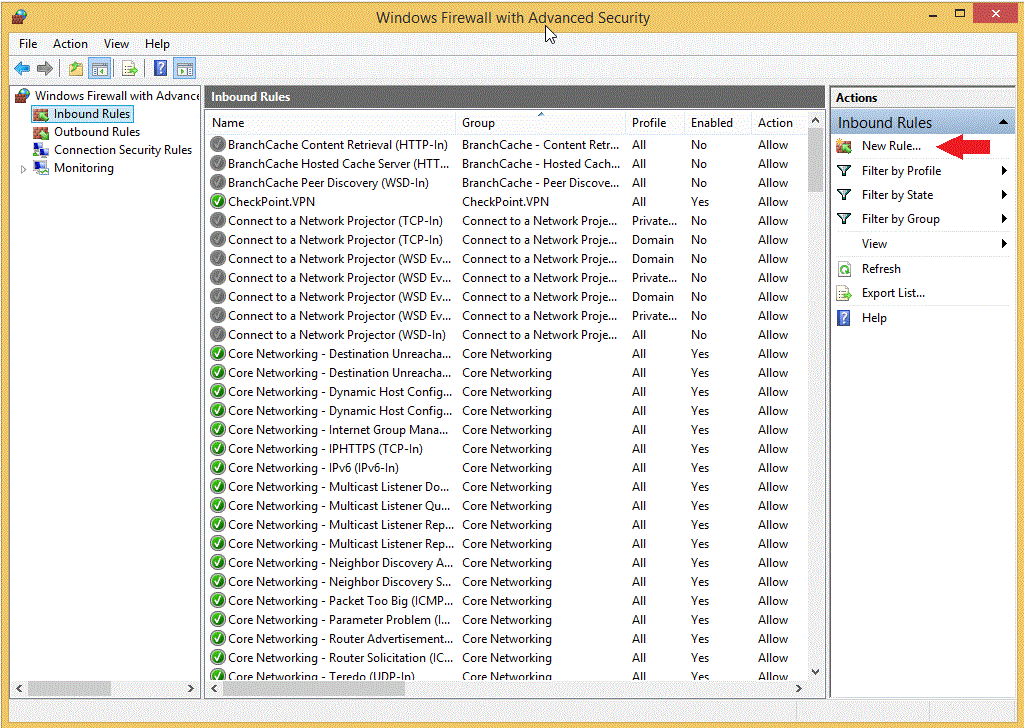
In the next dialog box select the "Port" radio button and then click to "Next" (Figure 5).
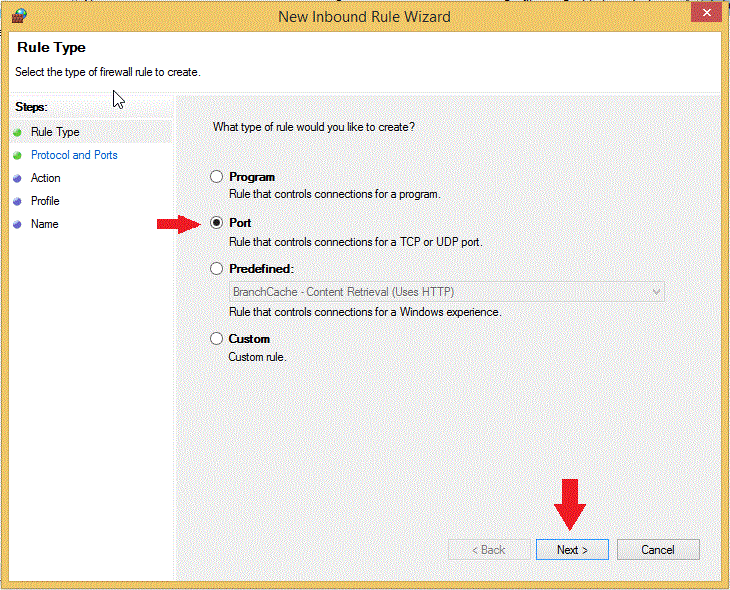
At the next page type in the "port numbers" (9500-9501) what you want to enable and click to "Next" (Figure 6).
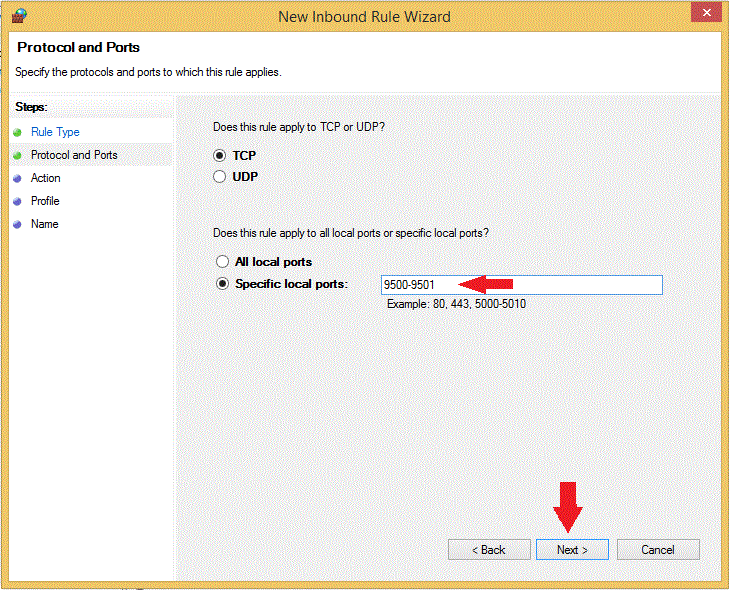
Leave the radio button on "Allow the connection" and click to "Next" (Figure 7).
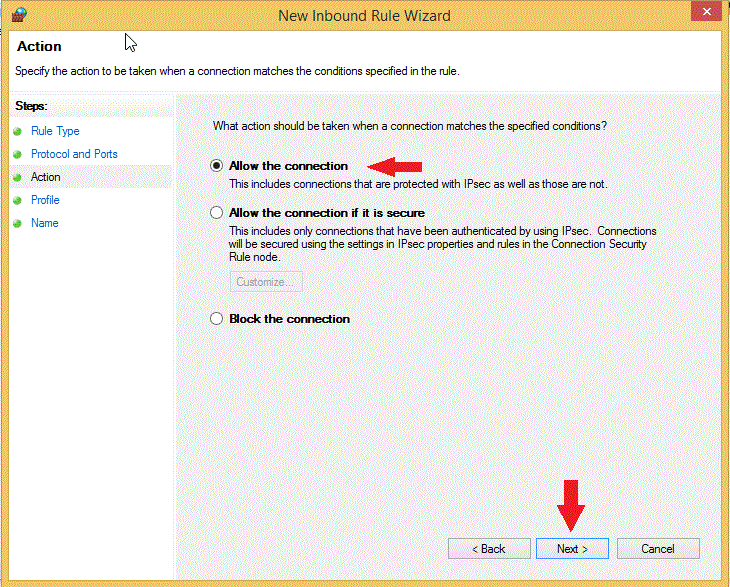
Leave all pipes in the boxes and click "Next" (Figure 8).
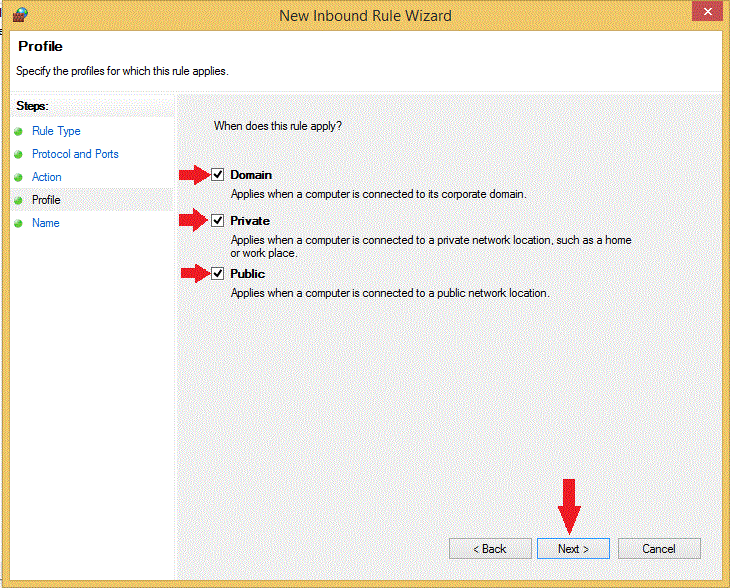
In the last page "Name the Rule" and click the "Finish" button (Figure 9).
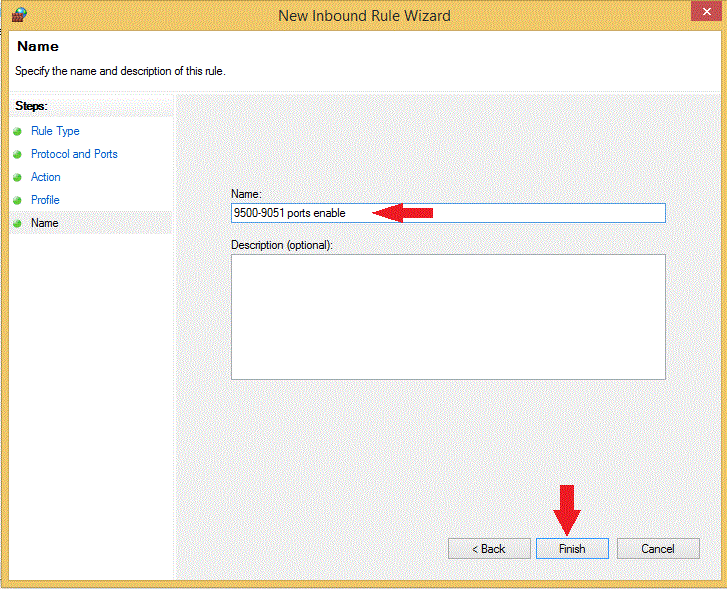
Finaly you can see your new rule in the list is the rules (Figure 10).
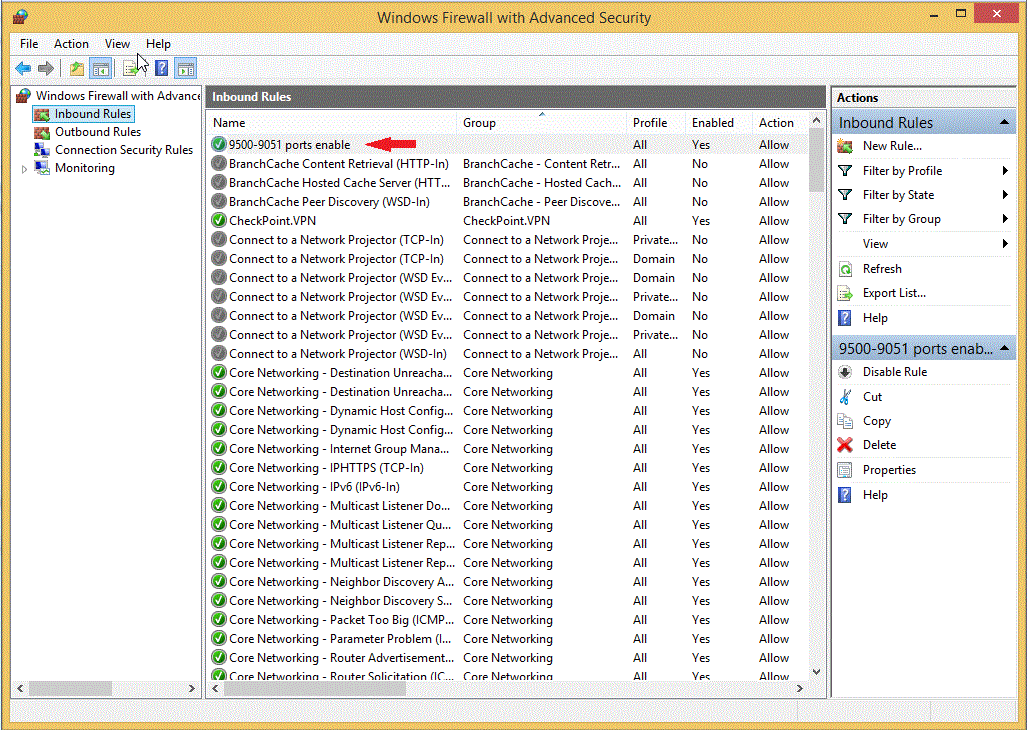
More information
