How to send SMS from VB.Net using HTTP requests
Download: send-sms-vb.net-http-sms-example.zip (106 Kb)This guide will provide you information on how to send and receive SMS messages using HTTP requests from a VB.Net application. The information provided here can be used to send SMS messages through your own SMS Gateway (e.g.: Ozeki NG SMS Gateway), or you can modify this code to connect to any HTTP SMS Service Provider over the Internet.
Introduction
Visual Basic .Net is an excellent programming language for creating dynamic web pages and standard applications. It offers great flexibility in all fields. VB.Net developers are often required to add mobile messaging capability to their applications. Sending SMS text messages to mobile users, tracking the status of these messages and the ability to receive SMS text messages can greatly improve the value of a VB.Net program. If you are faced with such a requirement, the simplest and most convenient way to add SMS messaging functionality to your system is to use an HTTP SMS gateway, such as Ozeki NG SMS Gateway and to post SMS messages to this gateway using HTTP requests (Figure 1).
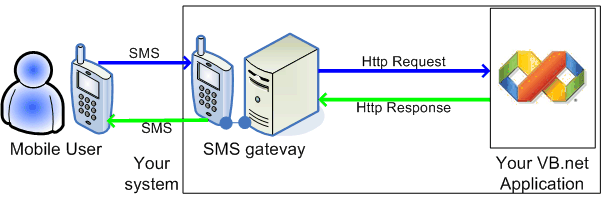
If you use HTTP in your VB.Net application, you can also receive SMS messages. You can do this in two ways. You can configure an HTTP Client user in Ozeki NG SMS Gateway to forward incoming SMS messages to your VB.Net program. This solution requires you to be able to process incoming HTTP requests. The second option is to periodically download incoming messages and the delivery reports of these messages from Ozeki NG SMS Gateway.
Prerequisites
To be able to send SMS messages from your VB.Net application, you need to download and install Ozeki NG SMS Gateway. After Ozeki NG SMS Gateway has been installed, you can use Microsoft Visual Studio or any other IDE, that let's you develop VB.Net code, to develop your solution. You can use the source code on this webpage to create the functionality. So here is your checklist:
- Download Ozeki NG SMS Gateway
- Microsot Visual Basic Express Edition
- send-sms-vb.net-http-sms-example.zip
Setting up the system and writing the code
Ozeki NG SMS Gateway can be setup very easily. The SMS quick start guide gives you information on how to install and connect this gateway to the mobile network. After you have installed Ozeki NG SMS Gateway, you need to create a HTTP Server user in it. You can do this by clicking on the "Add new user or application..." link in it's management window. When you create the HTTP Server user, you provide a username and password. You need to use this username and password in the VB.Net source code.
Step 1 - Setup the connection parameters in the VB.Net example code
If you open the VB.Net demo project, you will find the following section:
Dim request As HttpWebRequest Dim response As HttpWebResponse = Nothing Dim url As String Dim username As String = "admin" Dim password As String = "abc123" Dim host As String = "http://127.0.0.1:9501" Dim originator As String = "06201234567"
In this section, you need to provide the username and password you have specified, when you have created the HTTP Server user in Ozeki NG SMS Gateway. If your VB.Net application runs on a different computer, than the one Ozeki NG SMS Gateway is installed on, you need to change the host parameter as well. You can also specify a sender ID value to be used as the originator phone number when you are sending SMS messages.
Step 2 - Compose of the URL
The next section of the VB.Net HTTP SMS example code is the composition of the HTTP URL, that will be used to post your SMS message to the SMS Gateway. This URL contains parameters that are specified in the Ozeki HTTP SMS API specification. Note that when you compose this URL you have to URL encode the values. This is necessary to make sure that the special characters will not break the HTTP specification.
url = host + "/api?action=sendmessage&" _
& "username=" & HttpUtility.UrlEncode(username) _
& "&password=" + HttpUtility.UrlEncode(password) _
& "&recipient=" + HttpUtility.UrlEncode(tbReceiver.Text) _
& "&messagetype=SMS:TEXT" _
& "&messagedata=" + HttpUtility.UrlEncode(tbMessage.Text) _
& "&originator=" + HttpUtility.UrlEncode(originator) _
& "&serviceprovider=" _
& "&responseformat=html"
Step 3 - Submit the URL
To send your SMS message you need to initiate a HTTP request using the Webrequest VB.Net method. After the request has been sent, you can read the response returned by the SMS gateway using the request.GetResponse() method and you can show the response message in a popup window.
request = DirectCast(WebRequest.Create(url), HttpWebRequest)
Receiving the answer.
response = DirectCast(request.GetResponse(), HttpWebResponse)
Displaying the answer in a pop-up window
MessageBox.Show("Response: " & response.StatusDescription) As you can see it is very simple to send an SMS message through an HTTP request. All you have to do is understand the HTTP SMS API parameters and you need to send and receive a request using the built in VB.Net methods. Finally take a look at the full source code we used in this article:
Full source code
Please feel free to use and modify the source code sample.
Imports System
Imports System.IO
Imports System.Net
Imports System.Text
Imports System.Web
Public Class fMain
Private Sub bSend_Click(ByVal sender As System.Object, ByVal e As System.EventArgs) Handles bSend.Click
Dim request As HttpWebRequest
Dim response As HttpWebResponse = Nothing
Dim url As String
Dim username As String
Dim password As String
Dim host As String
Dim originator As String
Try
host = "http://127.0.0.1:9501"
originator = "06201234567"
username = "admin"
password = "abc123"
url = host + "/api?action=sendmessage&" _
& "username=" & HttpUtility.UrlEncode(username) _
& "&password=" + HttpUtility.UrlEncode(password) _
& "&recipient=" + HttpUtility.UrlEncode(tbReceiver.Text) _
& "&messagetype=SMS:TEXT" _
& "&messagedata=" + HttpUtility.UrlEncode(tbMessage.Text) _
& "&originator=" + HttpUtility.UrlEncode(originator) _
& "&serviceprovider=GSMModem1" _
& "&responseformat=html"
request = DirectCast(WebRequest.Create(url), HttpWebRequest)
response = DirectCast(request.GetResponse(), HttpWebResponse)
MessageBox.Show("Response: " & response.StatusDescription)
Catch ex As Exception
End Try
End Sub
End Class
