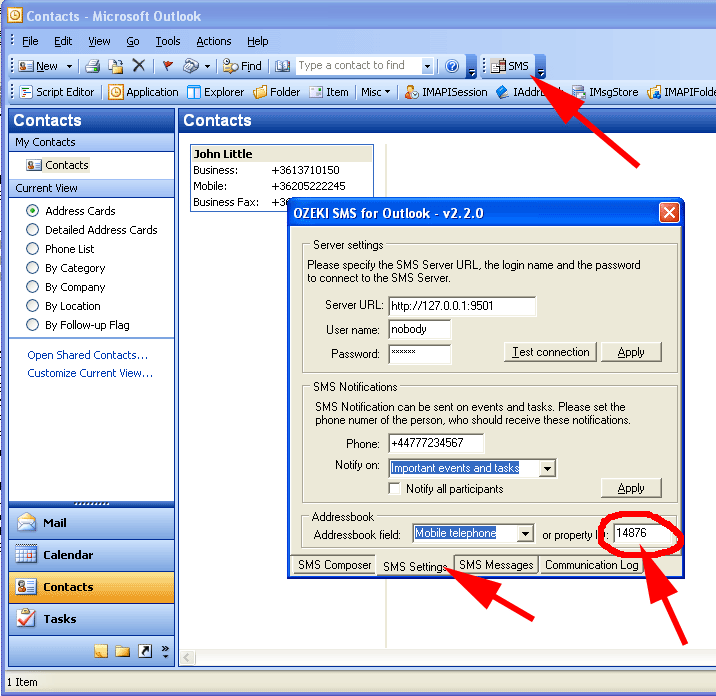How to specify custom phone number field in Outlook
This guide gives you the steps you should take to specify a custom phone number field to be used in the Outlook SMS plugin. The guide is also useful if you experience that the Ozeki SMS plugin does not use the mobile phone number when a contact is selected from the addressbook.
Introduction
To be able to use a custom phone number field in Outlook, you need to find out the number that identifies the phone number field. This can be done using a tool called Outlook Spy. After you have found the number, you can configure Ozeki Outlook SMS plugin to use the property identified by the number when it reads contact information from the Outlook addressbook. The configuration is simple, please follow these steps:
Step 1 - Download Outlook Spy
The Outlook Spy software can be downloaded from the following URL: http://www.dimastr.com/outspy/. You can also use the direct download link: http://www.dimastr.com/outspy/download/OutSpyInstall.exe. After you have downloaded the OutlookSpy tool, you need to install it (Figure 1).
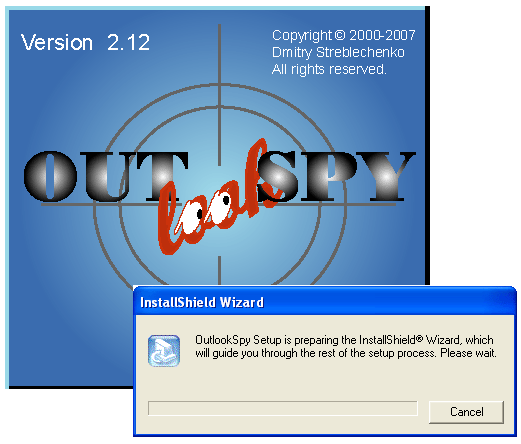
If you open Outlook after installation you will see the OutlookSpy toolbar on the Outlook forms.
Step 2 - Open a contact property sheet in Outlook
To find the ID of the phone number field, please open the contact property form
by double clicking on the business card header in the contacts view (Figure 2.)
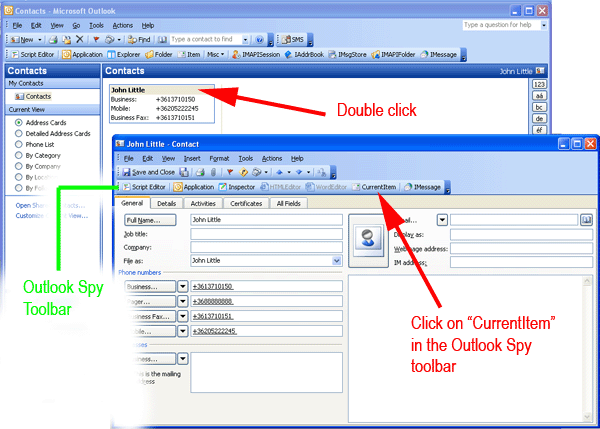
On the contact properties form you should click on the "CurrentItem" button in the OutlookSpy toolbar (Figure 2). This will bring up the property sheet of the contact.
Step 3 - Find the number identifying the phone number field
To find the number identifying the phone number field, you should find the "MobileTelephoneNumber" property in the "_ContactItem" form (Figure 3). After you have found it, please click on it and note down the "Dispid" value. This value is the number we are looking for. In our example it is 14876.
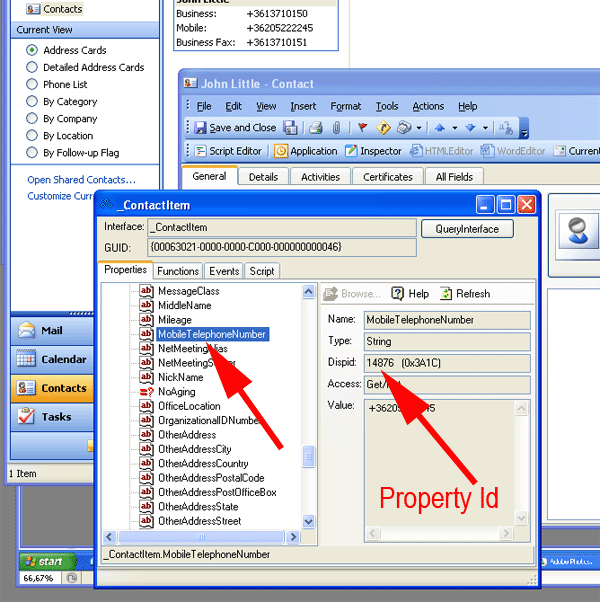
Step 4 - Configure the Ozeki Outlook SMS extension
The final step is to enter this number into the configuration form of the Ozeki Outlook SMS plugin. This can be done by opening the "SMS Settings" tab of the "Ozeki SMS for Outlook" form. The field where you have to enter this data is located in the bottom right hand corner of the form (Figure 4).