SMS gateway - Graphical User Interface
This page provides an overview of and links to pages about the components of the graphical user interface of the Ozeki NG - SMS Gateway software. It shows you how you can setup SMS network connections and SMS user and SMS application accounts.
Ozeki NG - SMS Gateway has an easy-to-use graphical user
interface, which allows a convenient interaction with the program. It is a
web-based program, which can be used with a browser.
Once you have passed the login screen, you will see an interface called
Management Console. One of the components of this interface is the Management
Console tab (Figure 1). If you click it, you will get back to this starting
screen (see also the Quickstart
Guide).
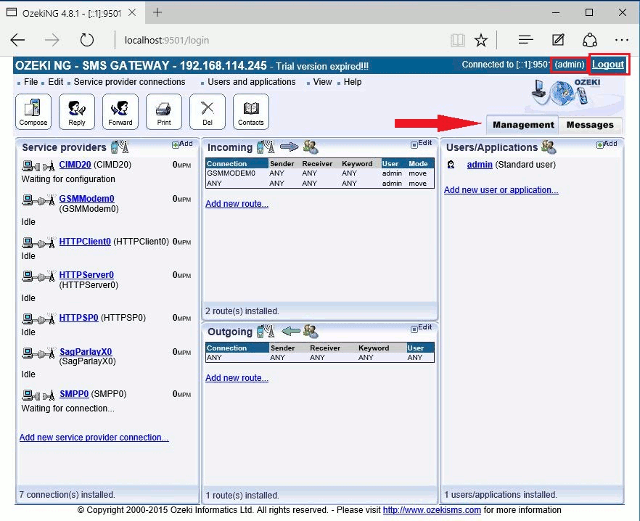
The menu of the graphical user interface provides you with convenient access to various operations to manage service provider connections, users and applications involved in SMS messaging. It allows you to access panels related to composing, sending and routing SMS messages. It also enables you to access a registration panel, and it offers a shortcut to the online documentation of the product. For details, check out The Menu page.
There are also several pull-down menus in different panels. Information about them can be found on related pages.
The toolbar allows you to manage your SMS messages. Using the buttons you can perform different operations: composing, replying to, forwarding, printing and deleting SMS messages. For details, read The Toolbar page.
Service provider connections can be easily installed and configured using the graphical user interface. To find out how, read the Service Provider Connectivity page.
Users and applications can also be easily installed and configured using the graphical user interface. To learn how, check out the Users and Applications page.
The software allows you to configure the routing of both
incoming and outgoing messages. To find out how to edit the inbound routing
table, which is part of the user interface,
visit the Inbound Routing page.
To find out how to edit the outbound routing table, check out the
Outbound Routing page.
Related readings for beginers
- Quickstart Guide
- The Menu
- The Toolbar
- SMS Service Provider Connectivity
- Users and Applications
- Inbound Routing
- Outbound Routing
- Ozeki SMS client
- Sound and alerts
- Send message to multiple recipients
- Send message to contact groups
- Schedule SMS sending
- Appendix
- Feature list
- FAQ
