How to schedule SMS in Ozeki NG SMS Gateway
On this page you can read detailed instructions on how you can schedule SMS sending time in Ozeki NG SMS Gateway. You can achieve this function by selecting SMS schedule option during composing a message. Please follow the screen shots and instructions to learn the steps of this configuration.
Introduction
SMS scheduler function of Ozeki NG SMS Gateway lets you handle
message correspondence in a timely manner. In practice, this solution allows
you to specify the exact time for later sending of your SMS messages. In this
way you can prepare messages to be sent and after you scheduled its delivery
you can leave the process alone as your SMS gateway will realize the delivery
process.
This solution can be applied if you need to send important messages at an exact
time but you do not have enough time to compose them. SMS scheduling function
allows you to prepare messages and scheduled them for later sending. Therefore
it is the best solution if you want to send greetings and do not want to forget
it. It is also proper for sending SMS messages to different time zones or if
you need to forward important business data at exact time.
The great advantage of this solution is that it allows to send multiple messages
to multiple recipients and you can save and schedule them separately. This
function allows to prepare your messages and schedule them to delivery by
specifying the exact time of delivery. This is an easy-to-handle feature of the
gateway that ensures convenience for you. By enabling SMS schedule option you
can be sure that you will not forgot any important date or event.
In Ozeki NG SMS Gateway SMS scheduling works
as follows: during composing a message you can enable "Schedule for later
sending" option. A form appears on which you need to specify the time of sending
and click on "OK". After this the message is stored in "Scheduled" folder of the
user and when the time is due, the message is replaced into "Sent" folder and
sent to the recipient specified during composition. Now read the step by step
instructions below on how you can implement this solution
properly.
You can configure this solution with the help of the
User Interface of Ozeki NG SMS Gateway.
Steps for configure SMS scheduling in Ozeki NG SMS Gateway
In Ozeki NG SMS Gateway you can set the time of delivery for later sending. You can do this in the following way. First, you need to log into Ozeki NG SMS Gateway with your username and password (Figure 1).
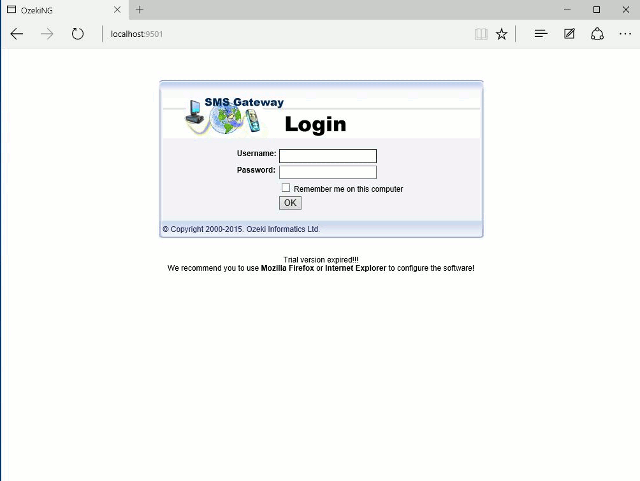
Click on "Compose" icon at the toolbar to create a new message (Figure 2).
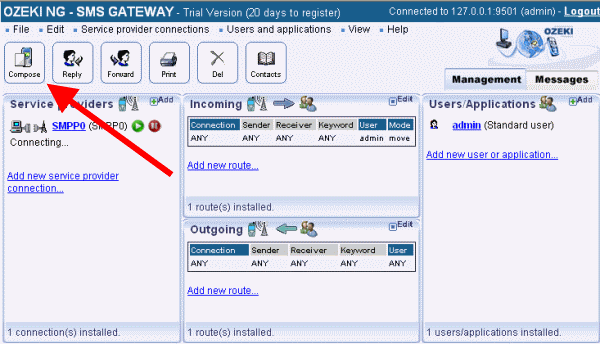
Select the message type at the left side of the interface. "Compose a text message" window appears and here you need to enable "Schedule for later sending" option (Figure 3).
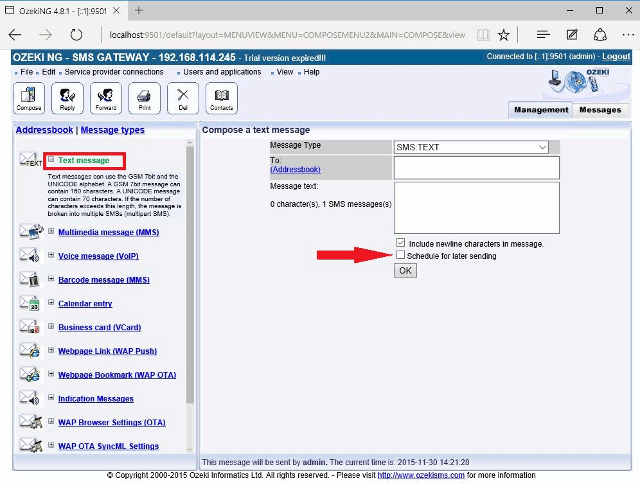
After you entered the details of your message such as the recipient and the body, specify the exact time of delivery in "Schedule this message to be sent on:" field. Click on "OK" (Figure 4).
Now you will receive a notification about the fact that the message has been accepted for delivery (Figure 5).
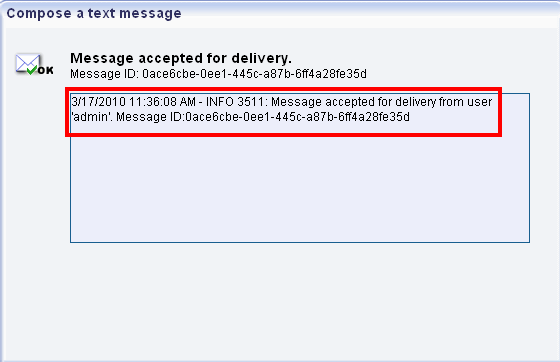
Your scheduled message will be stored in "Scheduled" folder of the user in Ozeki NG SMS Gateway until the scheduled time is due (Figure 6).
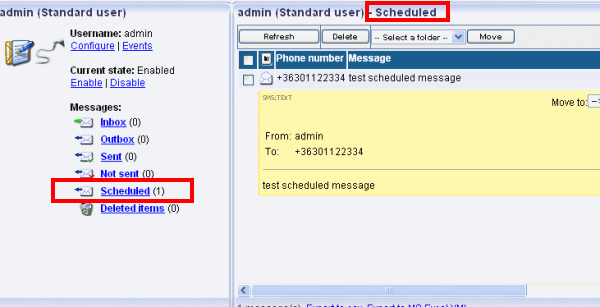
If the scheduled time is due the message will be sent out to the recipient and replaced into "Sent" folder (Figure 7).
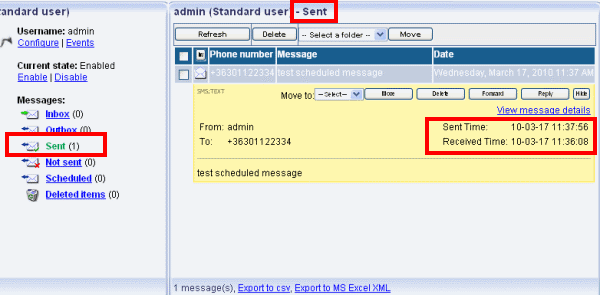
Conclusion
SMS scheduling function of Ozeki NG SMS Gateway is a simple
but very efficient method for ensuring SMS delivery at a specified time. With
this solution you can be sure that you will not forget important dates and
times as you can prepare important messages to be sent and left the heavy work
for your SMS gateway. It will deliver all the scheduled messages at the proper
time in this way you do not need to worry about them and you can concentrate on
important business matters.
If you have any further question, please do not hesitate to contact us. Send
an e-mail to info @ ozekisms.com
e-mail address.
Read how you can connect your SMS gateway to the mobile network
If you have not downloaded Ozeki NG SMS Gateway you can do it right now
