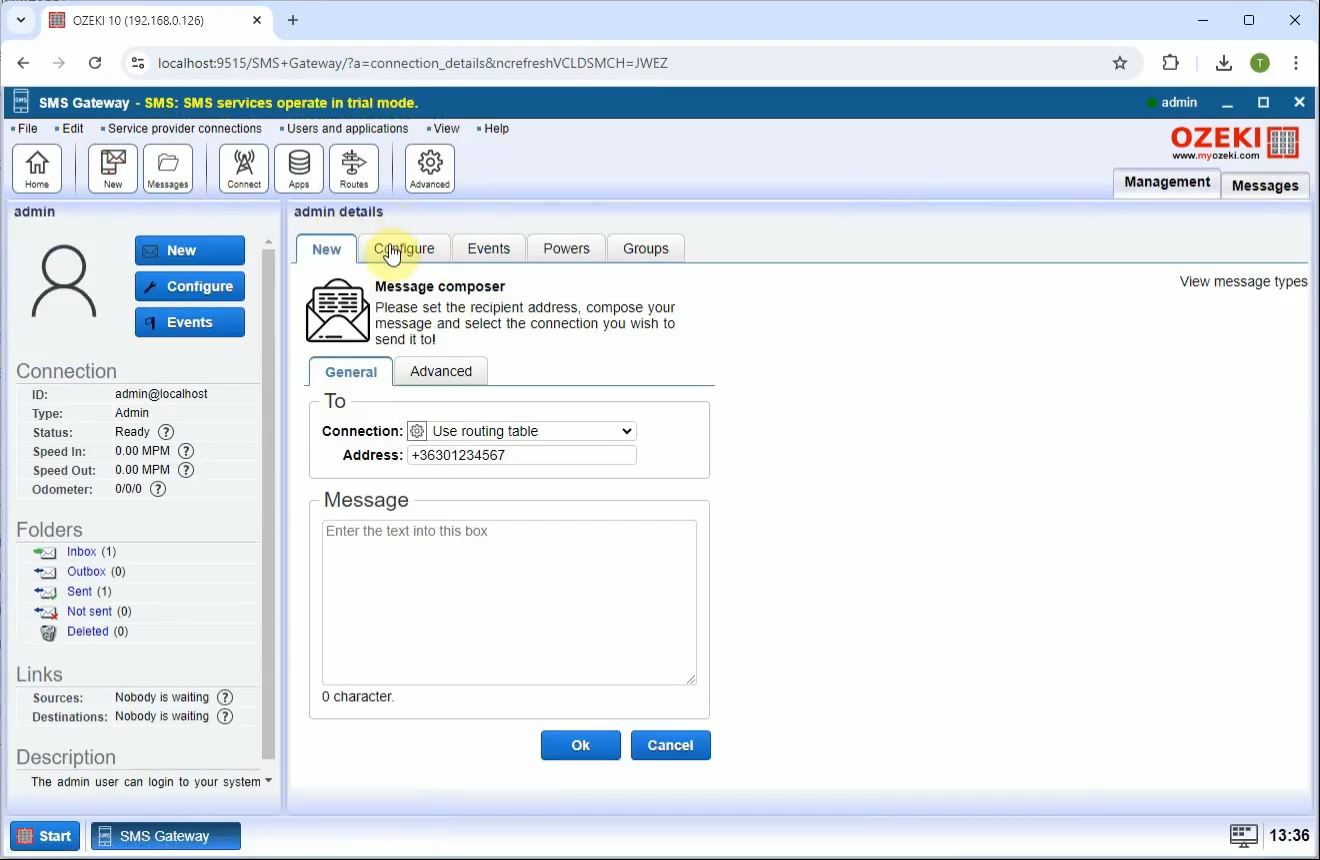SMS GUI - Graphical User Interface
This page provides an overview of and links to pages about the components of the graphical user interface of the Ozeki NG SMS Gateway software. It shows you how you can setup SMS network connections and SMS user and SMS application accounts.
What is Ozeki NG SMS Gateway?
Ozeki NG SMS Gateway is a high-performance communication software that allows users to send and receive SMS messages through various channels such as mobile networks, APIs, and chat platforms. It supports automation, message routing, and integration with databases, making it ideal for businesses that want to handle SMS alerts, customer communication, or chatbot messaging. The gateway can connect to SMS services, SQL databases, and AI models, offering a flexible and scalable solution for message delivery.
What is the SMS GUI?
The SMS GUI is the web-based interface of the Ozeki NG SMS Gateway. It provides a structured dashboard and multiple control panels to help users configure services and manage SMS traffic effectively. Once logged in, users land on the Management Console, which serves as the main navigation hub of the system.
SMS GUI - Graphical User Interface (Video tutorial)
Ozeki NG SMS Gateway has an easy-to-use graphical user
interface, which allows a convenient interaction with the program. It is a
web-based program, which can be used with a browser.
Once you have passed the login screen, you will see an interface called
Management Console. One of the components of this interface is the Management
Console tab. If you click it, you will get back to this starting
screen (see also the Quickstart
Guide).
The menu of the graphical user interface provides you with convenient access to various operations to manage service provider connections, users and applications involved in SMS messaging. It allows you to access panels related to composing, sending and routing SMS messages. It also enables you to access a registration panel, and it offers a shortcut to the online documentation of the product. For details, check out The Menu page.
There are also several pull-down menus in different panels. Information about them can be found on related pages.
The toolbar allows you to manage your SMS messages. Using the buttons you can perform different operations: composing, replying to, forwarding, printing and deleting SMS messages. For details, read The Toolbar page (Figure 1).
The Management Console interface
This is the main landing page you see after logging in. It gives you an overview of system status and quick access to the most essential functions. Clicking the "Management Console" tab from anywhere in the system will always return you here (Figure 1).
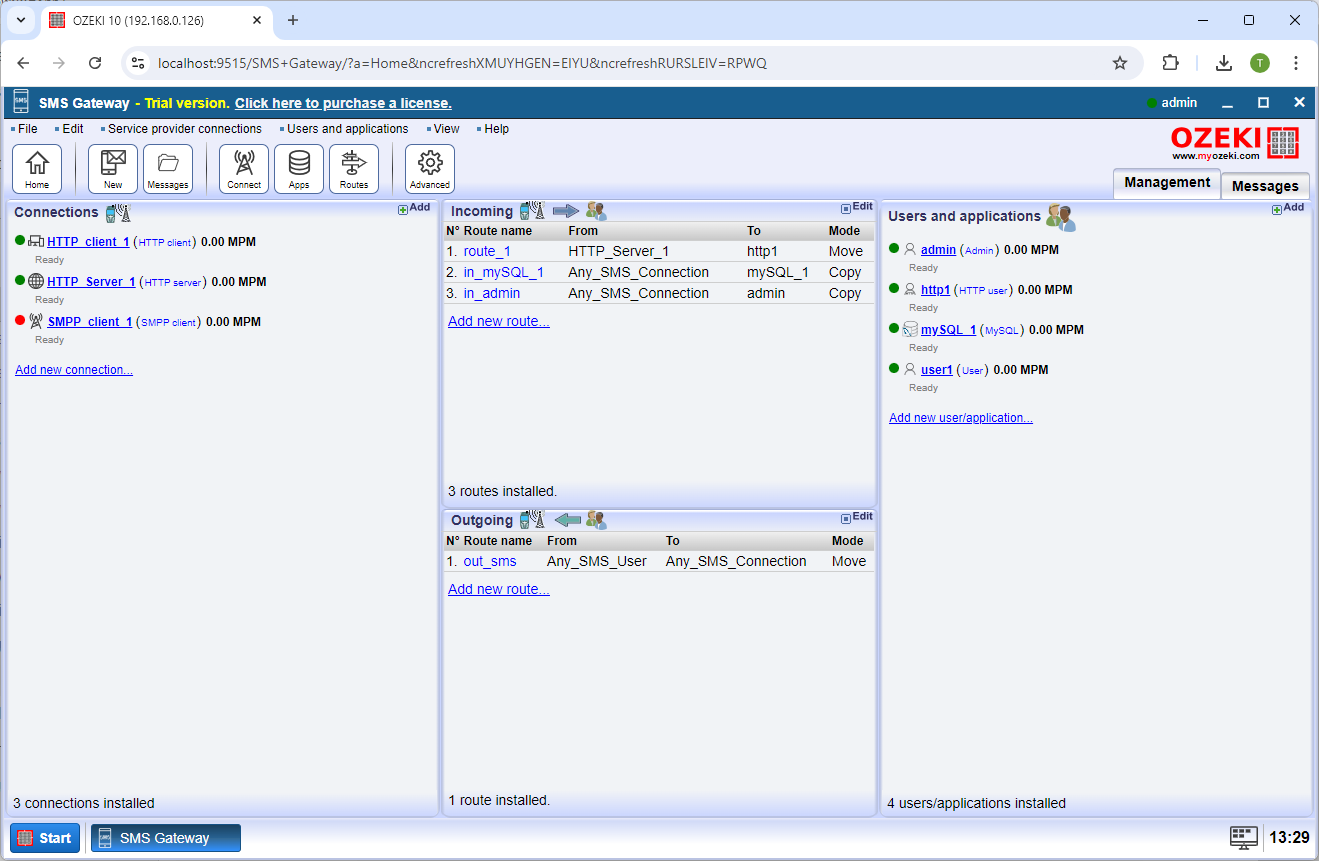
Connections interface
The Connections panel allows you to create, configure, and monitor links to mobile service providers, modems, APIs, or IP-based services such as SMPP or HTTP. Each connection is shown in a list, where you can enable/disable them, view status, or access detailed settings.
Service provider connections can be easily installed and configured using the graphical user interface. To find out how, read the Service Provider Connectivity page (Figure 2).
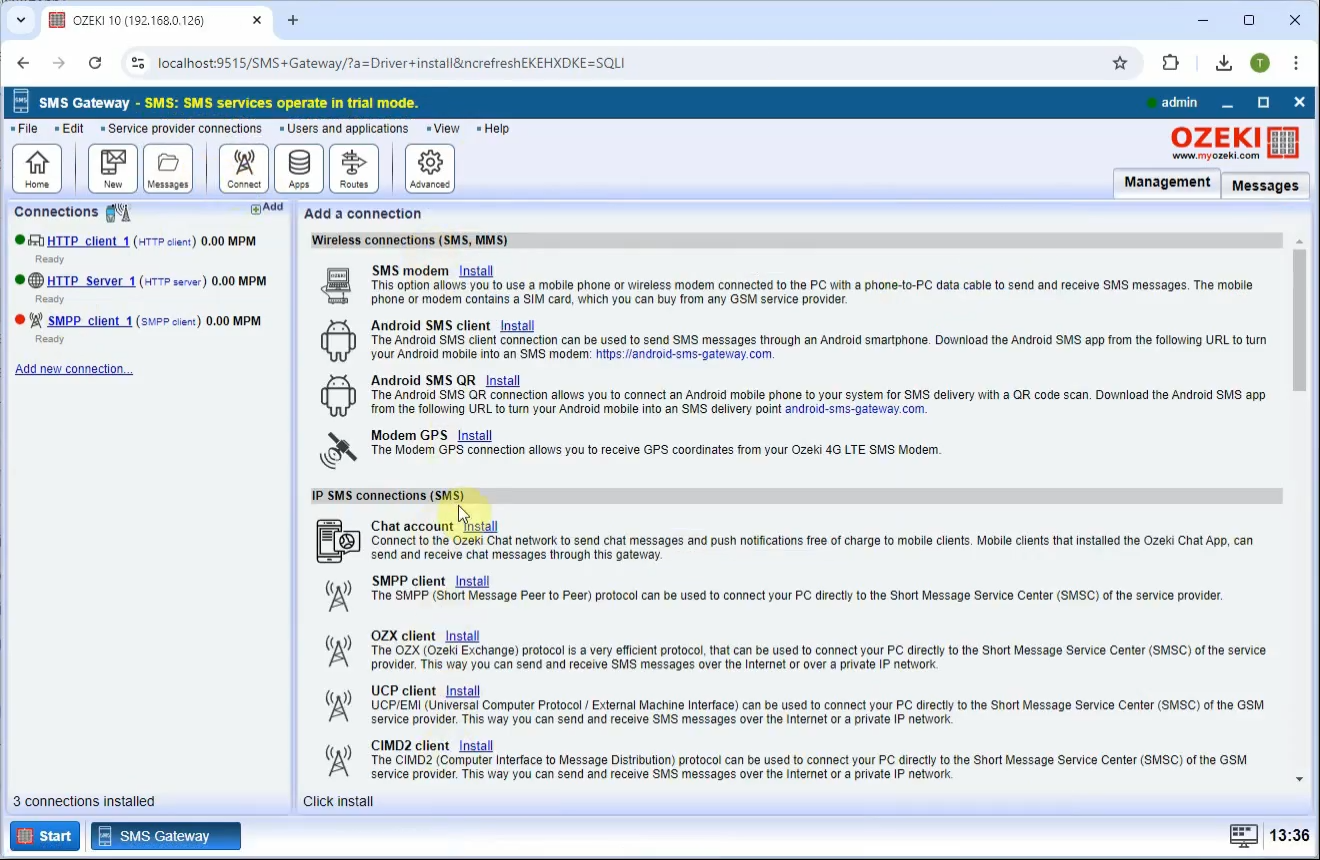
Users and applications interface
This section is where you define users or software that will send or receive SMS messages. You can install SMS applications, such as SQL SMS services, HTTP APIs, or desktop tools, and assign credentials and message permissions.
Users and applications can also be easily installed and configured using the graphical user interface. To learn how, check out the Users and Applications page (Figure 3).
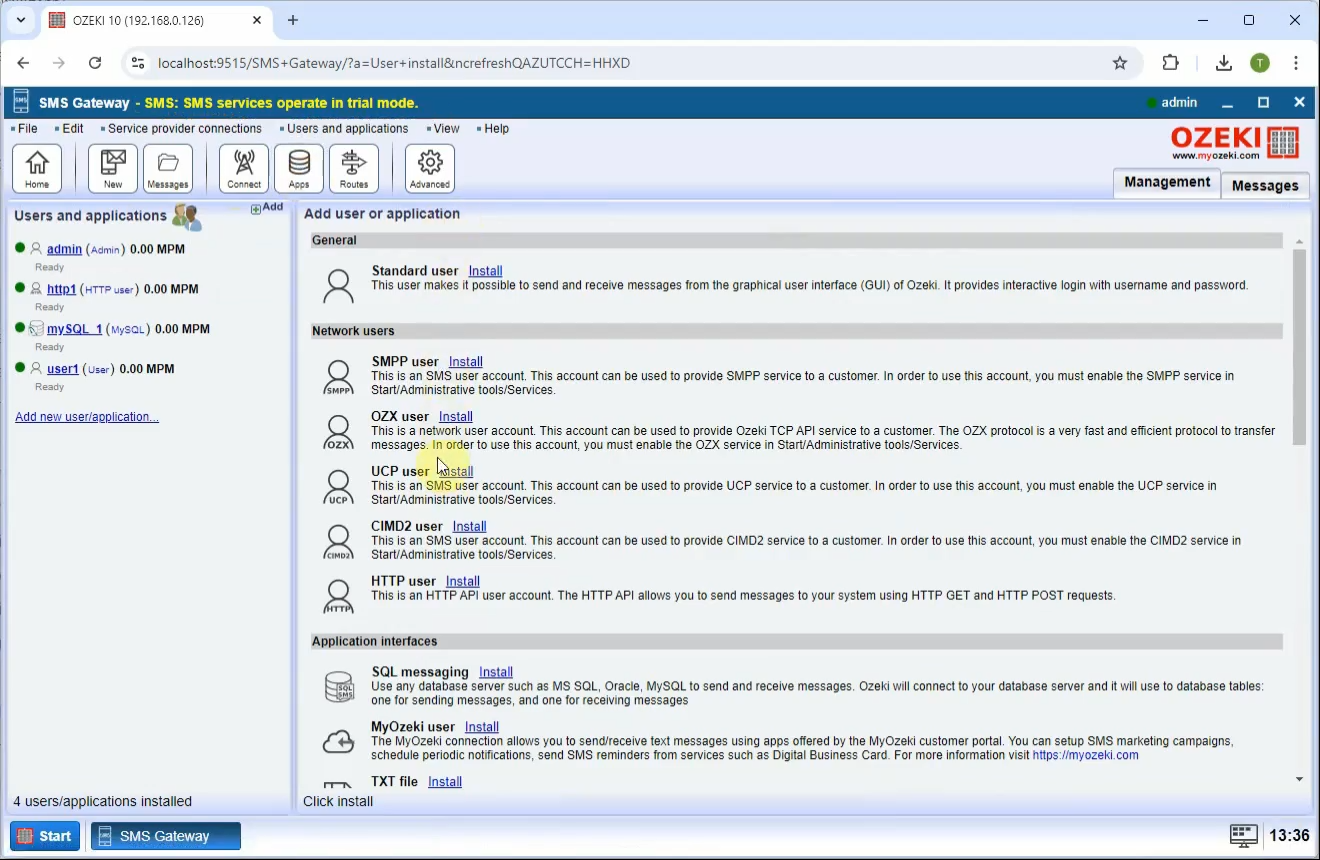
Routes interface
Here you can configure how messages are routed between users and connections. Routing tables control which outgoing connection a message uses, and where incoming messages are delivered. You can edit both inbound and outbound routes to fit your messaging logic.
The software allows you to configure the routing of both
incoming and outgoing messages. To find out how to edit the inbound routing
table, which is part of the user interface,
visit the Inbound Routing page.
To find out how to edit the outbound routing table, check out the
Outbound Routing page (Figure 4).
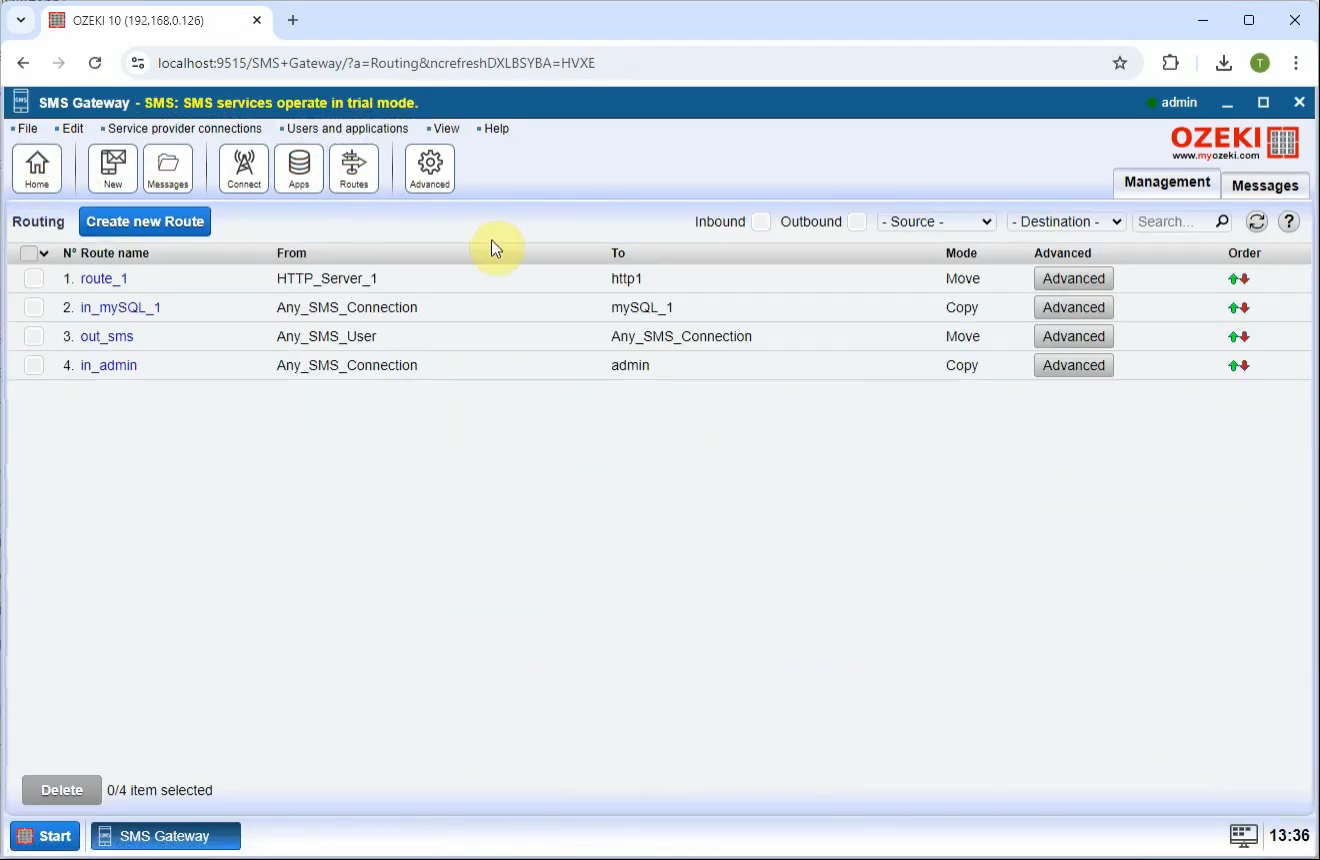
Advanced interface
The Advanced interface in Ozeki NG SMS Gateway allows you to extend your system with server functionalities to provide services for your clients, set up various authentication providers to verify users, manage submit references for delivery report matching, and perform HLR lookups to determine the current location of mobile devices (Figure 5).
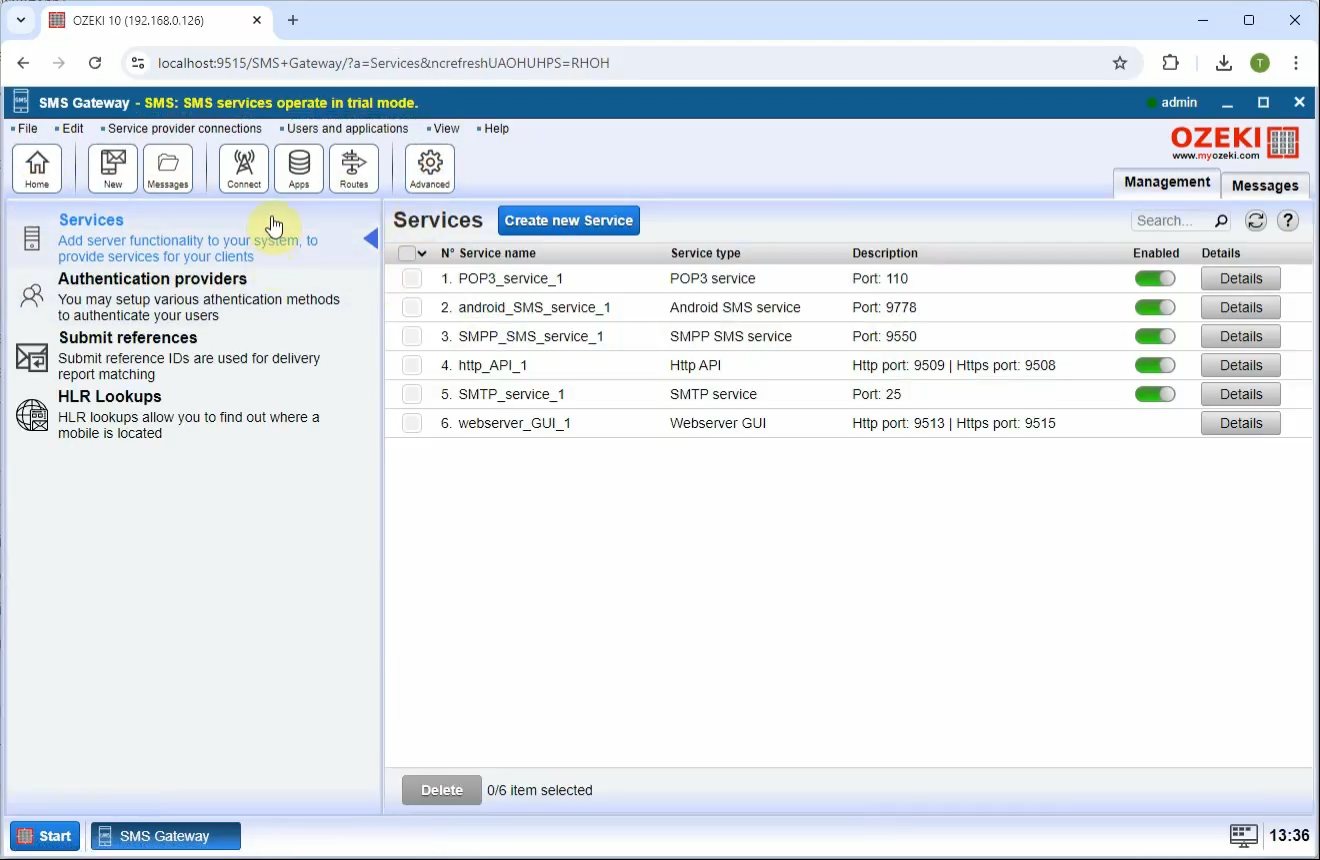
New message interface
Use this interface to manually compose and send SMS messages. You can enter one or more recipients, type your message, and choose the route or connection to send through. It's ideal for testing or sending quick, ad-hoc notifications (Figure 6).
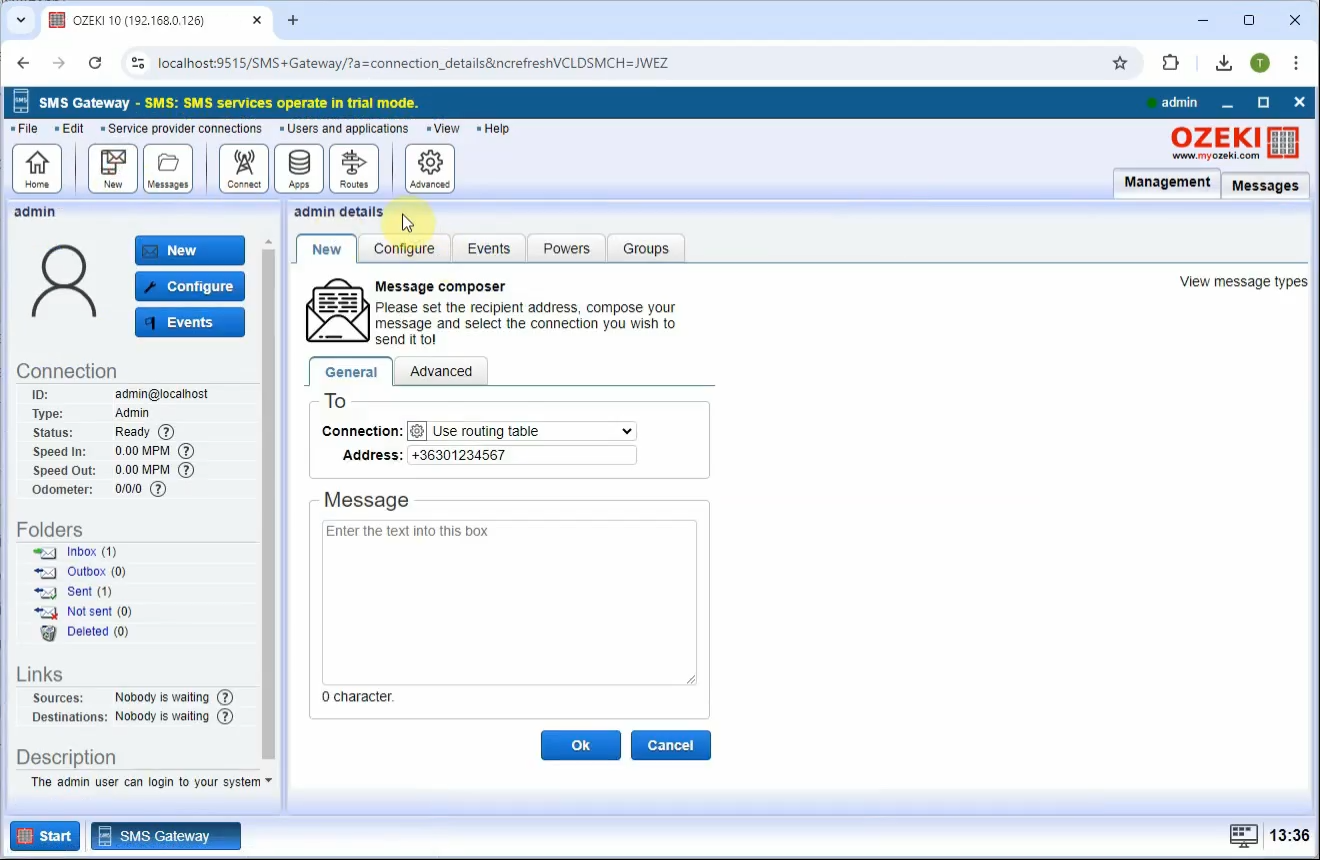
Messages interface
A full message log that shows both incoming and outgoing SMS traffic. Includes search filters, message statuses, timestamps, and delivery information (Figure 7).