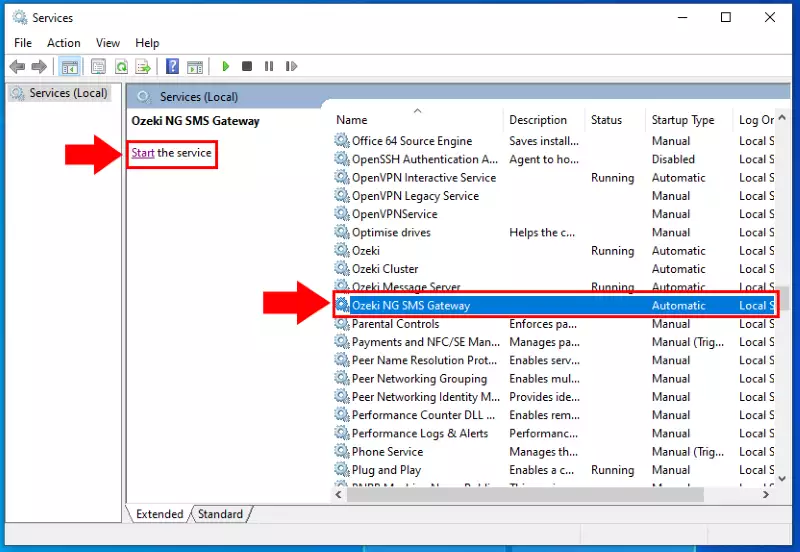How to remove failed SQL queries
When you use database reporting, to maintain a log of each message going through the system, you might want to check if all SQL commands were executed properly on your database. This document gives you information on how you can delete unprocessed SQL queries from your reporting system.
The first step in order to delete unprocessed SQL Queries from your system is to first stop the Ozeki NG SMS Gateway service. To do this, open the Services menu by running the services.msc command.
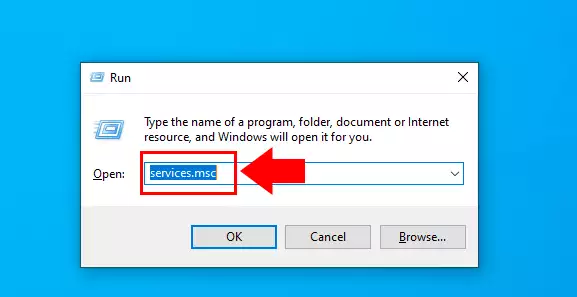
In the Services menu, you can find all installed services in Windows. Find the Ozeki NG SMS Gateway and select Stop on the left.
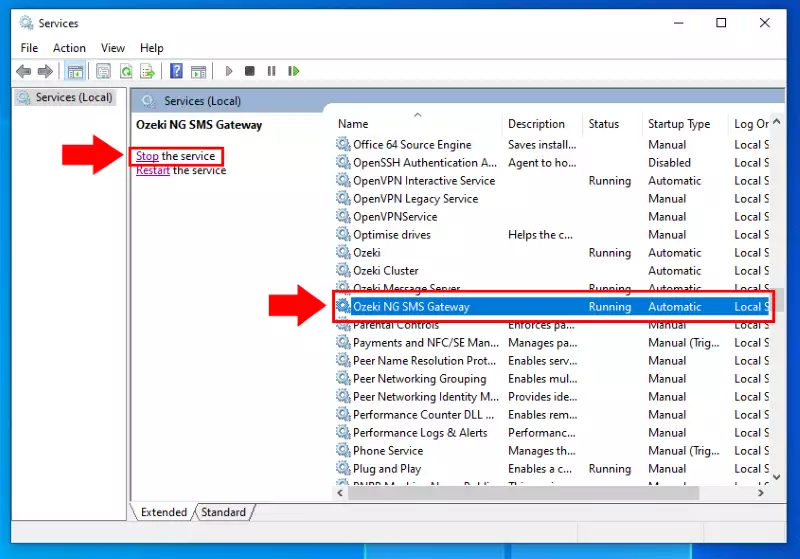
Then open the Ozeki NG SMS Gateway installation folder. By default, it is located at "C:\Program Files (x86)\Ozeki\OzekiNG - SMS Gateway". In this location you will find the Logs folder which contains the unprocessed SQL file. Open the Logs folder.
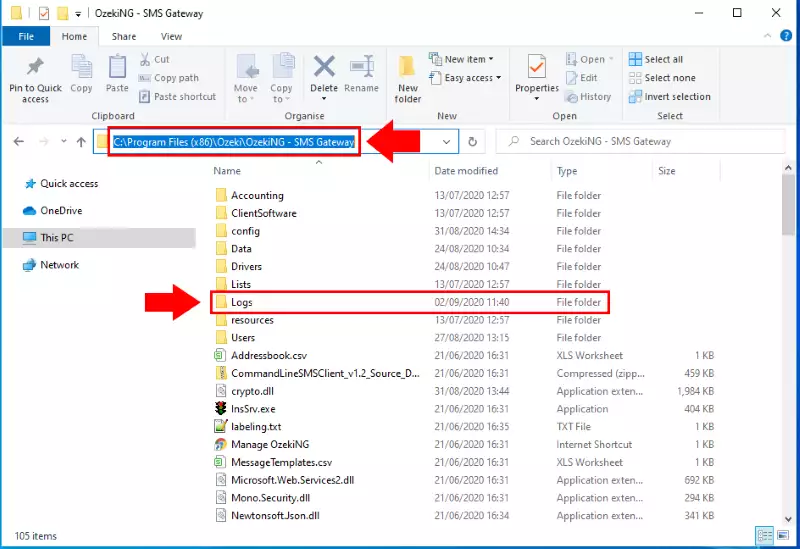
Inside the Logs folder you will find a file called Reporting_unprocessed.sql, that contains unprocessed SQL queries. Delete this file.
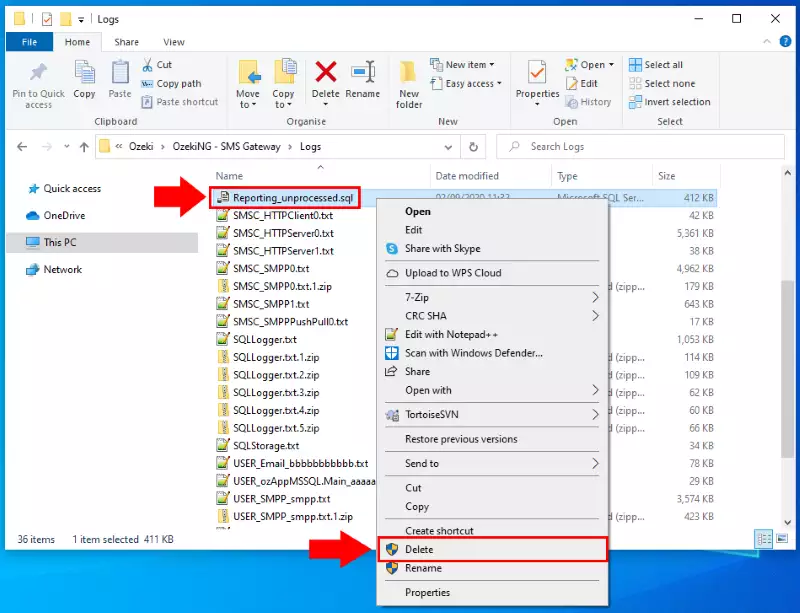
After deleting, start the Ozeki NG SMS Gateway service again in the Services menu.