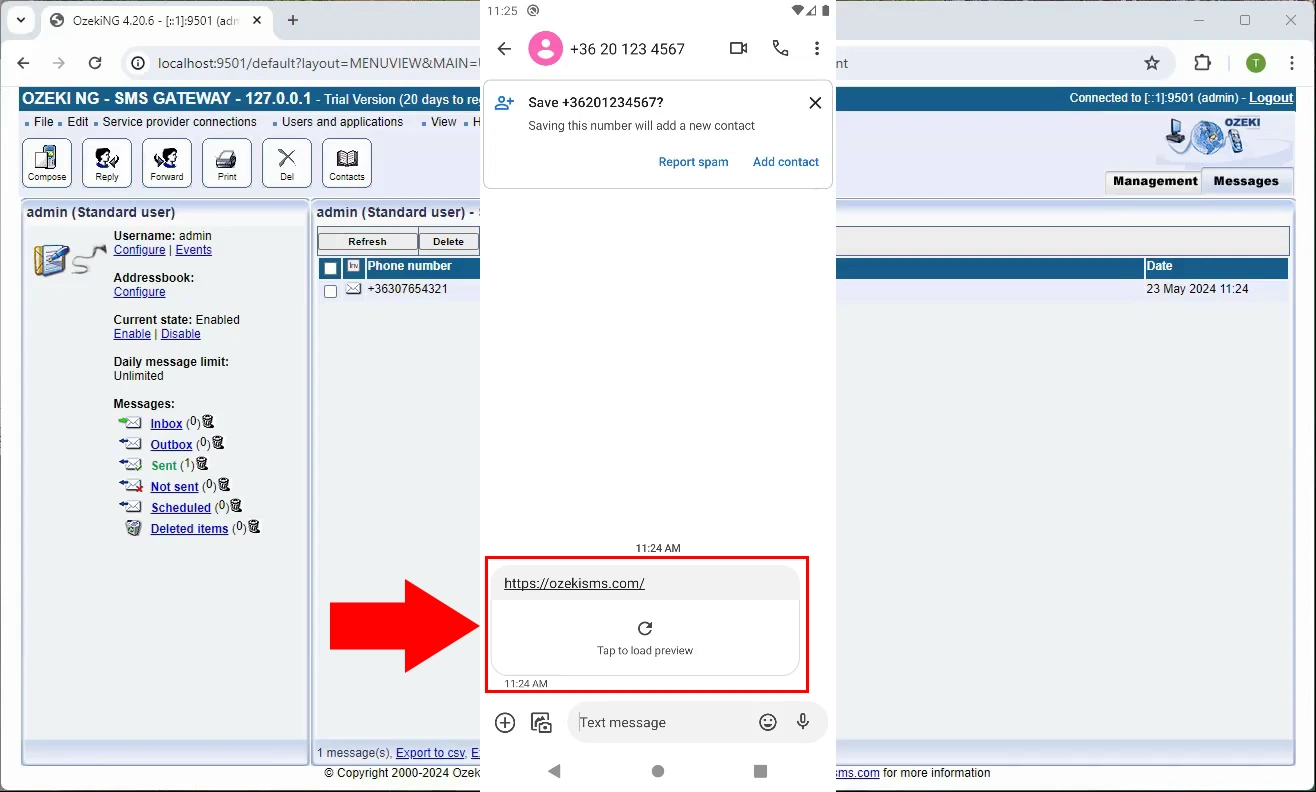How to send SMS URL
In this guide, you will learn how to send an SMS that includes a URL using the Ozeki SMS Gateway. An SMS URL message is a regular text message that contains a hyperlink. When the recipient receives the message, they can tap the link to open it directly in their mobile browser. This is a quick and efficient way to direct users to web pages, product offers, landing pages, or online services.
What is SMS URL?
An SMS URL is a standard SMS message that includes a clickable link (URL). When the recipient taps the link, it opens a specific website or online resource in their browser. It is often used in marketing, customer support, and service notifications to drive traffic or provide quick access to content.
When is it best to send an SMS URL?
It is best to send an SMS URL when you need to direct recipients quickly and efficiently to a specific website or online resource. This approach is ideal for delivering promotional offers, campaign landing pages, event invitations, registration links, password reset pages, customer support articles, and feedback forms. SMS URL messages combine the immediacy of text messaging with the interactivity of web content, making them a powerful tool for increasing engagement and driving traffic - all accessible with a single tap.
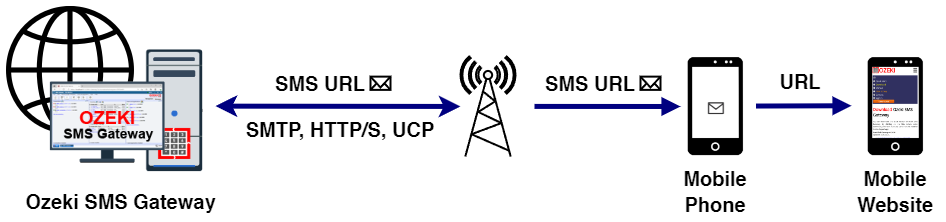
How to send an SMS URL in Ozeki SMS Gateway (Quick Steps)
- Go to "Compose" to create a new SMS message
- Enter your message and include the full URL
- Type the recipient’s phone number
- Click "Ok" to deliver the message
- The recipient receives the SMS with a clickable link
How to send an SMS URL in Ozeki SMS Gateway (Video tutorial)
In this video, you'll learn how to send an SMS message that contains a URL using Ozeki SMS Gateway. The tutorial starts by composing a message in the SMS editor, where you’ll include your desired hyperlink. After sending the SMS, you’ll see how the recipient receives the message with the clickable URL, ready to be opened on their mobile device. This feature is great for engaging users and directing them to online content with a single click.
Step 1 - Compose SMS
Open the Ozeki SMS Gateway and go to the Compose Message screen by clicking the "Compose" button (Figure 2).
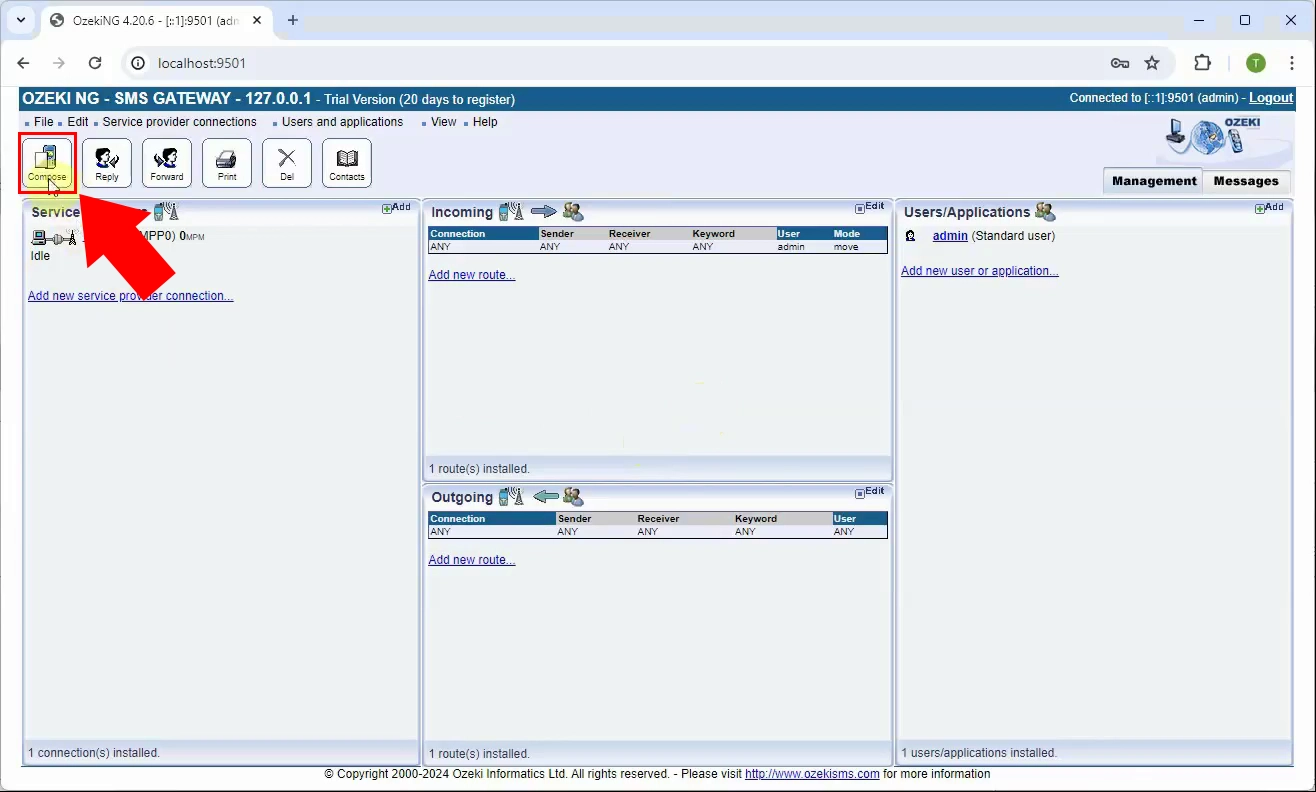
Step 2 - Send URL SMS
Enter the recipient’s phone number, type your message with the embedded link, and click the "Ok" button (Figure 3).
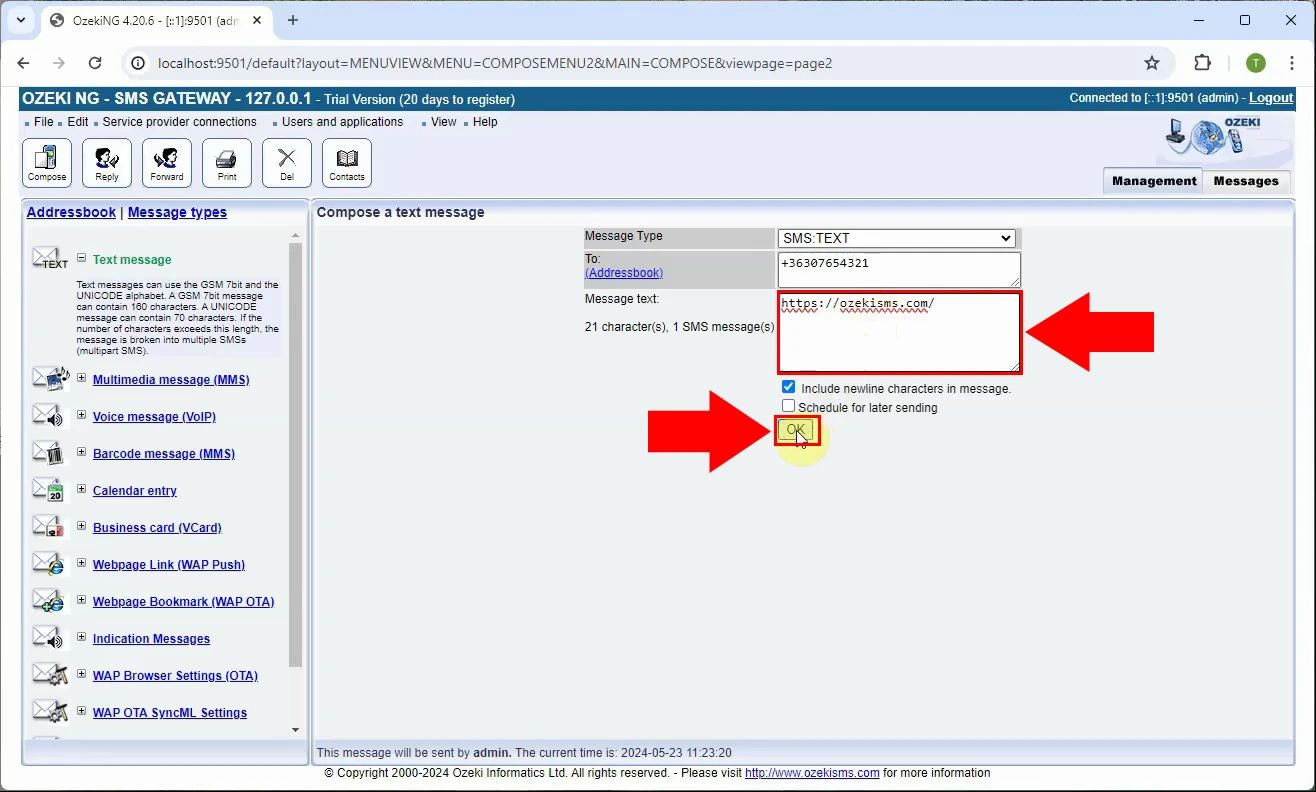
Step 3 - URL SMS Sent
Once the message is sent, you will see the message among the messages you have sent (Figure 4).
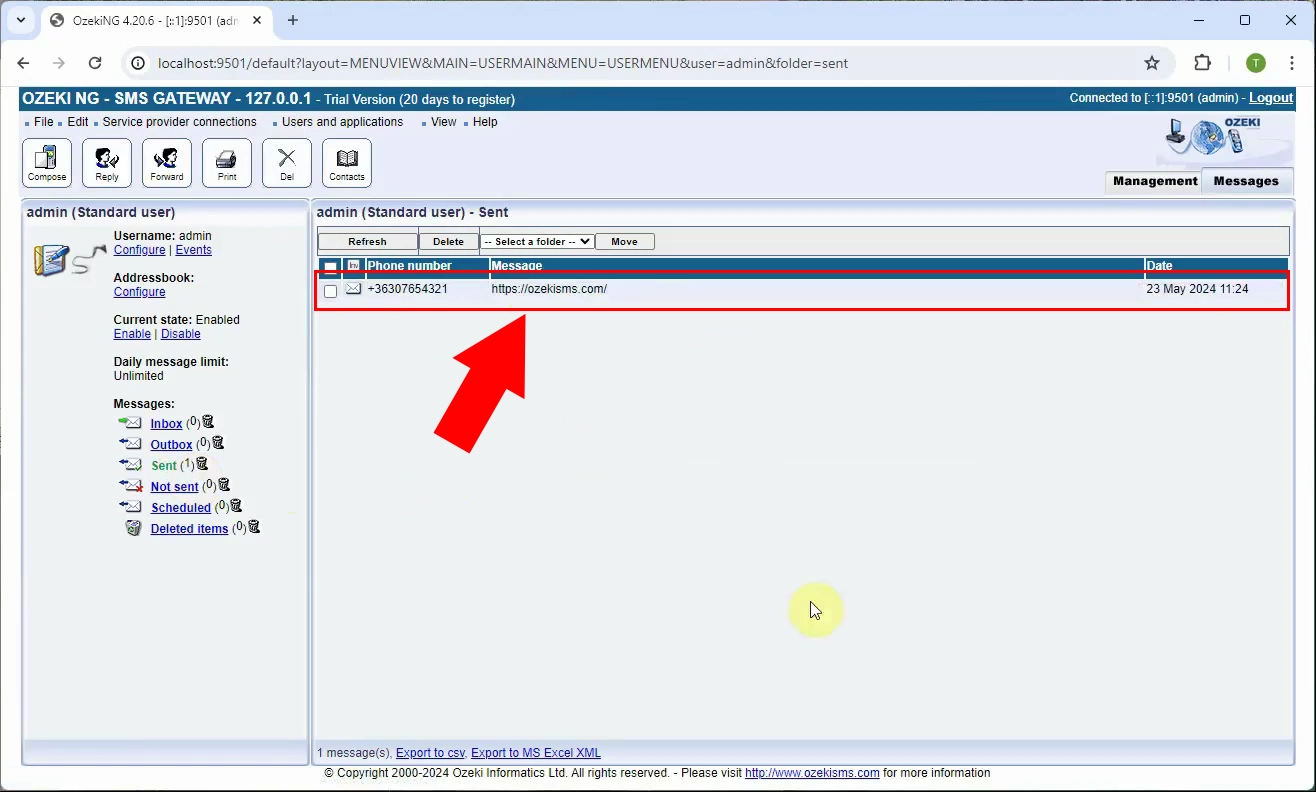
Step 4 - URL SMS received on phone
On the recipient’s phone, the message will appear with the clickable URL. Tapping it will open the linked webpage in the browser (Figure 5).