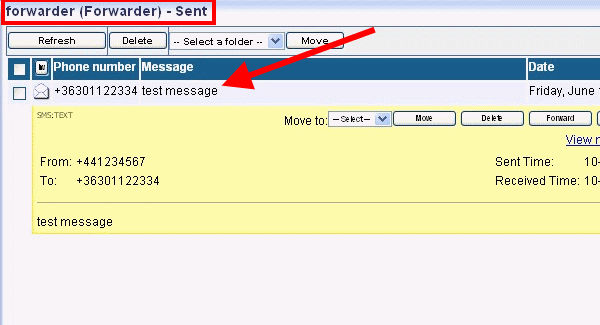Setup Ozeki NG SMS Gateway to send e-mail messages on all outgoing SMS messages
Ozeki NG SMS Gateway can be setup to be able to send e-mail messages to the user about each outgoing SMS text message. Normally messages are forwarded from the user to the Service Provider. Now with this guide you can configure additional routes for sending messages that will allow to send e-mail messages to the user about outgoing messages.
How the system works
After you configured your system according to the configuration guide below, it will work as follows: For example, you login as admin user to Ozeki NG SMS Gateway. You create a text message and send it out via a service provider, for example, an SMPP service provider and the message will be forwarded to the recipient and - at the same time - an email message will also be sent to the mail box of the user (Figure 1). Learn the whole process and find the detailed configuration guide below.
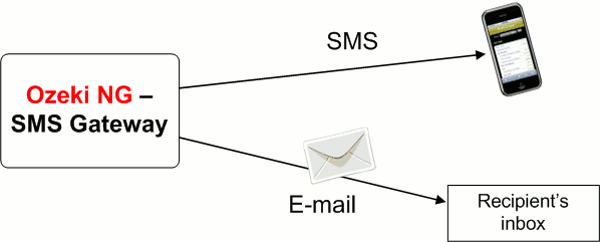
Configuration guide
In this example I login as admin user to Ozeki NG SMS Gateway and I send out SMS messages via SMPP connection. Now I will configure the system to send email messages about outgoing SMS text messages (Figure 2).
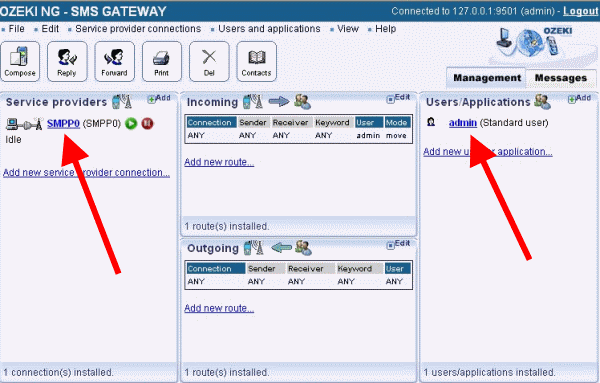
First you need to install a Loopback connection (Click on Add new service provider connection). Click on Loopback settings and make the telephone number overridable by checking Overridable (Figure 3).
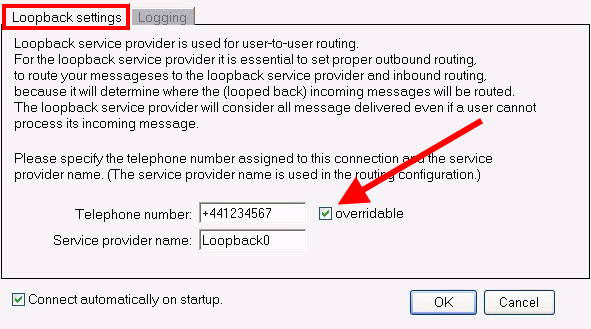
Also install a Forwarder user and on the Configuration pane of the user make the sender address overridable by checking Overridable option (Figure 4).
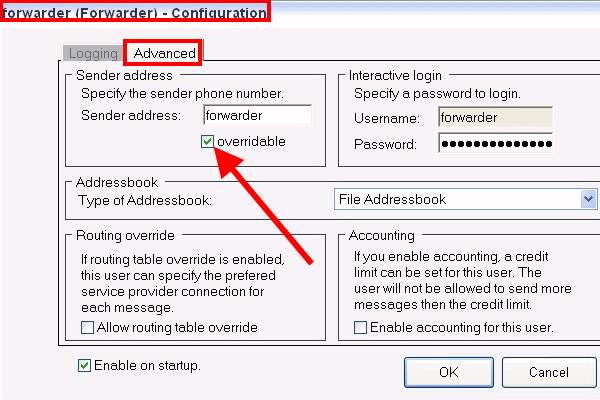
Install an E-mail user, as well. Enable the SMS to E-mail forwarding option and then configure the settings on SMTP server, Recipient, SMTP authentication, and Encoding tab (Figure 5).
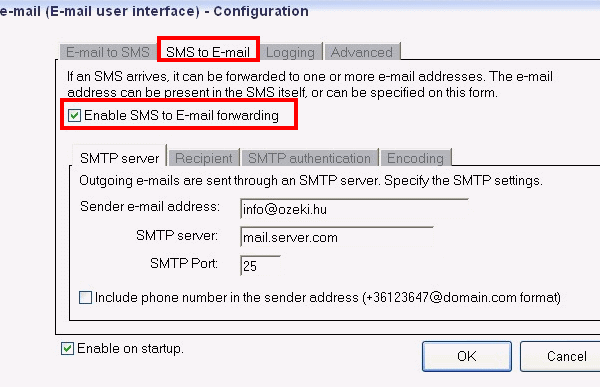
Now configure Inbound routes. First create a new inbound route. Specify the Source as Loopback; the Destination as Forwarder and set the Mode to Copy (Figure 6). In this way you can ensure that the message will be forwarded from Loopback service provider to Forwarder user.
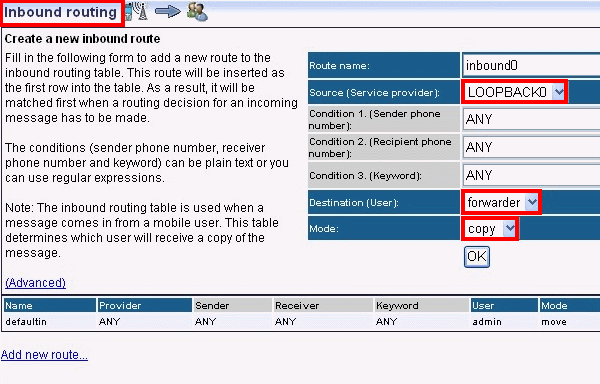
Then create a new inbound route again. Set the Source to Loopback; the Destination to e-mail and the Mode to Copy (Figure 7). Therefore, messages will also be forwarded to the email user of Ozeki NG SMS Gateway.
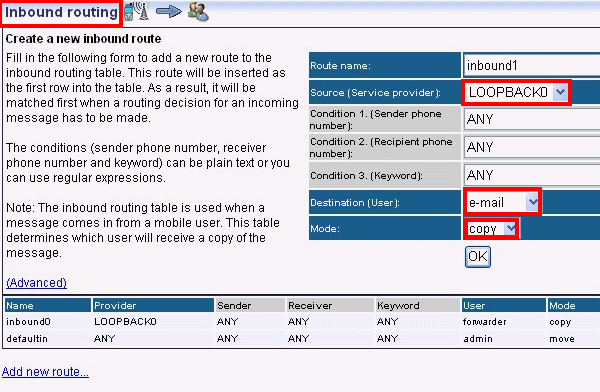
Now configure Outbound routes. Set Source to admin and Destination to Loopback (Figure 8). In this way messages will be sent from user admin to Loopback connection.
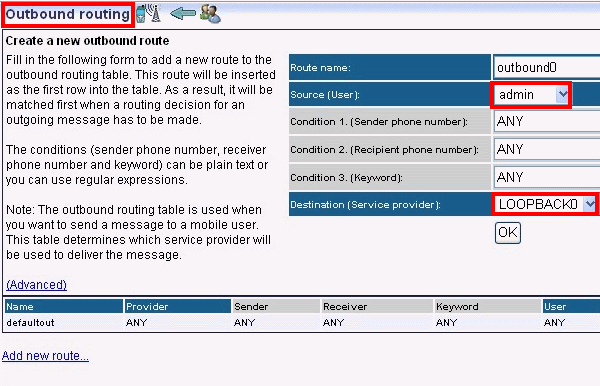
Create a new outbound route. Specify Source as Forwarder and Destination as SMPP (Figure 9). This route allows to forward messages from Forwarder user to SMPP connection.
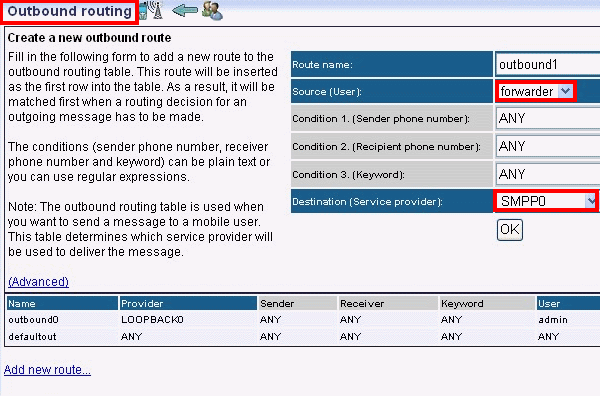
Routing summary
If you followed the configuration above, messages will be forwarded in the following way (in this example I send messages from user admin via SMPP connection):
1. step: Messages are sent from admin to Loopback connection
(Figure 10).
2. step: Messages are sent from Loopback to user e-mail and
forwarder (Figure 11).
3. step: Messages are sent out from user e-mail to the mail box of
the recipient as e-mail messages.
4. step: Messages are sent from user forwarder to the recipients as
SMS text messages via SMPP connection (Figure 12).
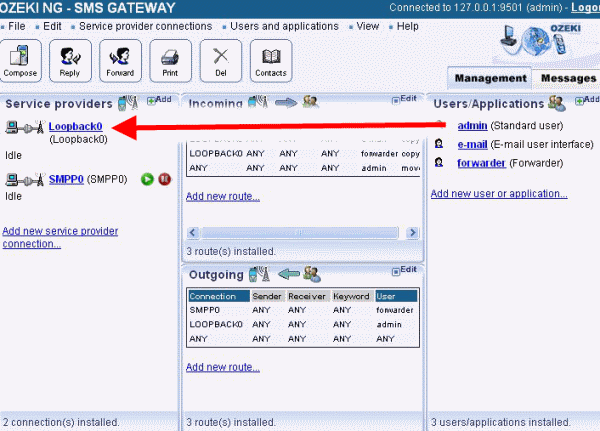
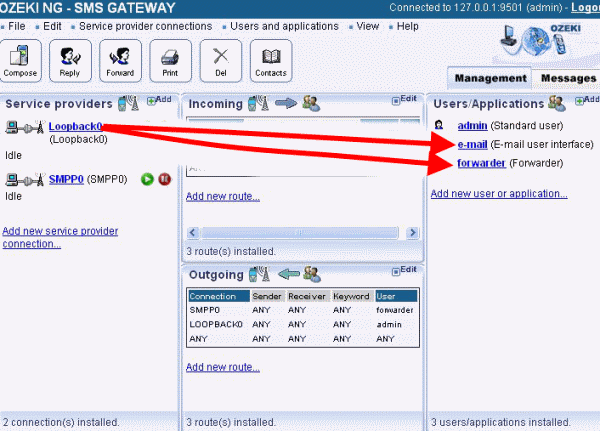
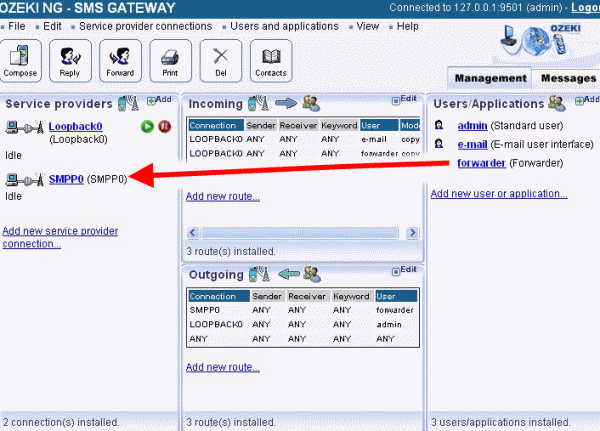
Test
Finally I created and send a test message with the above configuration (Figure 13).
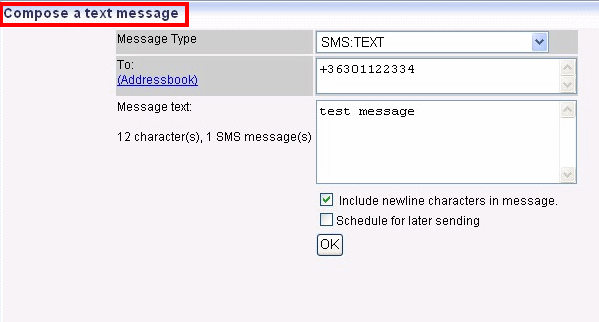
On Figure 14 you can see that Ozeki NG SMS Gateway has sent the message.