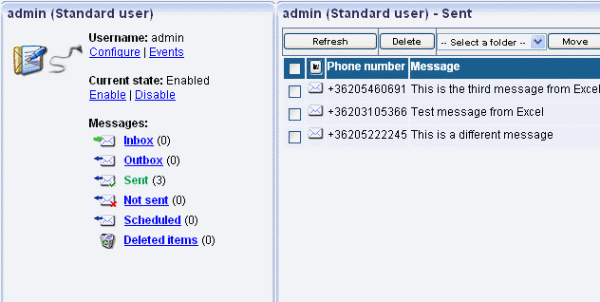Send SMS from Ozeki Excel Client - VBA
You can choose to send SMS messages from Microsoft Excel - VBA to mobile phones. Make sure that Ozeki SMS Gateway is installed on your machine. MS Excel is also necessary for sending SMS messages from Excel sheets. With this solution you can ensure reliable and fast SMS messaging to improve your corporate communication.
Download: Excel-SMS_v2.2.0.zip (40 KB)
What is Ozeki Excel Client - VBA
A Visual Basic for Applications (VBA) macro is used in Excel to automate repetitive SMS tasks and create customized SMS messages. The Ozeki Excel Client - VBA has an sms sender excel macro that can interact with Ozeki NG SMS Gateway.
The basics
Ozeki SMS Gateway provides simple SMS functionality for your corporate IT system. It is possible to send SMS messages from Excel by creating two Excel sheets. The first one should contain a macro, the connection details and a send button, while the second one should be a simple Excel sheet containing the SMS messages. You should activate macros in MS Excel if necessary. Save time and money by implementing this solution for inside and outside communication.
Create the solution to send SMS from Excel
First you should download the xls files and open them in Microsoft Excel. These xls files are called Messages.xls and Ozeki.xls. In Messages.xls column 'A' contains the phone numbers, column 'B' the message texts and column 'E' the message types (Figure 1).
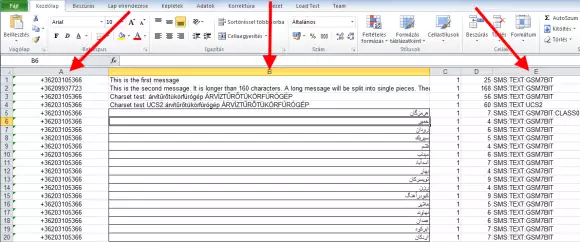
Ozeki.xls has a macro that helps you to connect to Ozeki SMS Gateway with an IP address, username and password. You can start this macro by clicking 'Send all'. It can easily connect to Ozeki SMS Gateway over the internet or office LAN. The parameters of this connection can be edited in Ozeki.xls (Figure 2)
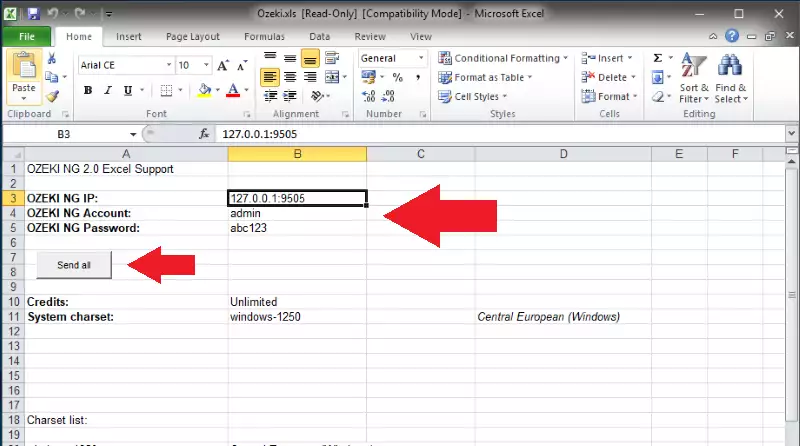
An 'Sms sender' window will pop-up. Please select 'Message.xls' and click 'OK' (Figure 3).
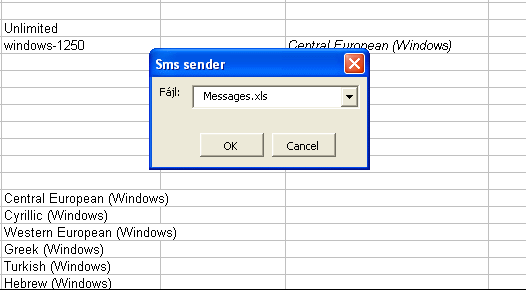
Your default web browser will open up with the message delivery report. The status contains the message ID and the recipient's phone number as well (Figure 4).
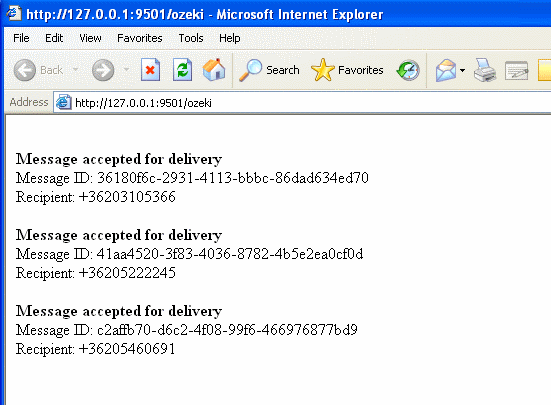
Please open the user's account which was configured in Ozeki.xls and open the 'Sent' message folder to check if all messages were sent (Figure 5).