How to set up the SMPP sms gateway
This guide presents how to setup an SMPP sms gateway on Windows. It will start with defining what an SMPP sms gateway is and will move on to the setup procedure. We assume you will use these directions to create an SMPP service to serve customers and business users, so we take care to present instructions that will help you create a reliable solution. This page requires some basic knowledge of the SMPP protocol used in SMPP sms gateways and some networking know-how. You will be presented with a few important definitions, well-structured step by step instructions and some information on operating the SMPP sms gateway in a virtual machine environment. We hope you will enjoy it.
What is an SMPP sms gateway?
An SMPP sms gateway is an sms software communication platform, that is used to provide sms services. An SMPP sms gateway, such as Ozeki SMS Gateway makes it possible to create SMPP client connections and to offer SMPP server services.
How is an SMPP sms gateway used?
The reason SMPP sms gateway technology is popular is due to the fact that it can be used to send large volume of SMS messages over the Internet. In other words, it is an ideal choice to provide bulk sms service. It is also used by sms content providers to push SMS notifications, reminders, location information or marketing messages to mobile users.
How to setup an SMPP sms gateway (quick instructions)?
To setup an SMPP sms gateway start with the following sequence of tutorial steps:
- Install Ozeki NG SMS Gateway, then launch your browser with the red Ozeki NG icon on your Windows desktop. This will open the Ozeki NG GUI in your web browser.
- In the Ozeki home page you will see 3 panels: the SMS service providers panel, the SMS routing panel, SMS users/application panel. Click "Add service provider" in the Service providers panel.
- Select the SMPP client connection from the list and click add.
How to setup an SMPP sms gateway (video)?
The following video shows you how to create an SMPP client connection using Ozeki NG SMS Gateway. It assumes that Ozeki NG sms gateway is already installed, and it starts from the home screen. You will see in the video where do you have to enter the SMPP gateway IP address, port and SMPP system ID (username) and the SMPP password.
Hardware requirements of the Ozeki SMPP sms gateway solution
- CPU: 4 cores
- RAM: 4 GB (16 GB recommended)
- Hard disk space: 4 GB (SSD recommended)
- Ports: RS232 or USB (if you use a GSM modem)
- Phone-to-PC data cable (USB or RS232) (only if you need use a modem)
- Network: Internet connection (if you use IP SMS connection)
Software requirements of the Ozeki SMPP sms gateway system
- Windows 10 or Windows server
- Access to the Windows desktop (locally or remotely)
- Administrative privileges on the system
- Firewall access
- .Net 4.5 or later (comes with Windows 10)
Install the SMPP sms gateway
To setup the SMPP sms gateway, first you need to download ozeki ng sms gateway installation package from ozekisms.com, then you need to perform the standard SMS gateway installation steps (Figure 1), finally you need to open the management console to create the SMPP sms gateway configuration (Figure 2).
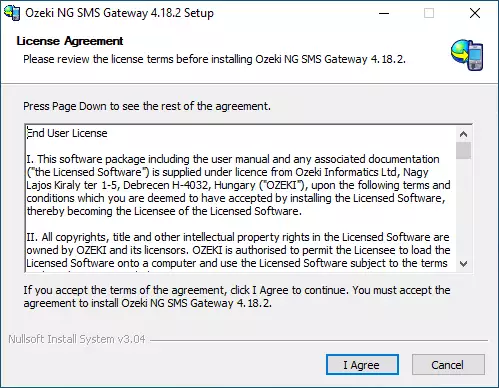
Open the SMPP sms gateway home screen
To create an SMPP SMS gateway configuration, first you should setup an SMPP client connection to an sms service provider. SMS messages will be sent and received through this connection to the mobile network. Note that you may also connect to an SMPP user account offered by an SMPP server of another SMPP SMS Gateway installation.
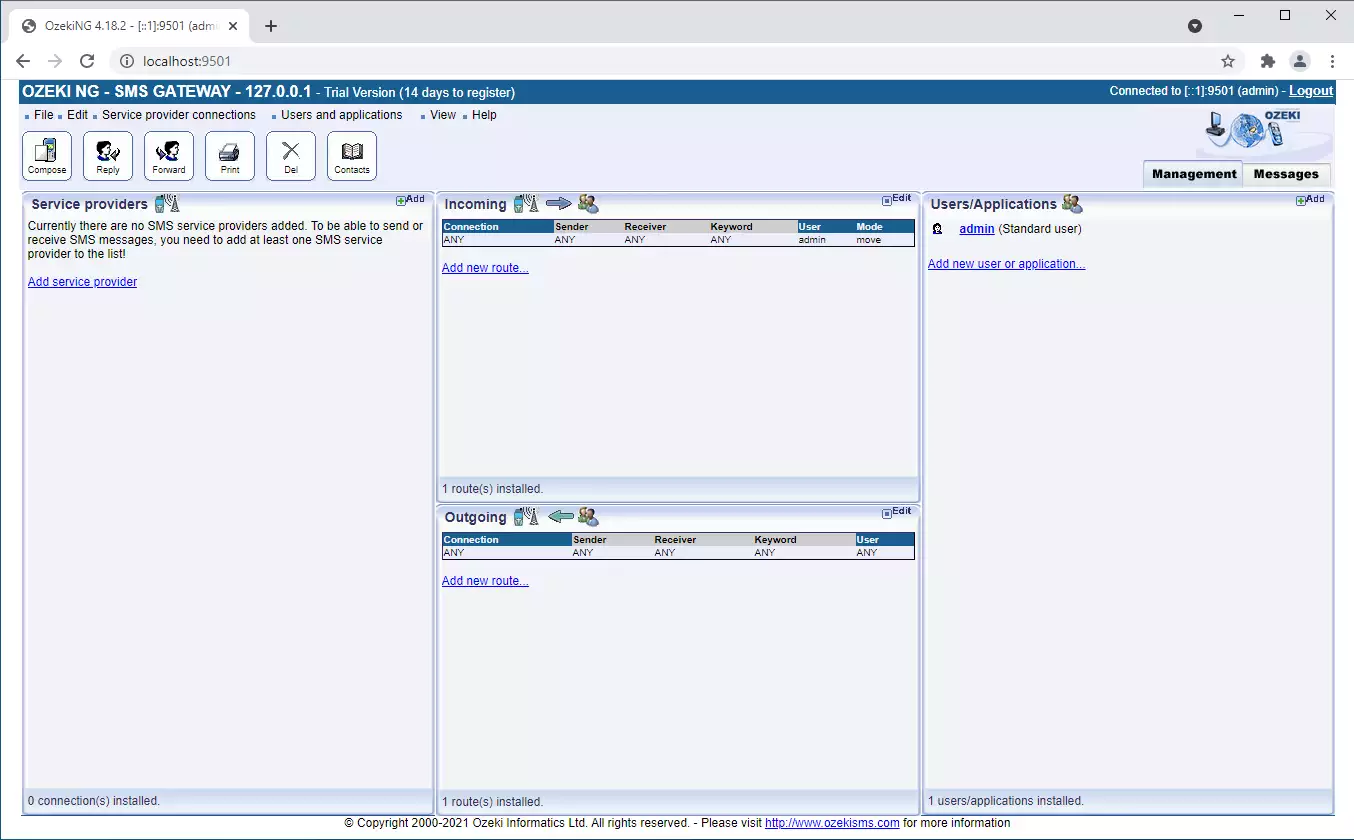
Click install next to the SMPP client connection
To create the SMPP client connection to the mobile network you need to click on the Install link next to SMPP connection entry in the Add service provider connection page (Figure 3).
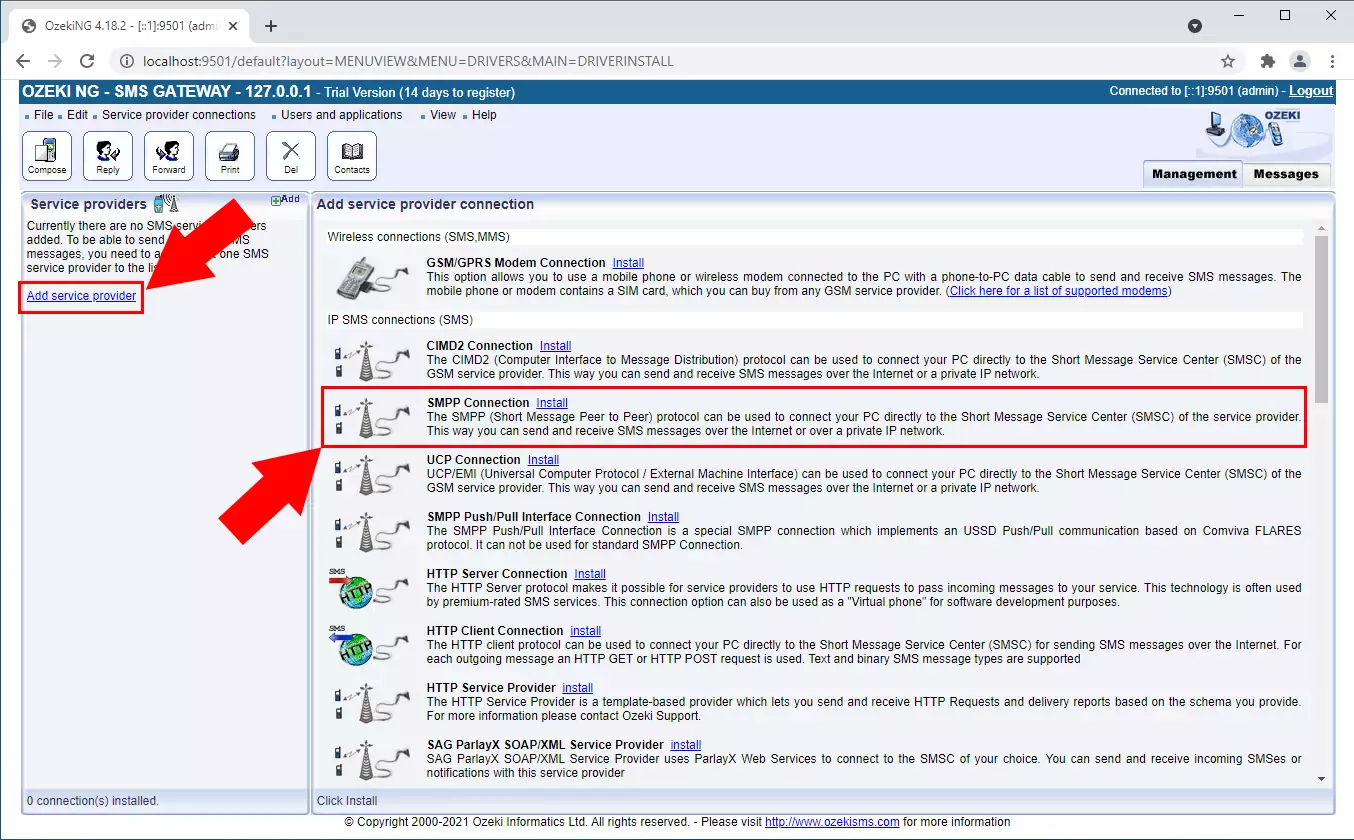
Next tasks
Once you have connected your SMPP SMS Gateway to the mobile network, you can create SMPP user accounts to provide SMS service to customers. You may setup credit limits and accounting for your SMPP user accounts. To control the routes your messages use, you can setup Inbound SMS routing rules and outbound SMS routing rules. Finally, you will probably configure SQL reporting to get detailed information about the SMS messages sent and received by your SMPP users and SMPP links.
Operating the SMPP sms gateway on a virtual machine
Notwithstanding that the SMPP sms gateway performs better on a physical computer, there are quite a few incentives to using a virtualized environment. Many people take this option when they use an SMPP sms gateway. Maybe the biggest benefit to operating an SMPP sms gateway in a virtualized environment is that it can be hosted in a server hosting facility. Google Cloud, IBM cloud hosting and Kamatera are popular choices among the businesses we do business with. If the SMPP sms gateway is hosted at such a company, you don't have to take care of hardware issues.
If you operate your own virtualized environment, you will like the fact that system backup and system restore becomes very easy in such environments, because the whole virtual machine can be backed up as easily as copying a file. It is also great that it makes it easy to upgrade or replace the underlying hardware. A handicap to using a virtual machine is that the virtual machine shares the resources of the host computer with other virtual machines. If other virtual machines eat up the resources, they can slow down. If you run the SMPP sms gateway on a virtual environment, make sure you assign sufficient virtual CPUs and virtual memory to the system. This is necessary, because you want to make sure, that you don't miss out on performance. Also make sure that the virtual network for the SMPP sms gateway is set up properly.
VMware Fusion, VMware Workstation Player, Boot Camp, Citrix Hypervisor, Parallels Desktop, Windows Virtual PC, QEMU, Solarwinds Virtualization Manager can be used to operate the SMPP sms gateway. It is known to work in these environments.FAQs
Is it possible to use a custom Sender ID with an SMPP sms gateway?
Since an SMPP sms gateway connection is an IP sms connection, it sends application originated (AO) messages. AO messages can set a custom sender ID for each outgoing SMS. You can change the SMS sender ID to a custom phone number, to an alphanumeric sender ID, or to a short code sender ID.
What is the minimum hardware requirement for the PC I will use to run the Ozeki NG SMS Gateway software?
- Processor: Intel Pentium III, clocked at 450 Mhz
- Memory (RAM): 512 Mb
- Hard disk space: 50 Mb
- Ports: RS232 and/or USB (if utilizing a GSM modem)
- Network: Internet connection (if employing IP SMS connection)
What is the recommended hardware for the PC I will use to run the Ozeki NG SMS Gateway software?
- Processor: Intel P4D, clocked at 3Ghz/LI>
- Memory (RAM): 2 GB
- Hard disk space: 500 Mb (SATA or SCSI)
- Ports: RS232 and/or USB (if utilizing a GSM modem)
- Network: Internet connection (if employing IP SMS connection)
What is the recommended Operating System?
- Windows 10
- Windows 2022 Server
- Additionally, other supported operating systems include Windows 11, Windows 2019 Server, Windows 2016 Server, and Windows 2012 Server.
Does Ozeki NG support 64bit operating systems?
Yes, it does. This enables the utilization of large RAM capacities and other advantages provided by the x64 platform.
What are the software requirements?
- Operating System: Windows 10, Windows 2022 Server, Windows 2019 Server, Windows 2016 Server, Windows 11
- Required Software: .NET Framework 4.0
- .NET Framework 4.5 can be obtained free of charge from Microsoft's website.
Is there any additional software required once we buy this software?
No, there aren't any additional software prerequisites. Once purchased, the software can be immediately utilized.
Do I need a dedicated server?
No, it isn't. The SMS Gateway can operate alongside other applications on the same hardware. Ozeki NG functions as a Windows service running in the background.
Can I run it in my office, or do I need to place it into a server hosting facility?
Both options are viable. The SMS gateway can be utilized within an office setting or placed in the server room of a hosting company. Additionally, it can be installed on a Virtual Private Server hosted anywhere on the Internet.
