Appstarter user
In this tutorial you will find information on how you can set up Ozeki NG SMS Gateway with an external application. The Application starter feature of Ozeki NG SMS Gateway software product allows you to run programs in case an SMS message comes in. Please follow these steps to set up this helpful solution. You can find video tutorials above which give you some information on how to use this functionality.
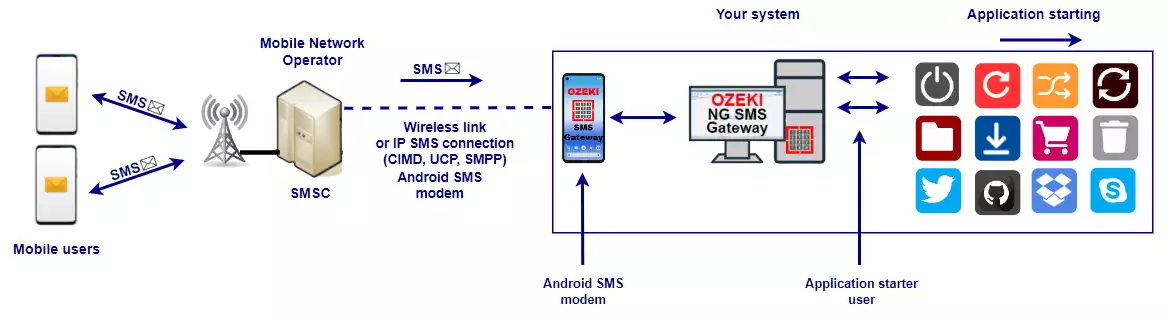
Introduction
In this guide you will find information on how you can you run an application with the Application starter user of Ozeki NG SMS Gateway when an incoming SMS is received. First you need to configure the SMS service provider connection in your Ozeki NG SMS Gateway. For receiving SMS messages, the configuration of a service provider connection is necessary. You can find information at this website on how to set up Ozeki NG SMS Gateway with SMPP service provider connection. On the following webpage you can find a list which includes more service providers. After you configured the service provider connection you can start the installation of the Appstarter user.
Configuration in Ozeki NG SMS Gateway
Please follow the steps below to configure the Appstarter user to start your application when an incoming message is received. The first step of the configuration is that you need to install the Appstarter user of Ozeki NG SMS Gateway. (Figure 1)
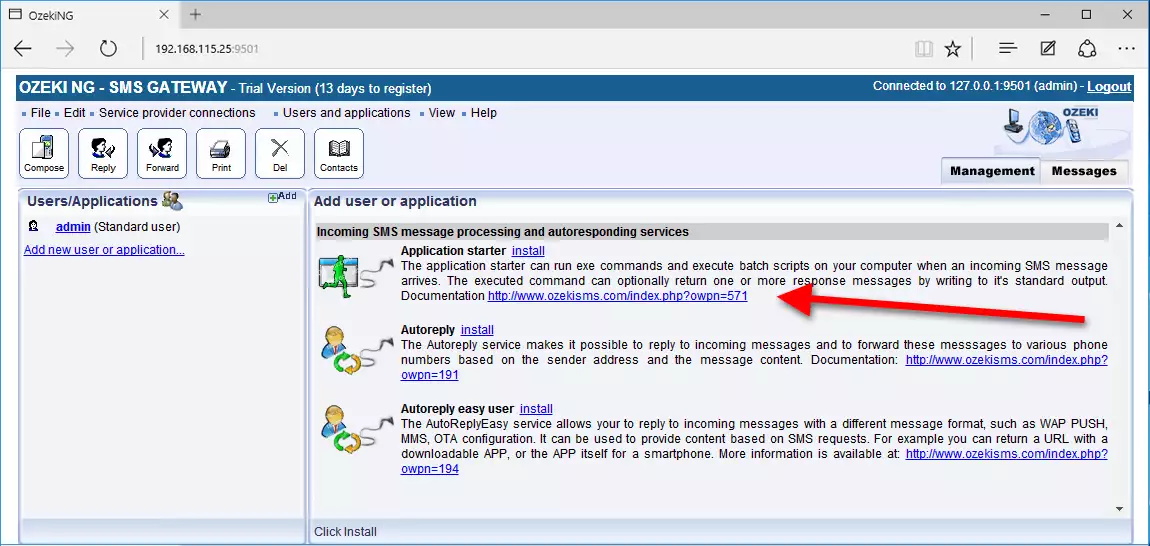
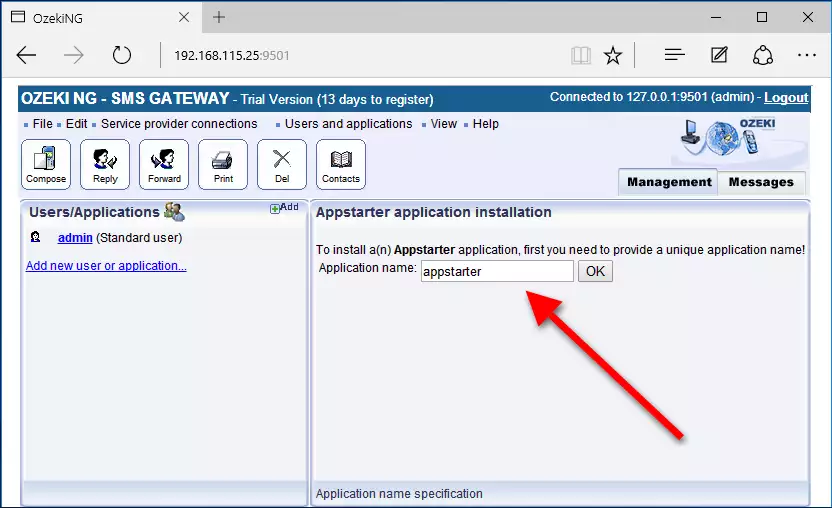
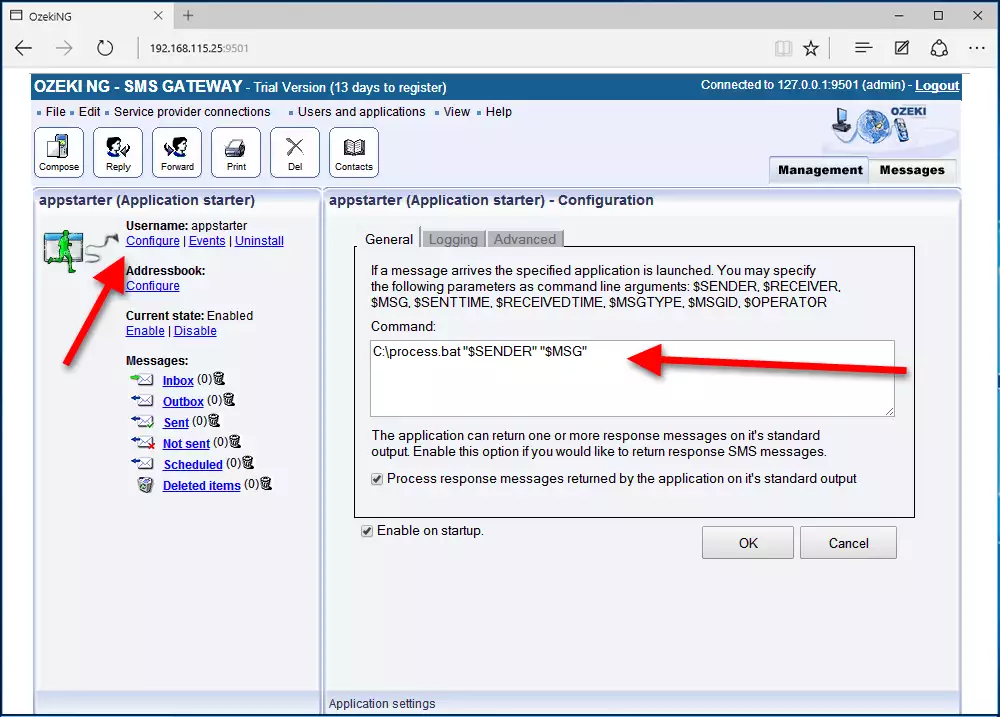
When you set up the Appstarter you need to create a process.bat file. You can provide your own .bat file if you modify the parameters of the Appstarter user. In this sample you will get to know how you can write the default parameters of a message (sender,messagetext) into a text file. When an SMS is received the software will execute the process.bat file. Then you should create the .bat file with the following parameters:
echo %1 %2 >> C:\inputsms.txt
This way a new text file will be created when the sms received. It is also possible to run an external application. After you created this file, please save the file as process.bat. The script will get the parameters from the Appstarter user of Ozeki NG SMS Gateway. It is important that the applications you configured in the appstarter user, are started by the Ozeki NG service process. You can add your own application if you modify the Command textbox of the Appstarter user. (C:\Windows\notepad.exe). After you have changed the Command path of your application, the application will be started when you have received SMS messages. (Figure 4)
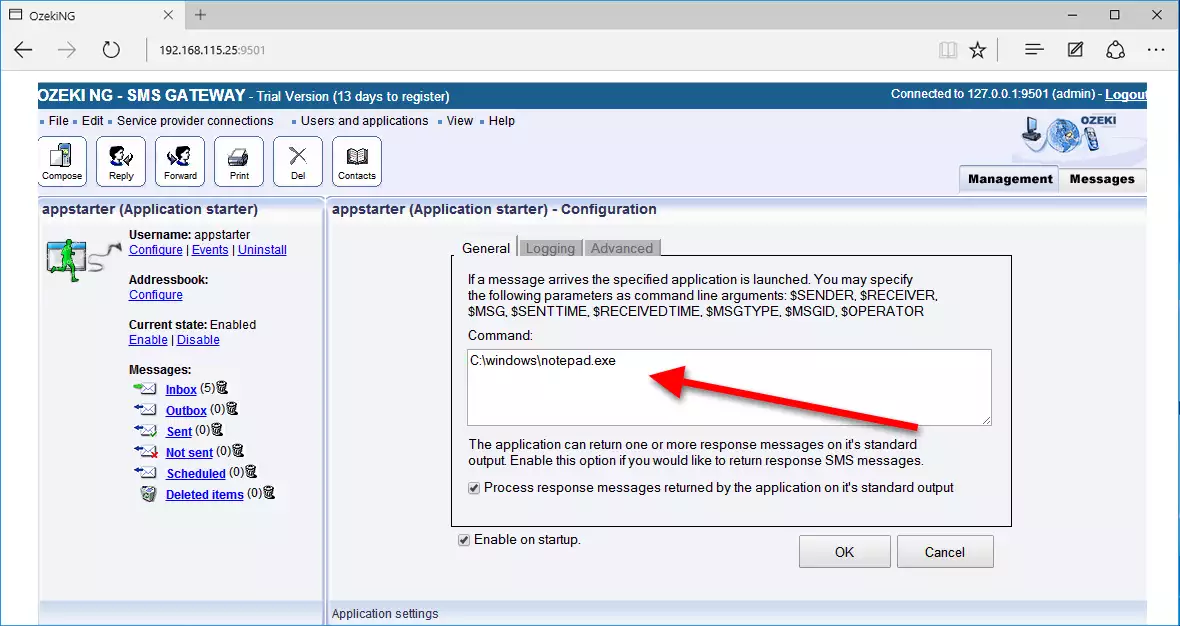
This process is a service process, that runs in the background. You can configure the Ozeki NG SMS Gateway service if you set the Control Panel/Administrative tools/Services menu item.
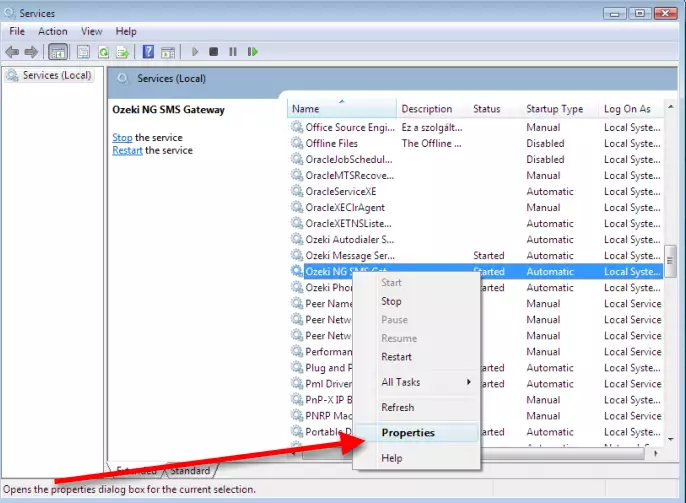
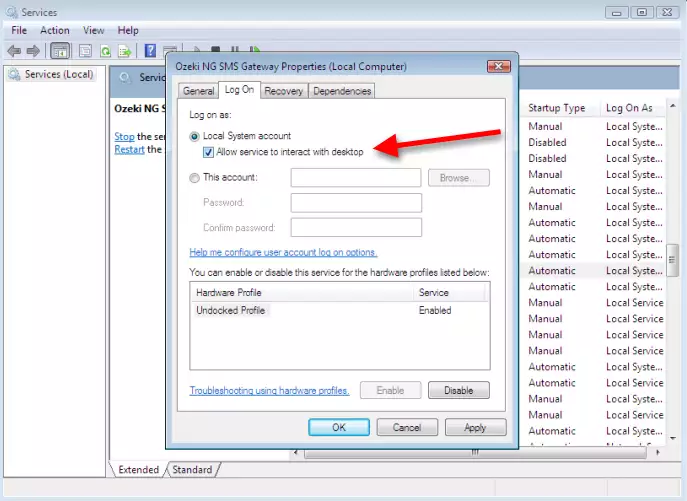
Starting your Application by receiving SMS messages
Before you start receiving SMS messages please check your routing rules. You should configure an incoming routing rule, and you should add a new routing rule from your service provider and set the Appstarter user as the destination parameter. After you configured the inbound routing you can start receiving messages. If you receive SMS messages your application will start automatically after the Appstarter user received the SMS messages.
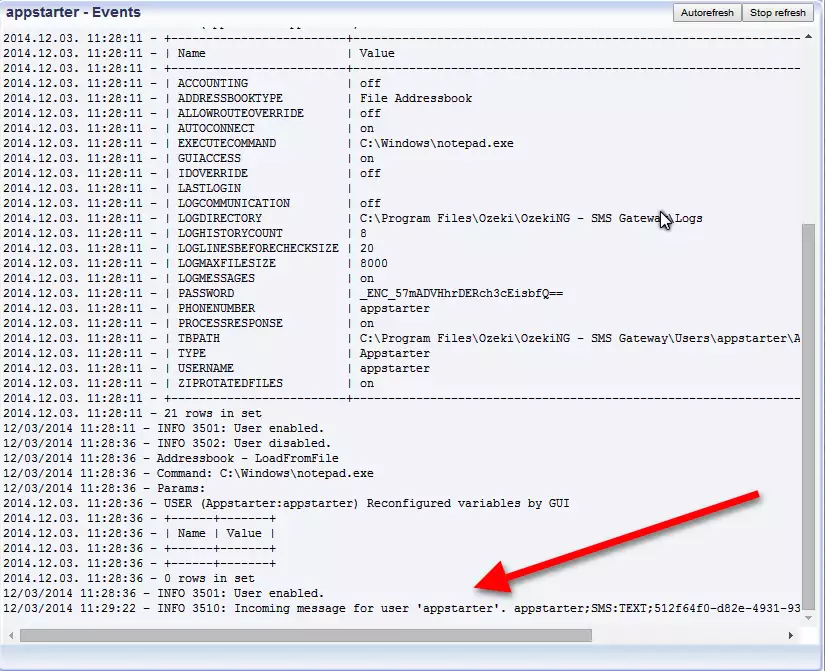
Conclusion
To summarize the above mentioned, you can start your own application with the Ozeki NG SMS Gateway software product. With this tutorial you can run your own application by receiving an incoming SMS message. To achieve this function, you can easily configure your Gateway in a few steps. With this solution you will gain a stable, reliable and well-functioning system.
