RSS user
Receiving RSS feeds via SMS messages on your cell phone is a great way to keep up on your most important feeds. To achieve this SMS function, you need a powerful SMS gateway such as the Ozeki NG SMS Gateway. the Ozeki NG SMS Gateway is a software product that can be installed on your computer. In this guide you will find information on how you can send RSS feeds in an SMS message.
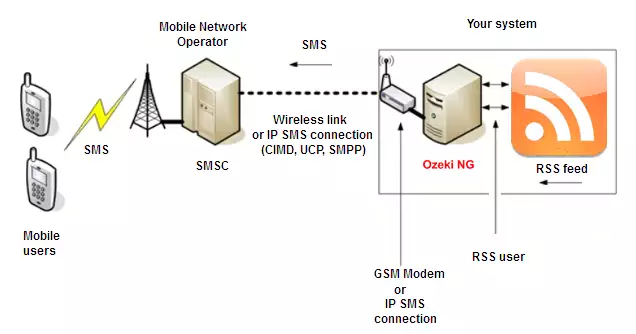
Introduction
If any of your selected RSS feed is updated, then the Ozeki NG SMS Gateway will download the RSS feed. It processes the information then sends a message about the update to a given mobile phone. The RSS to SMS service checks an RSS feed periodically and sends the contents as sms messages to a predefined phone number or to a subscription list. It has built in intelligence that makes sure that the downloaded RSS news is not sent out twice. If you decide to use the Ozeki NG SMS Gateway to send SMS notifications each time your selected topic is updated, you will find an effective way of being up-to-date in the given topic. In this article you can read more about this solution. Please follow these steps to set up this helpful solution.
Configuration in Ozeki NG SMS Gateway
To receive SMS which includes the contents of RSS feeds you need to make some simple configuration in Ozeki NG SMS Gateway. To apply this solution properly please follow the steps of our configuration guide. First please log into the Ozeki NG SMS Gateway with your username and password (Figure 1).
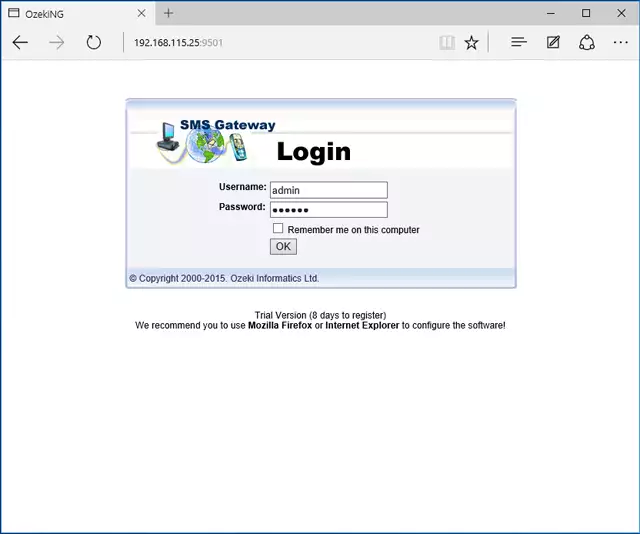
To create a new RSS user, you should click on the "Add new user or application" option. Then please select the "RSS user interface" from the list and you should click on the "Install" (Figure 2). This user will read RSS feeds and send their contents as SMS.
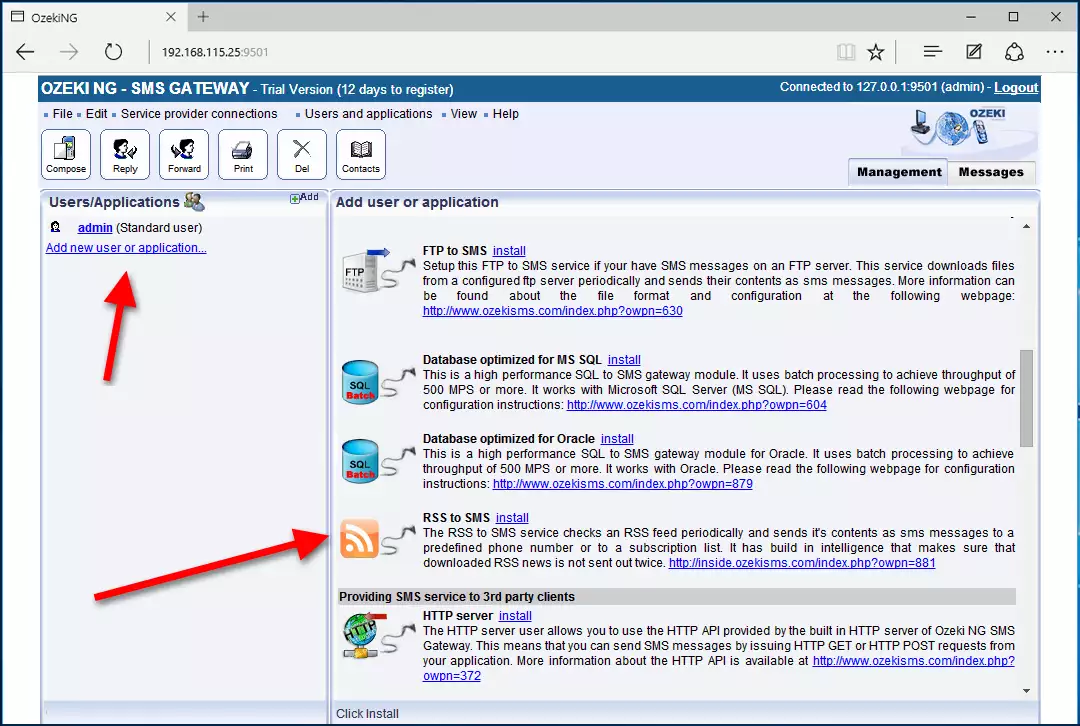
You should provide a name for this new user. In this example it is "rssuser" (Figure 3).
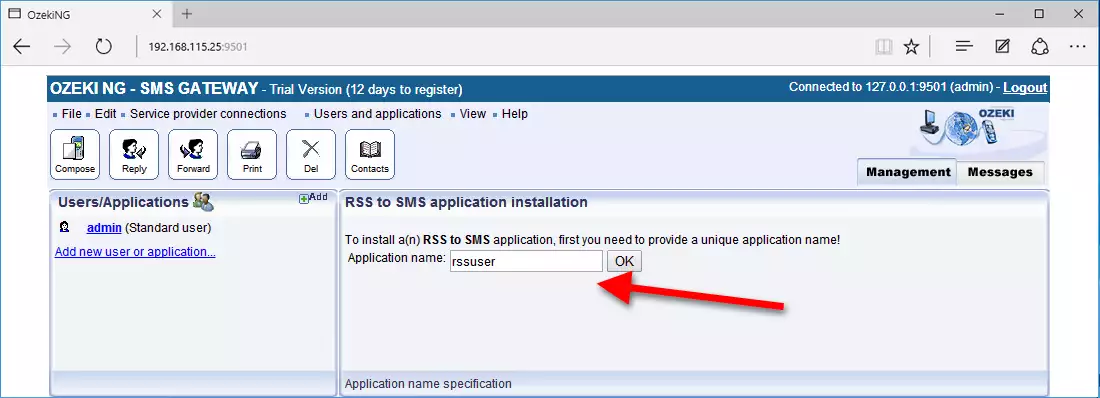
To setup the RSS feed, please click on the "RSS to SMS settings" option (Figure 4).
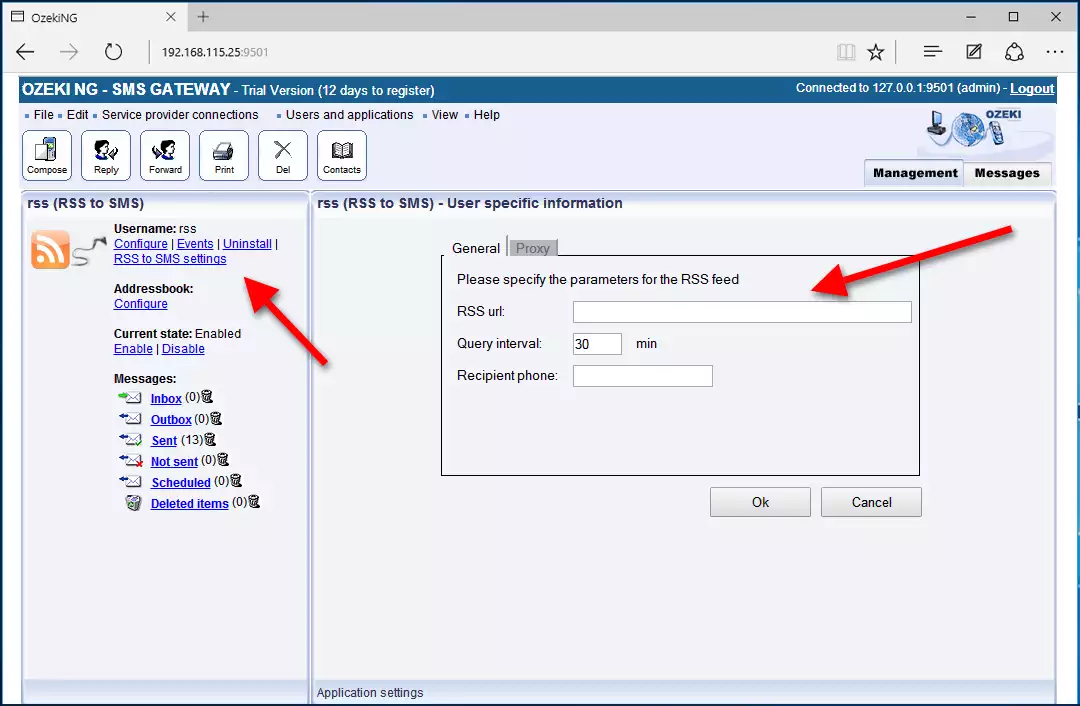
After that you should select a page or website you wish to be informed about via RSS feed, then please copy the URL of the website (Figure 5).
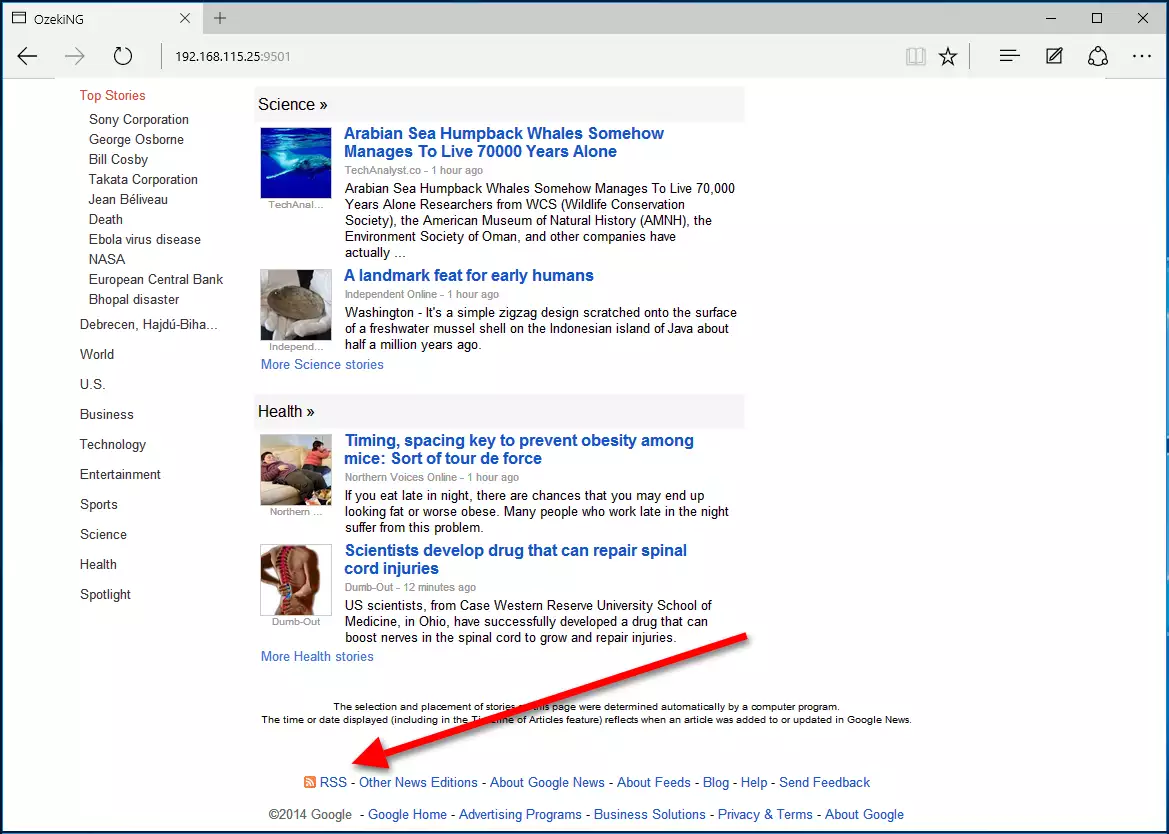
Then you should paste the selected URL into the "RSS url" field of the "General" tab in the Ozeki NG SMS Gateway software (Figure 6).
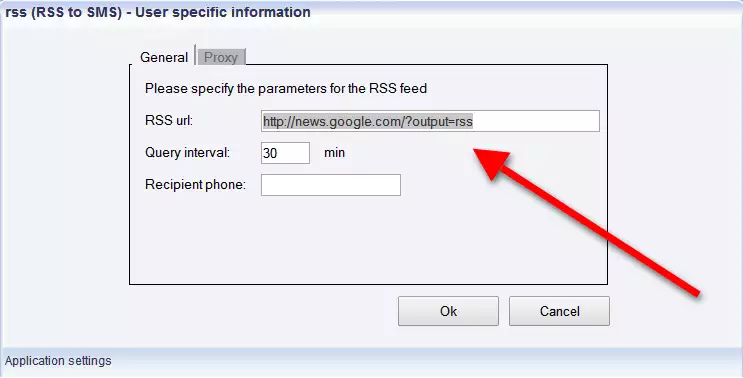
Finally, you need to provide the phone number of the recipient (Figure 7).
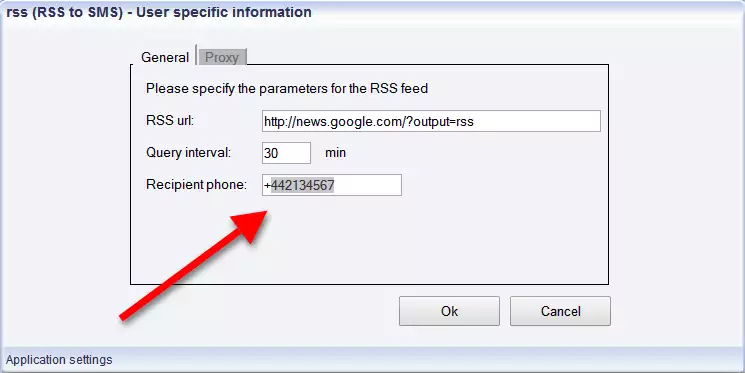
After you set the recipient, you can check whether the connection is established. If you go to the "Events" menu in the Ozeki NG SMS Gateway software, you can be informed about sent messages (Figure 8).
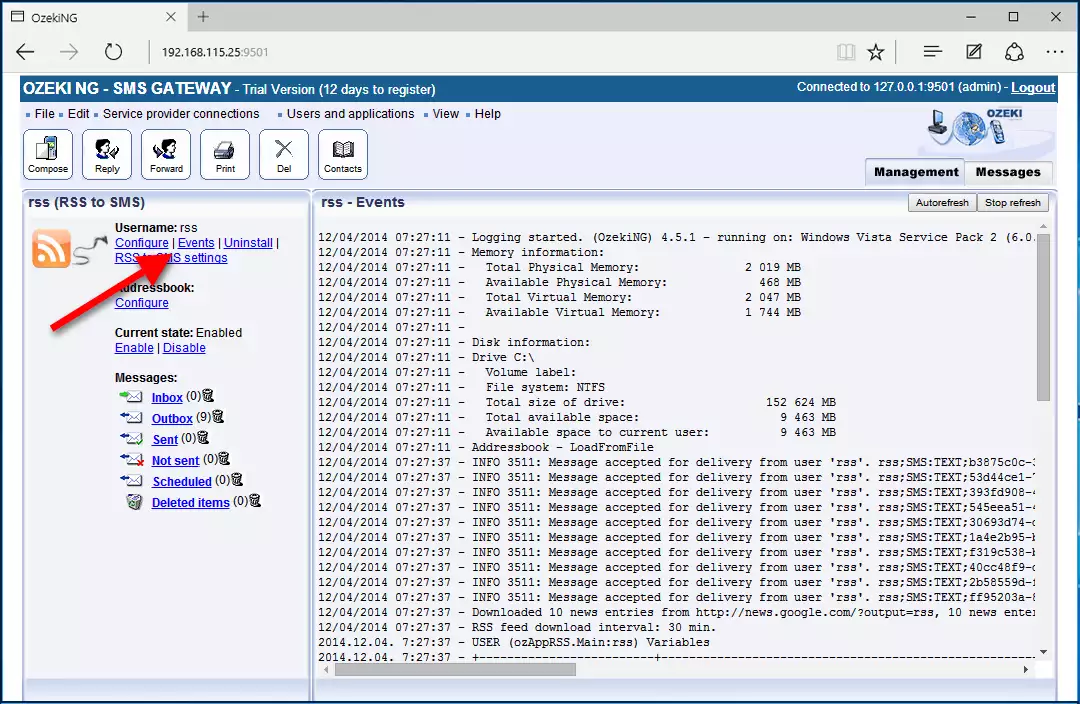
Before you start the sending, please make sure that you have already configured the outgoing routing rule to send RSS feed as SMS. After you set the routing rule you should take a look at the "Outbox" folder of the user this way you can see that which messages should be sent (Figure 9).
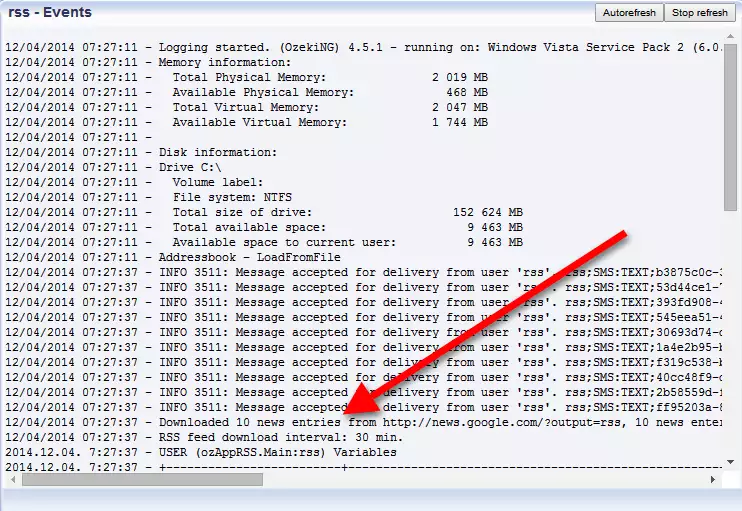
Conclusion
To summarize the above mentioned, it is the best solution to you use the Ozeki NG SMS Gateway to send SMS notifications to mobile phones on updates. With this SMS function you can be sure that all the important information about the selected topics will be sent even if the recipient is on the move and you can also forward them to further recipients if you wish.
In this way your customers and business partners will be well-informed in real time. With the use of Ozeki NG SMS Gateway you can save valuable time and money while you get a well-functioning and effective SMS system.
