Using multiple modems to send SMS messages
By attaching multiple modems to your computer, you can increase the capacity of the system and the number of telephone numbers available for sending and receiving SMS messages. In this guide we give you information on how you can connect large number of mobile phones to your computer and how to handle them in Ozeki NG SMS Gateway.
Connecting several modems (physical connection)
If you want to connect GSM modems to your system, you can use USB or RS232 data cables that will allow you to attach the modems to the COM ports or the USB ports of your computer. For each modem you want to attach you need a USB or RS232 port. Computers usually have only one or two RS232 (COM) ports available and four or eight USB ports. The number of USB ports however can be increased by attaching USB hubs to the system.
So, to attach several modems, you need to use USB hubs to increase the number of available USB ports in your system.
If you use USB ports to attach your modems, you will either use USB data cables or RS232 data cables with USB to RS232 converters. In either case you need to install a driver for each USB connection in your system. The drivers will register COM ports in your system. You can use these COM ports to configure your modems in Ozeki NG SMS gateway.
Connecting several modems (software configuration)
Once the modems are attached physically, you need to setup a GSM modem connection in Ozeki NG for each attached modem. The SMS quick start guide gives you information on how you can configure a modem in Ozeki NG SMS Gateway. For each connection you setup select a different COM port, when you do the modem autodetection.
Handling several modems: Routing
If you have several modems attached to your computer, you will probably want to control which applications or users will receive the incoming messages and which GSM Modems will be used when you send out messages. Ozeki NG provides inbound SMS routing and outbound SMS routing functionality to be able to control where your messages end up. The following webpages contain information on routing configuration:
- https://ozekisms.com/p_2138-inbound-sms-routing.html (Inbound routing)
- https://ozekisms.com/p_2139-outbound-sms-routing.html (Outbound routing)
Opportunity: Load balancing
Attaching multiple modems to your system also give you the opportunity to setup load balancing. Load balancing means that the capacity of two or more modems will be added together, and it also provides fault tolerance because if any of the members of the load balancing group fails, the other modem(s) will still send out the messages. Load balancing in Ozeki NG SMS gateway can be setup very easily. All you have to do is assign the same "Service provider name" to the modems in the GSM modem configuration form (Figure 3).
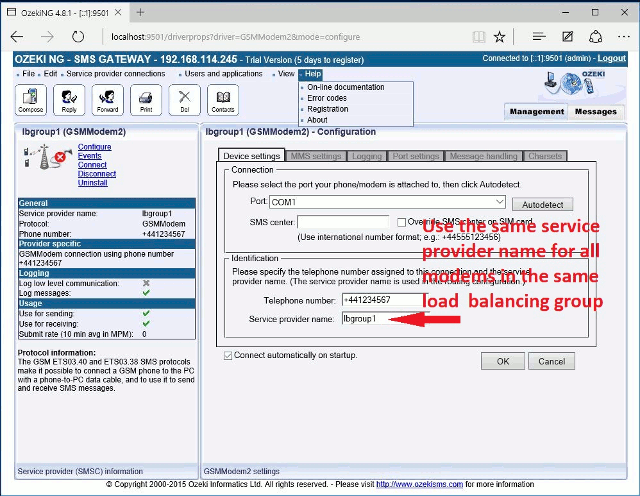
If you have assigned the same service provider name to multiple modems, you will see them under the same name in the Ozeki NG SMS Gateway's management console (Figure 4).
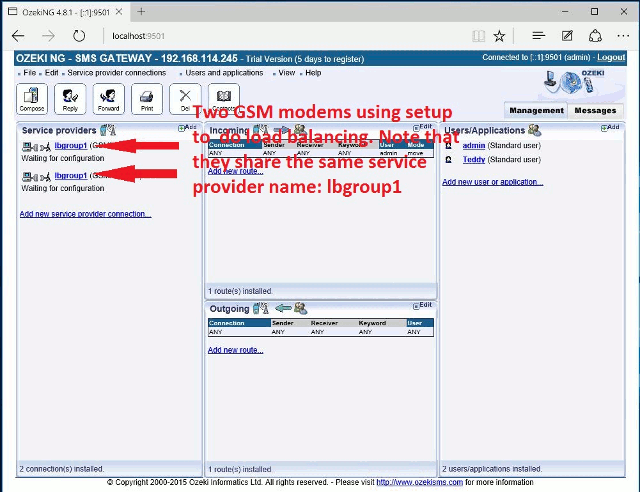
Opportunity: Backup routing
One more thing you can do if you have multiple GSM modems in your system is backup routing. Backup routing means that if one modem fails in your system the messages can still be sent out on another modem. Backup routing is different from load balancing in the way, that if the default modem (default route) works, the backup modem will not be used. More information about backup routing can be found at the following URL: http://inside.ozeki.hu/p_2471-routing-sms-messages-with-backup-routes.html (Backup routing)
