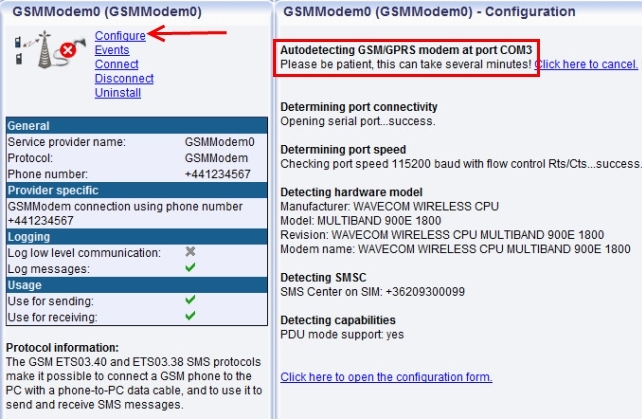Manual installation of USB modem driver
In some cases, it is possible that you cannot install the exe file of the Sierra Wireless Fasttrack Xtend Modem driver. In this case can install the driver files manually. In this chapter you can get information on how to install the driver of the Sierra Wireless Fasttrack Xtend Modem manually.
Download driver for manual installation
At first, download the driver files (SierraModemDriver.zip) for the Sierra Wireless Fasttrack Xtend Modem, and extract it to C:\SierraModemDriver directory.
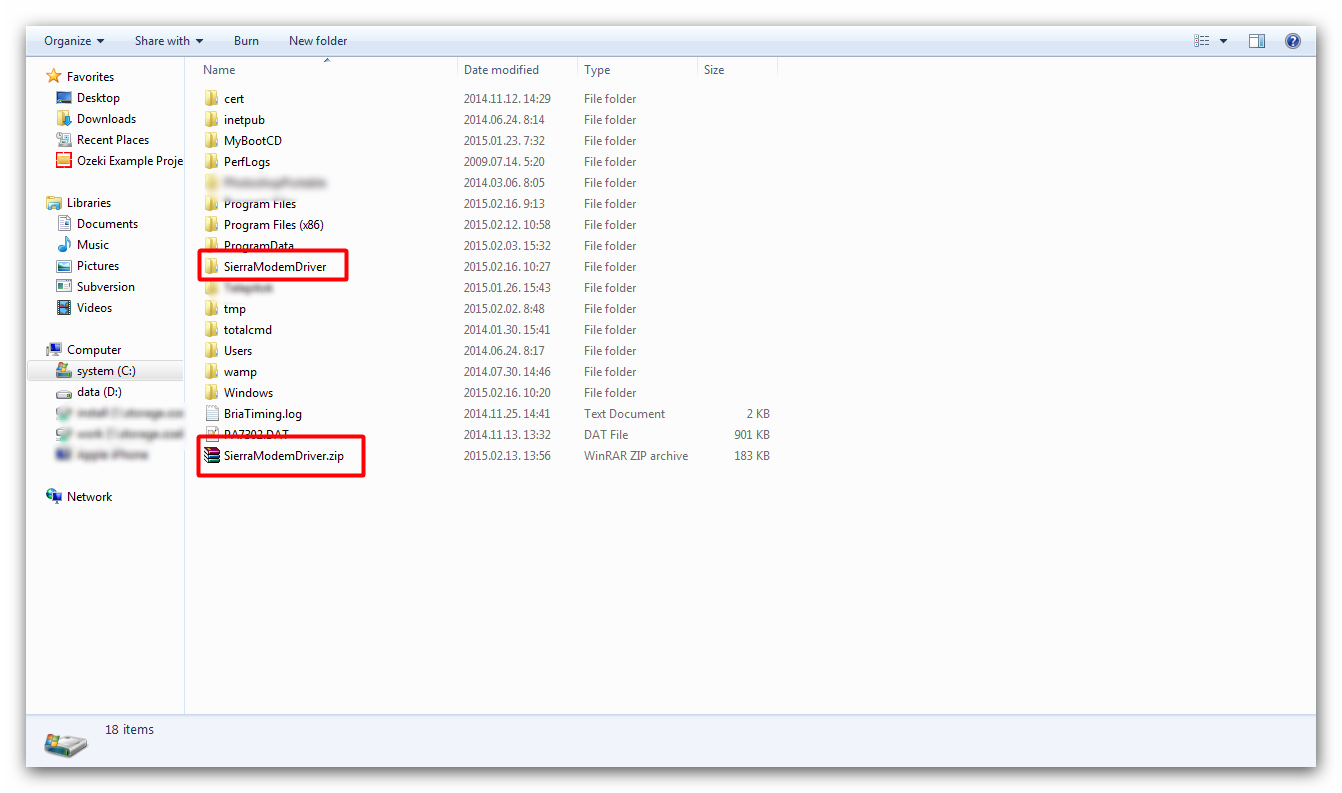
Now connect the GSM modem to your computer through an USB cable. If you have connected the modem and your computer to each other, find the Device manager of your Windows operating system and open it.
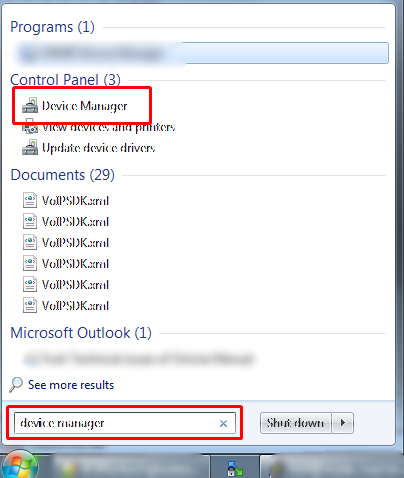
Here, find the modem that you would like to use with your Ozeki NG SMS Gateway. Right click on the name of the modem and select Update Driver Software...
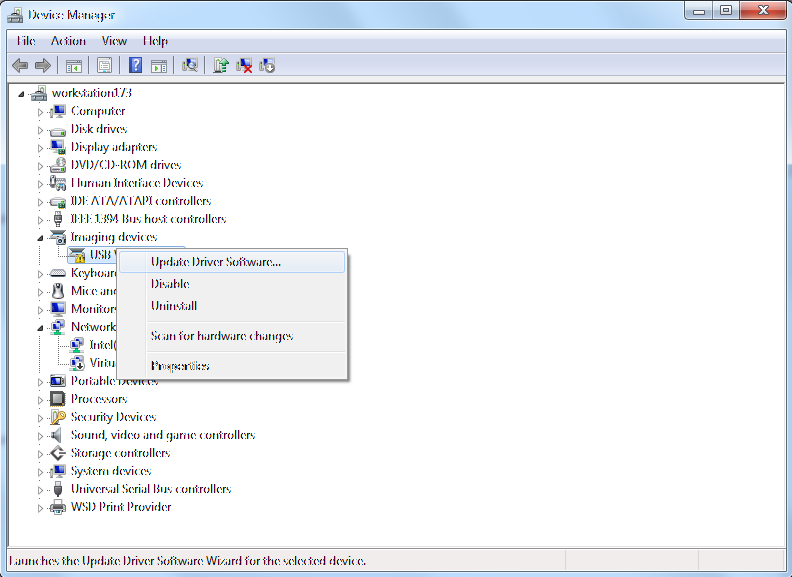
On the next window, select Browse my computer for driver software button to locate and install driver software manually.
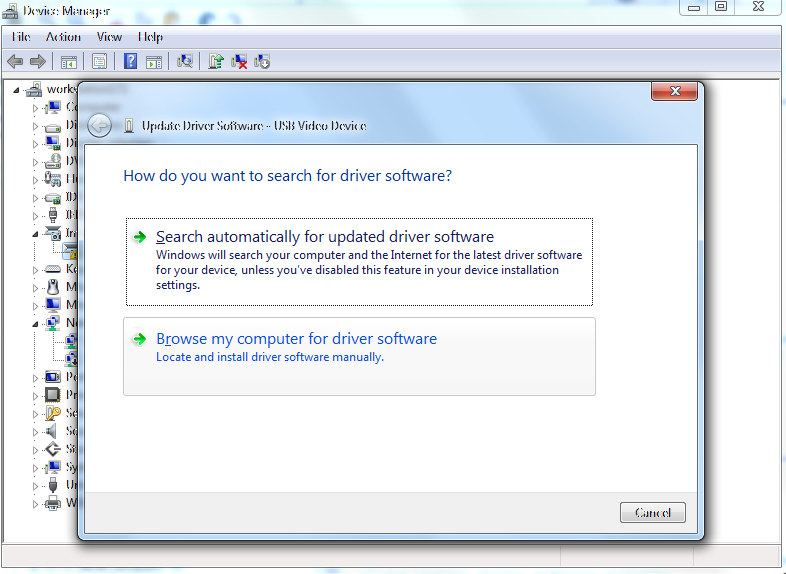
Then click on the Browse button and find the driver folder or provide the path of the driver into the textbox and click on Next button.
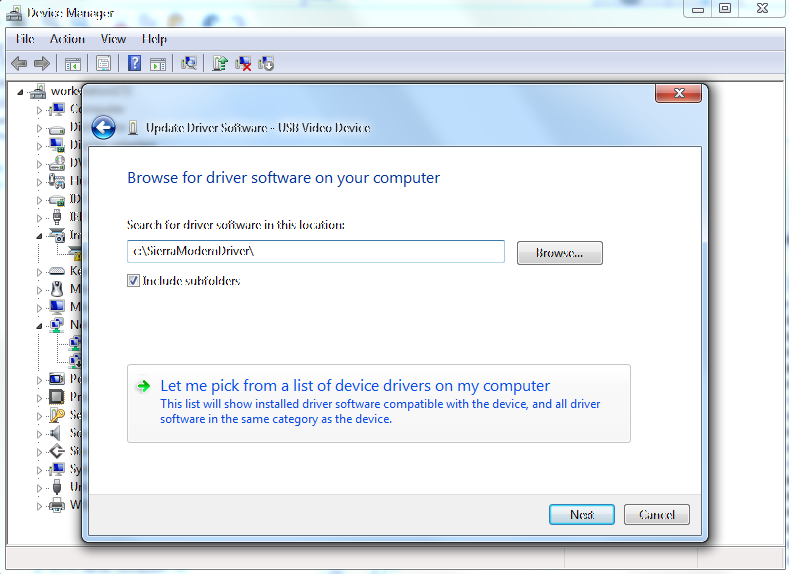
At the end of the installation, you can find the port number of the modem next to the name of the modem.
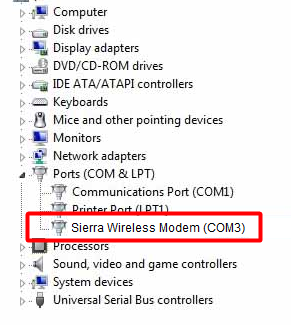
If the modem driver installed successfully, return to your Ozeki NG SMS Gateway, install a new GSM modem Service Provider connection, and click on Configure button. Here select the port of your modem and click on Autodetect.