Installation of a Sierra Fastrack modem
On this page you will be given a step-by-step installation guide on how to attach a Sierra Fastrack modem to the computer and how to install a standard modem driver for message sending through a GSM modem connection with the Ozeki NG - SMS Gateway software.
Download Sierra Fastrack Xtend User Guide
In order to send messages through GSM modem connectivity using Ozeki NG - SMS Gateway, you need to attach a suitable GSM device to your computer with a phone to PC data cable and you also need to install a modem driver on your Windows operating system. (See the Prerequisites page.)
Download driver for manual installation (if you download and extract this zip file, you will be able to install driver software manually through the device manager of your Windows operating system).
It is recommended to use an industrial GSM modem for message sending, since industrial modems are reliable and have high performance. Such a modem is Sierra Fastrack modem (Figure 1).
Sierra Fastrack modem is recommended because it is a new, reliable, industrial GSM modem which is compatible with the main industrial standards. Among an RS232 port, it also has a built-in Micro-USB port, making it easier to connect the device to computers. How? Enabling you to connect the computer to the modem with a native USB support.
To attach the modem and install the modem driver, please follow the steps below.

Step 1: Connect the cables
As a first step, insert the SIM card to the modem, attach the USB cable (Figure 2) and the power cable (Figure 3) to the modem.


Step 2: Install the drivers
Download USB Driver Installer (Figure 4) and install it to the computer.
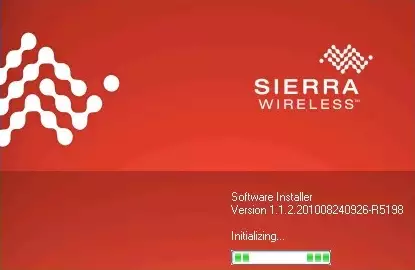
Click on 'Next' to start the installation of the USB Driver Installer (Figure 5).
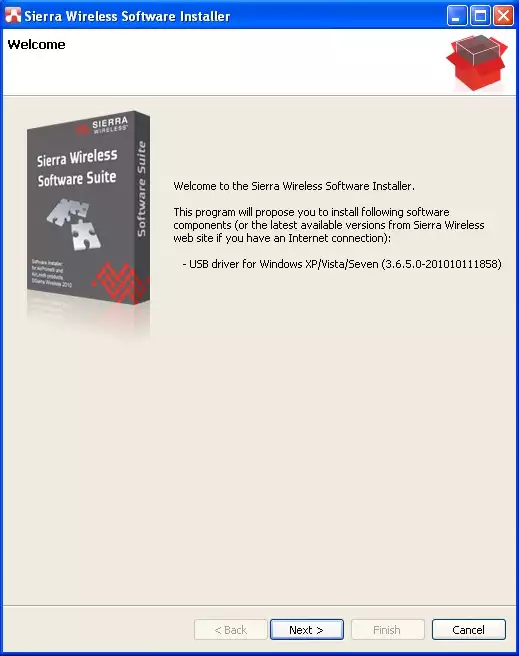
In the following window, select the USB driver below 'Items to be installed' section and accept the license agreement. Click on 'Install' to finish the installation process (Figure 6).
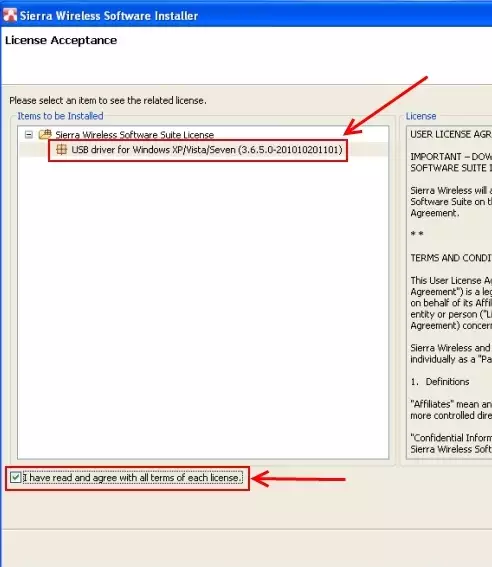
Step 3: Configure the modem in Ozeki NG - SMS Gateway
Now open Ozeki NG - SMS Gateway, install GSM modem Service Provider connection, and click on 'Configure'. Here select the port your modem is attached to and click on 'Autodetect' (Figure 7).
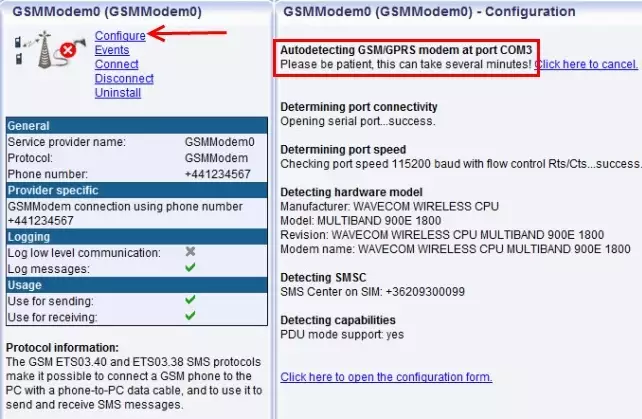
Now your installation process is complete. With this connection, you will get a flexible and reliable system with high performance. For more information, read the related pages below.
