Send SMS using a GSM modem - Connection problems
Download Hyper TerminalIn this page I give some information about what to do if your modem is not recognized by the software.
In some situations, Ozeki NG SMS Gateway will not detect your GSM phone. In this case you can test whether your phone responds using Hyper Terminal. Hyper Terminal is built into windows. It is a good tool to test modem connectivity.
To start hyperterminal, select Start->All programs->Accessories->Communications->HyperTerminal. When Hyperterminal starts, you must provide a name for the connection. Type any name you like to get to the "Connect To" form (Figure 1).
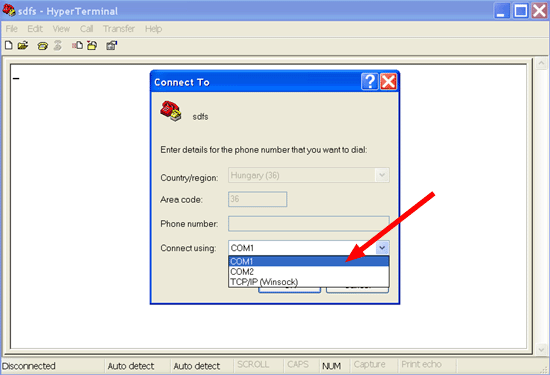
In the "Connect To" configuration form you can select the COM port your device is attached to. If you use a USB cable, a PCMCIA modem, a Bluetooth connection or an Infrared port, you need to install a driver supplied by the manufacturer of the device. The driver will register a virtual serial port. In hyper terminal select the virtual port created by the driver of your device.
When the port is selected click Ok, to get to the Port configuration form. On this form specify the port settings. The most common port speeds for GSM phones and modems are 9600, 19200, 57600 and 115200. The Data bits should be set to 8. The Parity to none the Stop bits to 1 and the flow control should be hardware.
After all configurations are made the terminal window will open. You can use this window to test the communication. The communication can be tested by typing AT into the terminal window. If your GSM phone or modem is working the AT will appear and an OK response will be returned. If your GSM phone or modem is not working, then you will not see the AT command after typing it in (Figure 2).
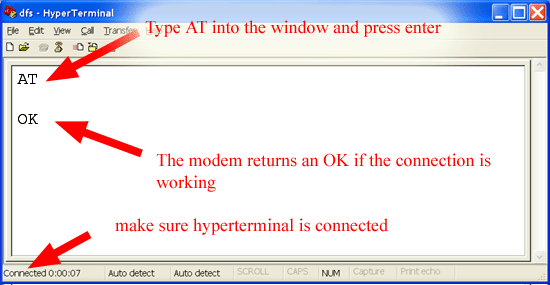
If the test is successful, which means you have seen the OK response from your GSM phone or modem please close HyperTerminal and the "Autodetect" option in Ozeki NG will work.
If the test is not successful, one of the following problems need to be resolved:
- Some other software uses your device. Sometime 3rd party phone manager applications, or SMS solutions block the device. Try to shut down or remove these applications from your system.
- Your device is not a GSM modem. Please check the manual of your device, to see if it has a built-in modem and can be operated with AT commands. Ozeki NG uses AT commands to control your device.
- The driver supplied with your device is not working. Try to find another driver.
FAQs
Can I change the sender phone number if I use a GSM Modem?
Unfortunately, no. GSM technology itself limits this functionality. When sending
SMS via a GSM modem, the sender address displayed will always be the phone number
associated with the SIM card in the modem.
However, if you use an IP SMS connection (SMPP, CIMD, UCP), you can manipulate
the sender address as these messages are treated differently.
Can I send SMS messages through more than one service providers?
Yes! Depending on your Ozeki NG license, you can configure connections to
multiple service providers simultaneously for both sending and receiving
messages.
The software offers a robust routing mechanism. You can:
- Define outgoing routes within applications to specify the preferred service provider for each message.
- Utilize the SMS gateway's routing table for further control over message direction.
I have only one serial (RS232) port on my computer. How can I attach more than one GSM phone or GSM modem to the SMS software?
Absolutely! Here's how to expand your connectivity:
- USB to RS232 Converters: These readily available cables add virtual serial ports to your system, allowing you to connect multiple modems through your USB ports (often 4 or more).
- USB Hubs: If you need even more ports, connect USB hubs to increase the number of available USB connections for your converters.
Both converters and hubs typically come with drivers that create COM ports in your system. When configuring modems in Ozeki software, use these newly created COM ports.
If I attach multiple modems, can they be the same type, or do I need different models? Will there be any conflicts?
Yes! You can use either the same model or different models. We recommend using the
same model for potential compatibility benefits, but there shouldn't be conflicts
either way.
The Ozeki software communicates with each modem through a dedicated COM port,
sending AT commands for control. As long as each modem has its own COM port, they
won't interfere with each other.
I can send SMS messages, but I cannot receive, what can be the problem?
This might be due to your phone's operating system. Some Symbian-based phones (like newer Nokia or Ericsson models) might have internal software that intercepts incoming SMS messages, preventing the Ozeki software from receiving them.
The solution: Replace your phone with a dedicated GSM modem. GSM modems lack this internal software and are designed for reliable SMS communication on your computer.
I would like to send SMS and MMS messages from my computer. To do this, can I connect the application to any mobile phone or GSM modem, and which is better if it support both?
Yes, both mobile phones and GSM modems can connect to your computer via data cables (or Infrared/Bluetooth) to send and receive SMS/MMS messages.
However, for long-term operations, a GSM modem is generally considered a better choice due to:
- Simpler Software: GSM modems have a less complex software compared to phones, leading to fewer potential software conflicts.
- Dedicated Power: Phones rely on batteries, which can drain during continuous use. GSM modems receive power directly, ensuring consistent operation.
