Backup
This page explains why you should back up the configuration and other data of the Ozeki NG - SMS Gateway program, and how to restore your data from the backup.
Reasons for backup
It is essential to back up your configuration and other data related to SMS messaging using Ozeki NG - SMS Gateway. Your computer may break down, or there may be other problems causing data loss. Without backup, you risk losing your configuration and other data.
Unintentional change of data might occur as well. You may accidentally uninstall configured service provider connections or users, or you might make changes to the configuration of inbound or outbound routing which might prove wrong. Then, you may need to restore the original configuration.
Also, you may want to start using Ozeki NG - SMS Gateway on another computer when your system is already configured. In all these cases, it is useful and convenient to have a backup, as it allows you to avoid having to reconfigure the program.
How to save your data
You can save the configuration and other data of Ozeki NG - SMS Gateway by saving the whole directory you have installed the program in. By default, it is the C:\Program Files\Ozeki\OzekiNG - SMS Gateway directory (see Figure 3 on the Installation Steps page). This directory contains all data.
To reach this directory, right-click the Start menu
and select Explore.
Open the Program Files directory in the Folders section on
the left.
Open the Ozeki folder in the directory, and select the directory to
save it (Figure 1).
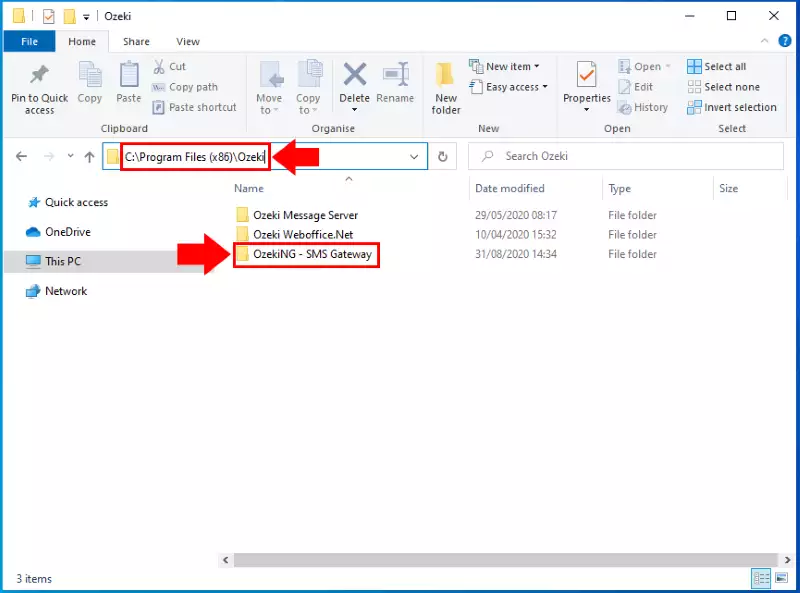
How to restore your data
To restore your configuration and other data, reinstall the program (as described on the Installation Steps page), and stop the service.
To do this, take the following steps:
Open the Control Panel from the Start menu.
Double-click Administrative tools in the panel (Figure 2).
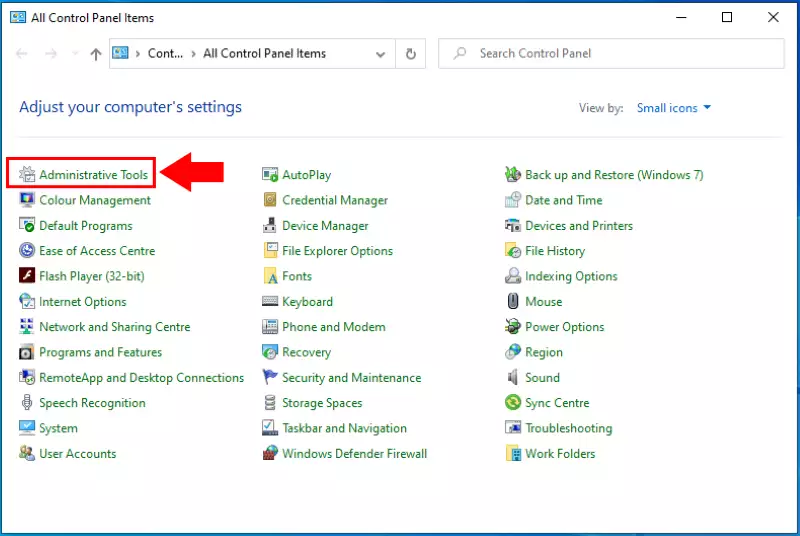
The Administrative Tools panel will show up.
Double-click Services in the panel.
This will bring up the Services panel.
If the service is running, you can see the status of Ozeki NG - SMS Gateway as "Started" in its entry (Figure 3).
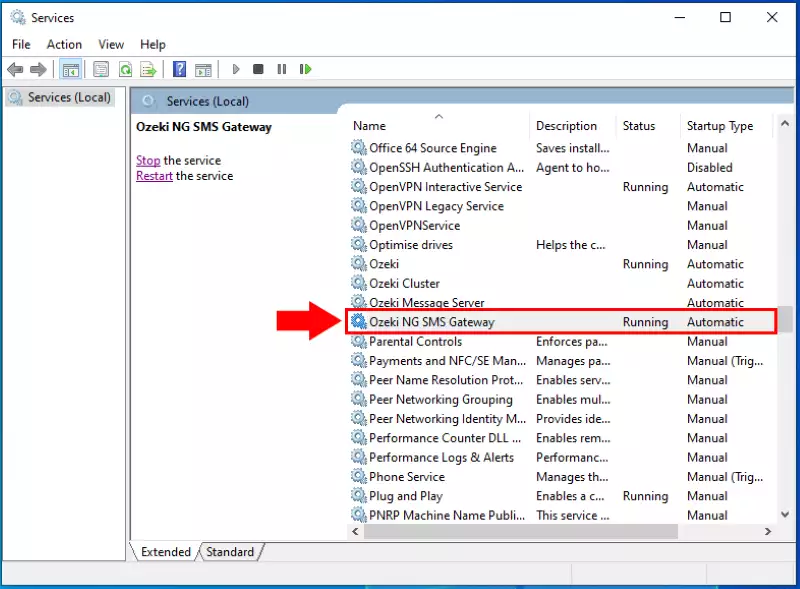
If it is running, stop it by clicking Stop in the top left-hand corner of the panel (Figure 4).
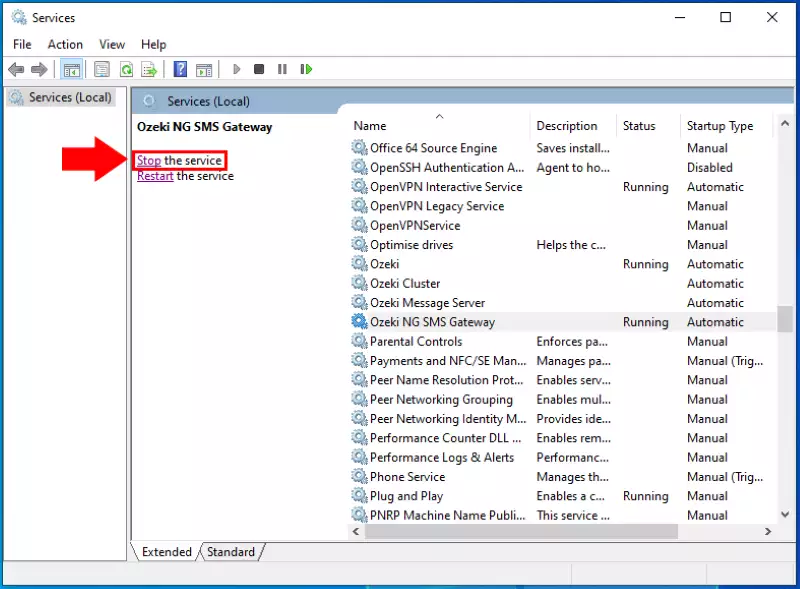
Once the Ozeki NG service is stopped, you need to locate the Ozeki NG Data folder. You can find it in the C:\Program Files (x86)\Ozeki\OzekiNG - SMS Gateway. Next compress it into a Zip file. Right click on the folder then select "Send to" and "Compressed (zipped) folder" (Figure 5).
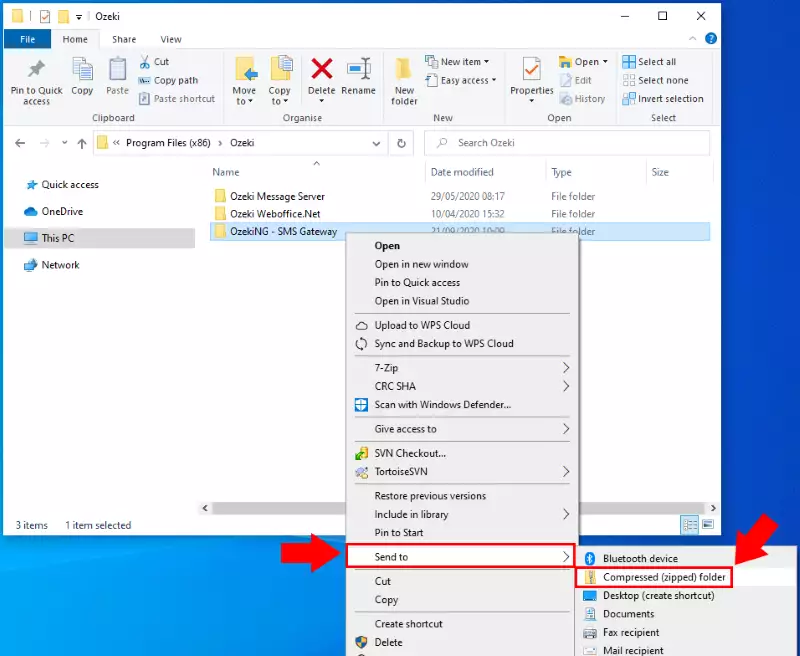
The previous step created the Data.zip file on your desktop. Look through your desktop icons and you will find the file (Figure 6).
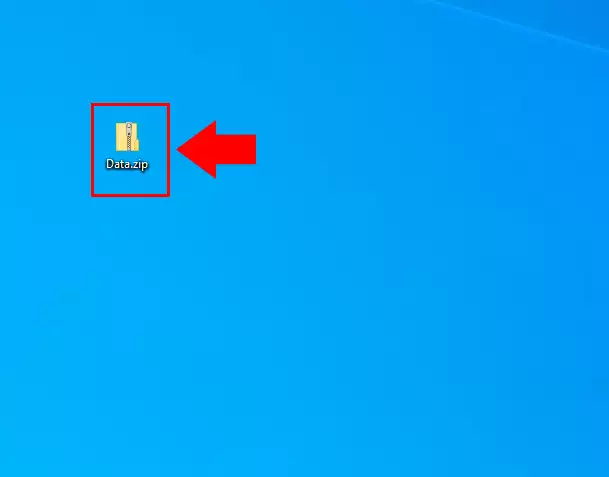
Then reactivate the program. To restart it, click the Start link below Stop (Figure 4).
