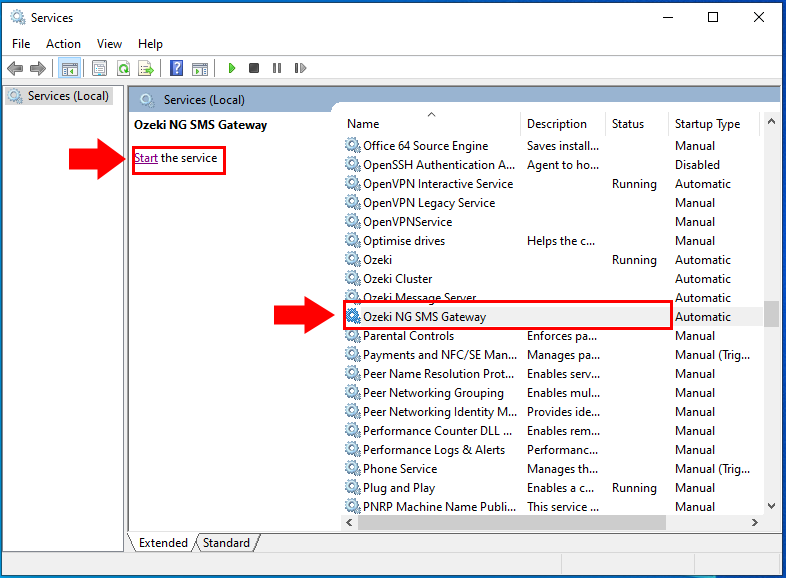How to restore Ozeki NG from backup
This guide explains how you can restore your data and your configuration files. The guide requires you to have a backup file called Data.zip. It was saved when you have created a backup of your Ozeki NG system. This procedure can be used if you move Ozeki NG from one computer to another or you when you reinstall Windows and you need to install Ozeki again.
Step 1 - Install Ozeki NG SMS Gateway
The first step is to install the Ozeki software on your PC. You can find a detaild installation guide in the Ozeki NG SMS Gateway Installation guide (Figure 1).
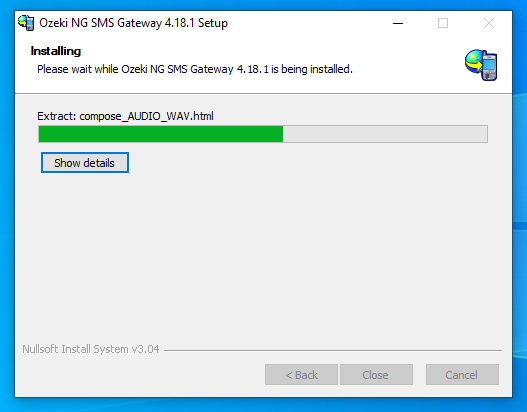
Step 2 - Stop the Ozeki service
After the installation you can see that the Ozeki NG SMS Gateway has no configuration yet. To restore the configuration you need to stop the Ozeki NG SMS Gateway service under the services.msc. Select the Ozeki NG SMS Gateway service from the list and click Stop on the left side as the Figure 2 shows.
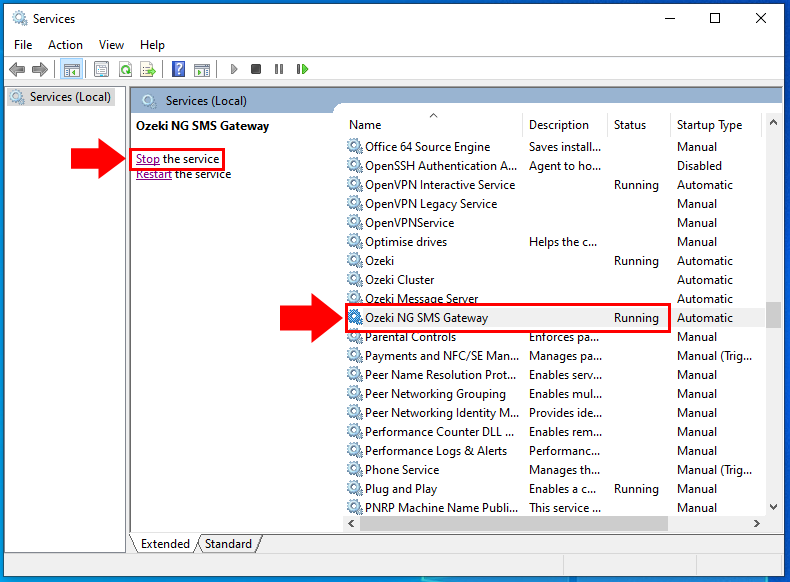
Step 3 - Extract the backup config
Next extract the backup data zip by right clicking on the Data.zip and by selecting "Extract All..." (Figure 3). After the zip file was successfully extracted, move the extracted Data folder to the C:\Program Files (x86)\Ozeki folder and replace the files in the destination.
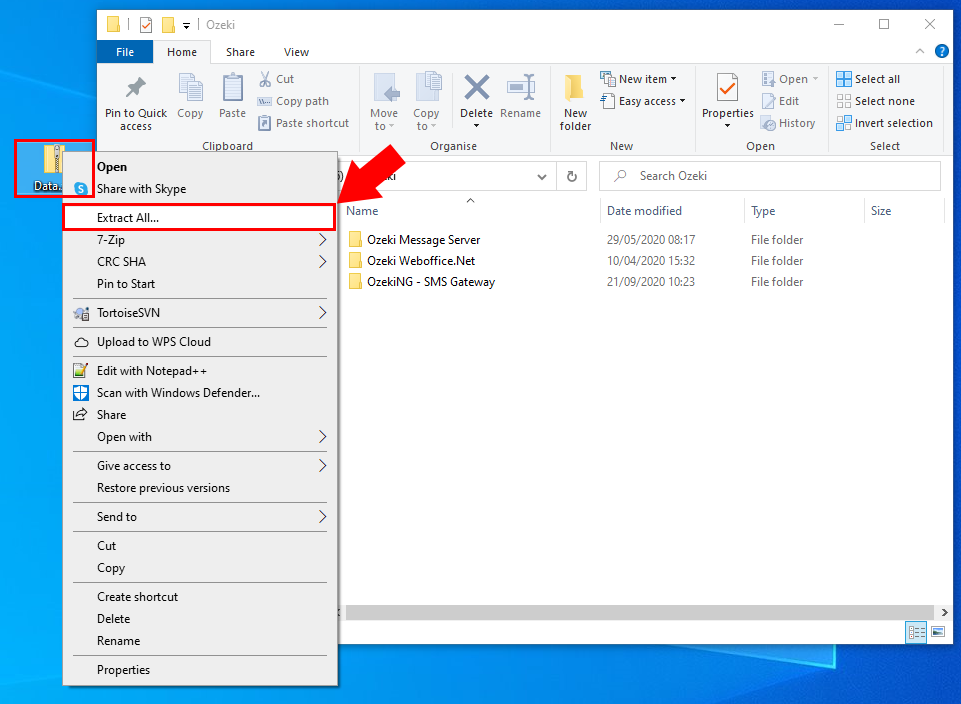
Step 4 - Start the Ozeki service
Finally you need to start the Ozeki NG SMS Gateway servce again under the services.msc. Select the Ozeki NG SMS Gateway service from the list and click Start on the left side as you can see in the Figure 4.