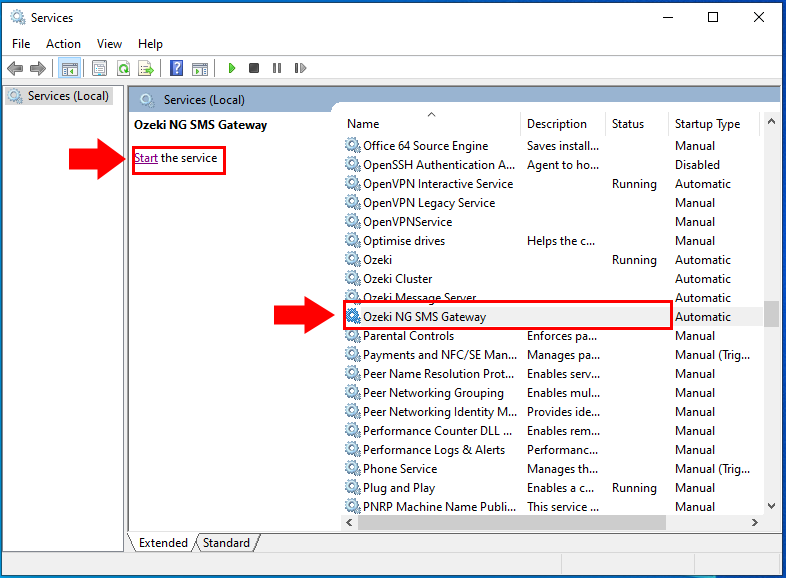How to move Ozeki NG to a new PC
This guide explains how you can move your data and your configuration files from an old Ozeki NG installation to a new Amazon AWS instance. This procedure can be used if you move Ozeki NG from one computer to another or you when you reinstall Windows and you need to install Ozeki again.
Step 1: On your old computer: stop the ozeki service
To move your configuration and other data to a new instance first stop the service on your old computer. To do this, do the following. Open the Services menu from the Start menu. This will bring up the Services panel. If the service is running, you can see the status of Ozeki NG - SMS Gateway as "Running" in its entry (Figure 1).
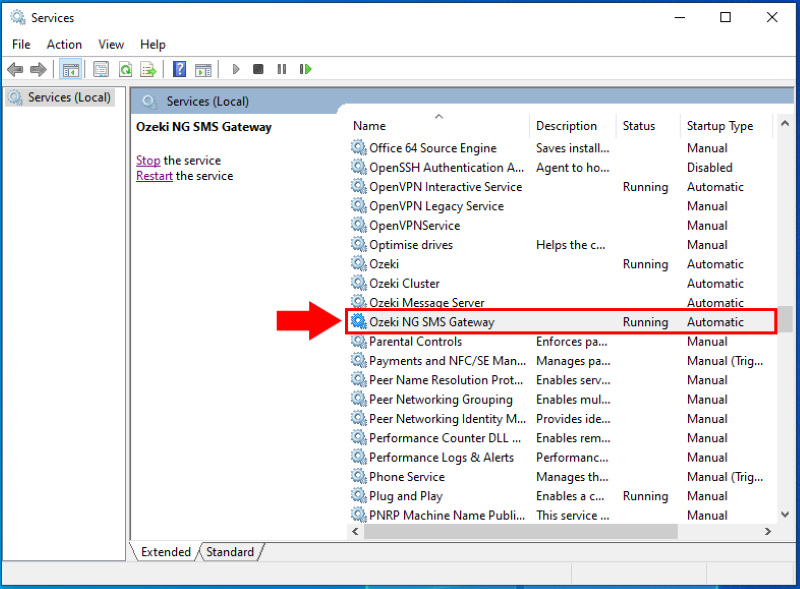
Select the Ozeki NG SMS Gateway service from the list. If it is running, stop it by clicking Stop in the top left-hand corner of the panel as the Figure 2 shows.
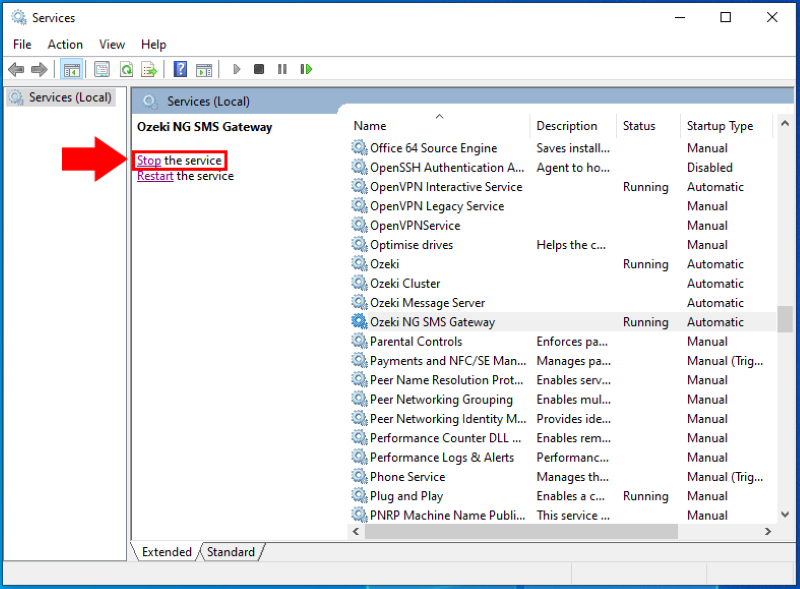
Step 2: On your old computer backup the Ozeki NG directory into a zip file
Once the Ozeki NG service is stopped, you need to locate the Ozeki NG Data folder. You can find it in the C:\Program Files (x86)\Ozeki\OzekiNG - SMS Gateway. Next compress it into a Zip file. Right click on the folder then select "Send to" and "Compressed (zipped) folder" (Figure 3).
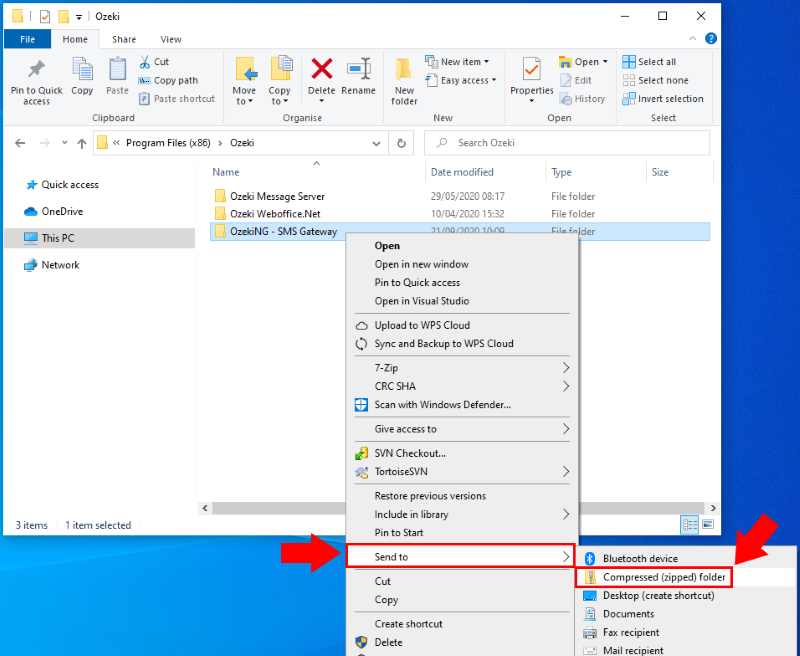
The previous step created the Data.zip file on your desktop. Look through your desktop icons and you will find the file (Figure 4).
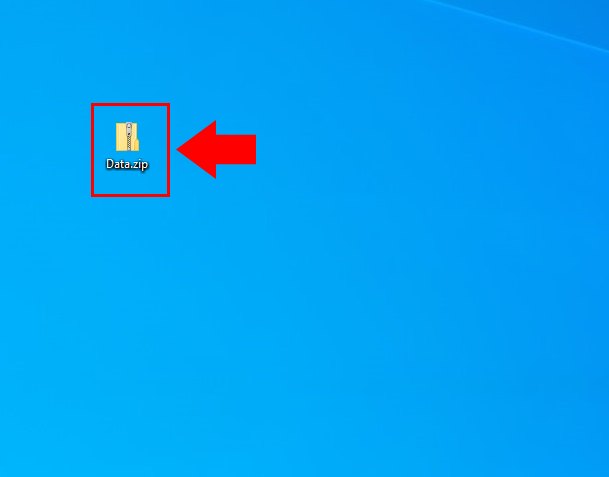
Step 3: On your Amazon AWS instance install Ozeki NG
The first step on your new Amazon AWS instance is to install the Ozeki software. You can find a detaild installation guide in the Ozeki NG SMS Gateway Installation guide page (Figure 5).
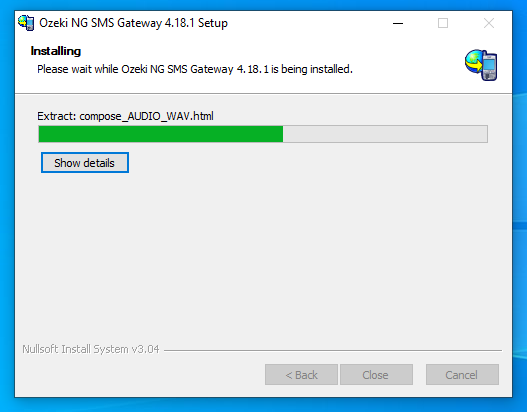
Step 4: On your Amazon AWS instance stop the service
After the installation you can see that the Ozeki NG SMS Gateway has no configuration yet. To move the configuration you need to stop the Ozeki NG SMS Gateway service under the services.msc. Select the Ozeki NG SMS Gateway service from the list and click Stop on the left side as the Figure 6 shows.
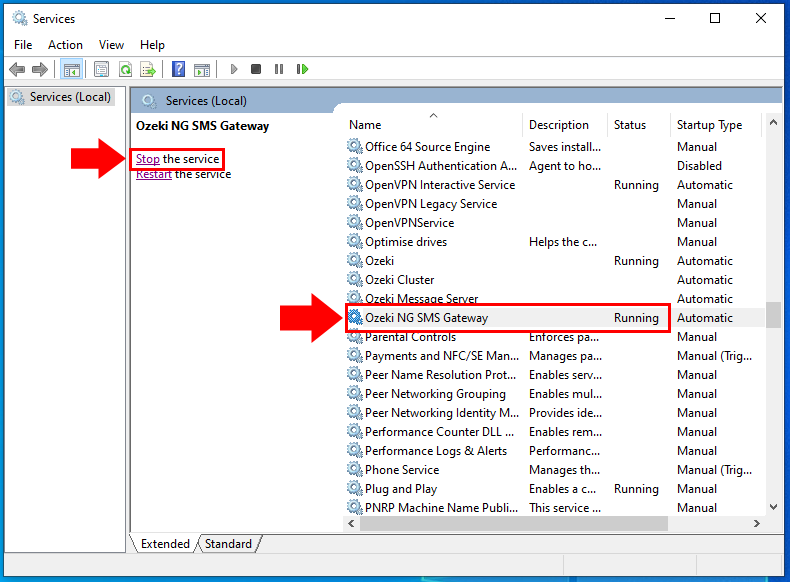
Step 5: On your Amazon AWS instance restore the directory from the zip file
Next extract the backup data zip by right clicking on the Data.zip and by selecting "Extract All..." (Figure 7). After the zip file was successfully extracted, move the extracted Data folder to the C:\Program Files (x86)\Ozeki folder and replace the files in the destination.
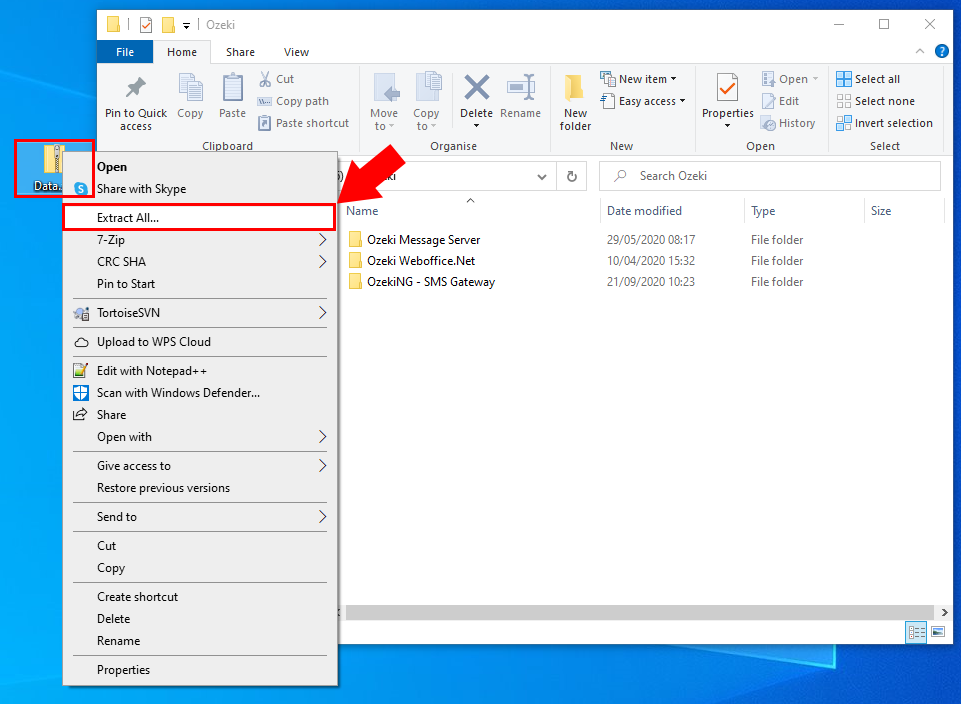
Step 6: On your Amazon AWS instance start the service
Finally you need to start the Ozeki NG SMS Gateway servce again under the services.msc. Select the Ozeki NG SMS Gateway service from the list and click Start on the left side as you can see in the Figure 8.