Database connection string builder
| Download: | ConnectionStringBuilder.exe (770 Kb) |
| Download: | ConnectionStringBuilder.zip (340 Kb) |
The database connection string builder tool can be used to create database connection strings. These connection strings can be specified in the "Database user" configuration form to create an SQL to SMS gateway configuration. In this webpage you can find information on how to use the database connection string builder.
To build a connection string, you must start the downloaded tool, then you should click on the "Build database connection string" button. This will bring up the "Database.connectionstring" form (Figure 1).
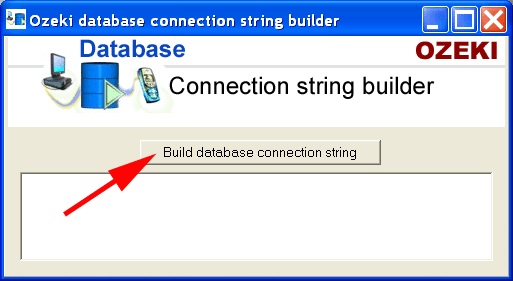
On the "Database.connectionstring" form select "Use connection string", then click on the "Build" button (Figure 2).
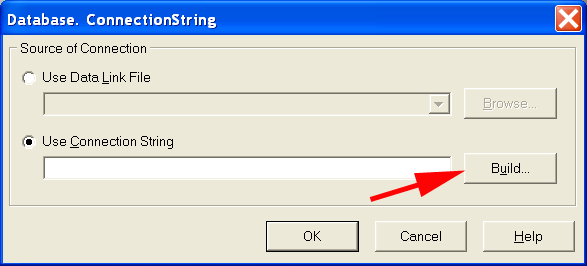
On the next form you should select the database driver you wish to use. If you want to use an ODBC connection, you can select the "Microsoft OleDb provider for ODBC drivers" item (Figure 3).
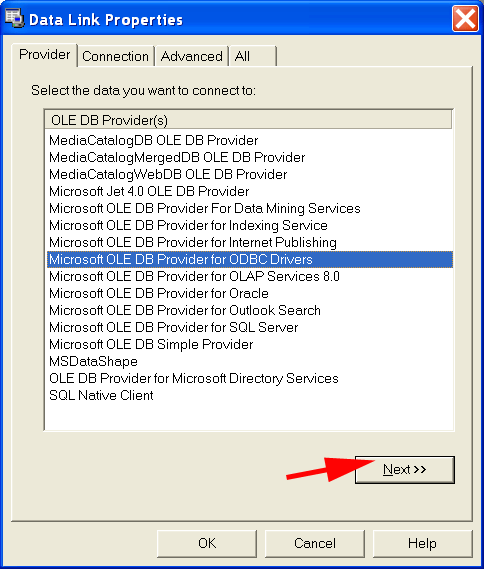
On the ODBC configuration form, you should select "Use connection string" as your choice, then click on the "Build..." button (Figure 4).
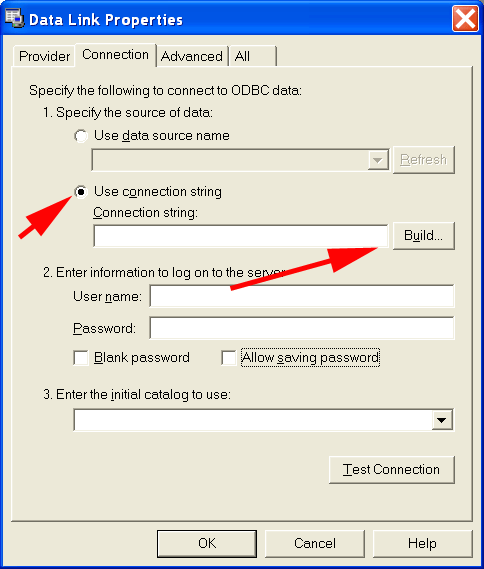
When you build an ODBC connection string it is important to create a Machine data source. A machine data source is available for a background service, such as the Ozeki NG SMS Gateway. User data sources are only available for a logged in user, so they cannot be used in an SQL to SMS gateway configuration. To start select the "Machine data source" tab, then click "New" (Figure 5).
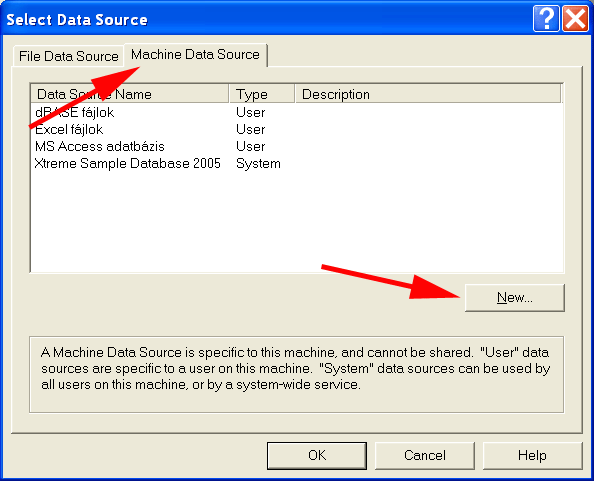
During the building the "System data source" option should be selected. A system data source is a machine data source, which means it can be accessed by background services (Figure 6).
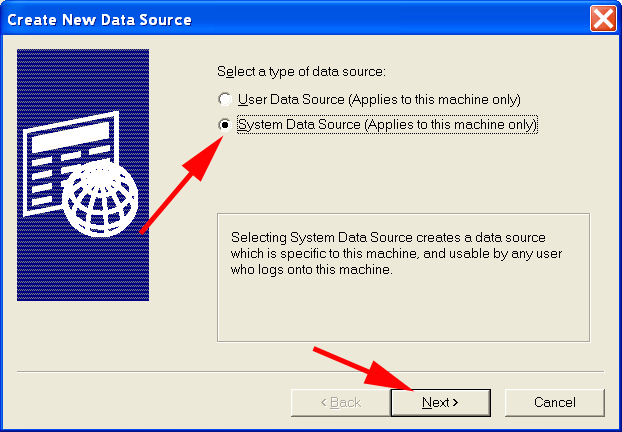
From this point the configuration is pretty straightforward. You must select the ODBC driver that matches your database server, and you must fill in the connection parameters, such as the hostname, the username and the password. Once this is done you must click OK on all forms to get your connection string.
