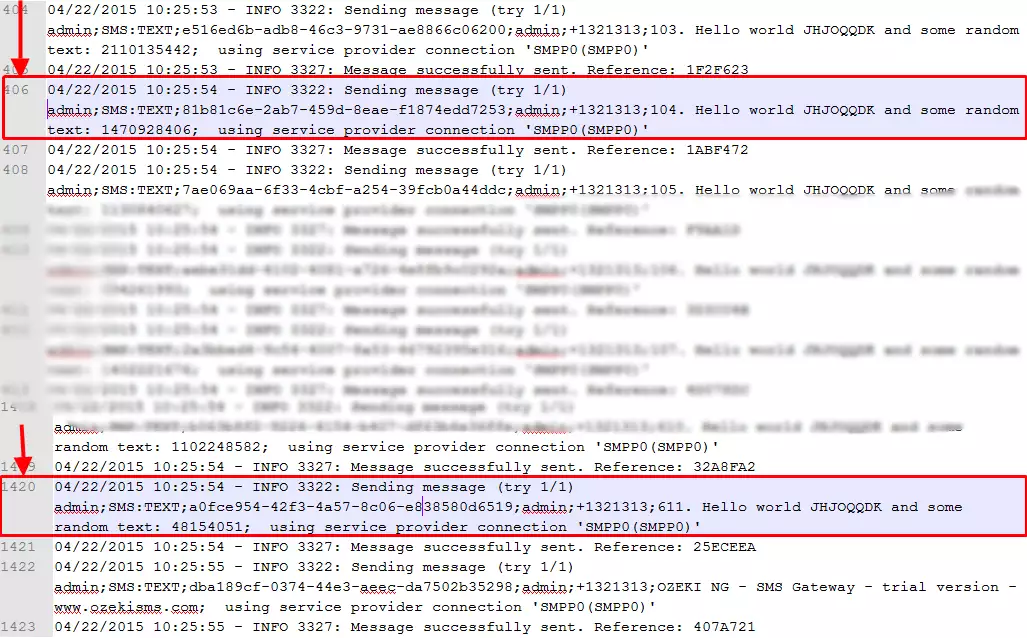Performance Verification
This guide presents how you can setup a test environment to evaluate the performance of Ozeki NG SMS Gateway. You will see below how to verify the 500 MPS capacity by using two computers and the SMPP Connection of Ozeki NG SMS Gateway.
Introduction
The test environment below demonstrates how to send SMS messages from an SMPP client to the SMSC (Short Message Service Center) at 500 message per second (or higher) level of capacity. The test environment requires two computers (Figure 1):
- Computer 'A': It represents the SMSC (Short Message Service Center). By simulating the SMSC functionality, this computer is responsible for accepting SMPP client connections. For test purposes it can be achieved by using the built-in SMPP server of Ozeki NG SMS Gateway. (In real life it will be operated by an SMS service provider and you will connect to it through the Internet. So the configuration of the Computer 'A' is only necessary for the performance verification.)
- Computer 'B': It represents the SMS gateway in this test environment. This computer is used to send the SMS messages through an SMPP link to the SMSC. (This is the functionality that can be achieved with Ozeki NG SMS Gateway. So this computer represents the system you purchase from Ozeki.)
The more powerful hardware you use, the greater performance you will achieve. In our test environment the following hardware configurations were used:
Both computers have the same configuration:
- Intel(R) Core (TM) i7 CPU 860 @ 2.80 Ghz 2.80 Ghz
- Samsung SSD 830 128GB MZ-7PC128B
- 8 GB RAM
- Broadcom NetLink Gigabit Ethernet
- Windows 7
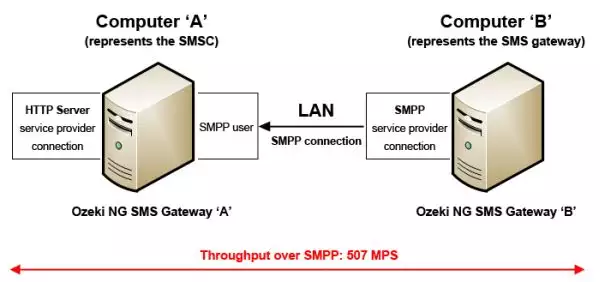
Step 1: Setup computer 'A'
First, install a new HTTP Server service provider connection. Click on Add service provider button on the management interface.
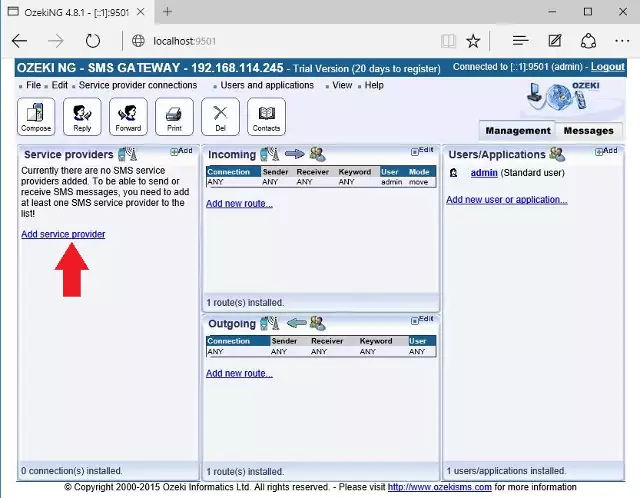
Then, click on install button next to HTTP Server Connection.
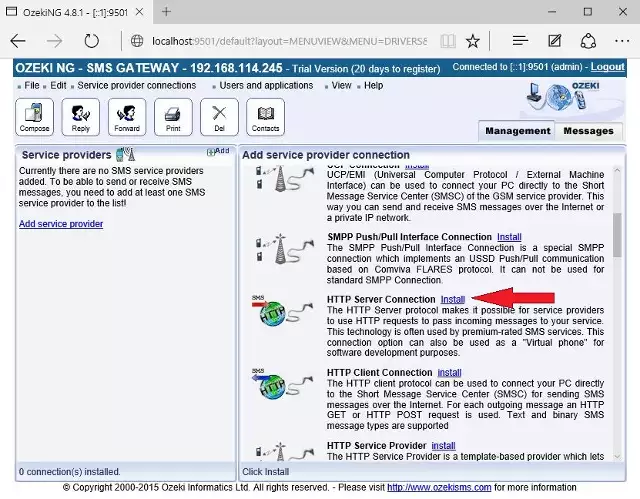
The next step is to click on Ok button without any modification.
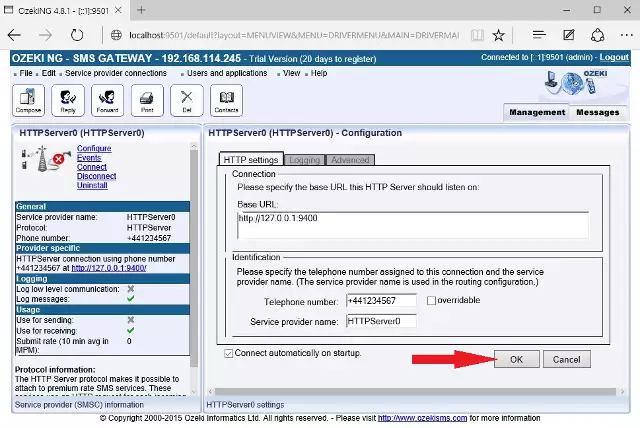
The next step is to install a new SMPP user that will receive SMS messages from the other PC, and then sends these messages out through the previously created HTTP Server connection.
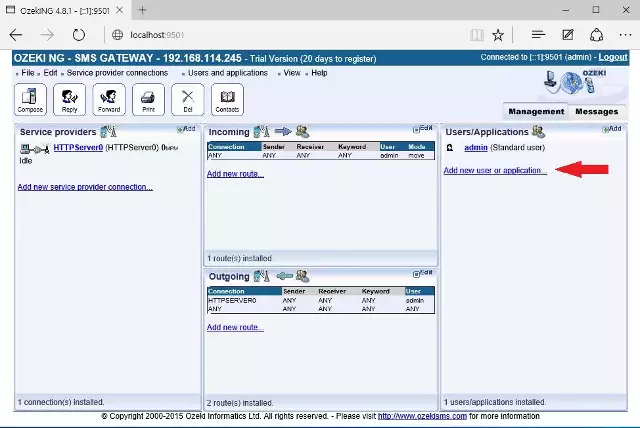
From the list of users, click on Install button of SMPP user.
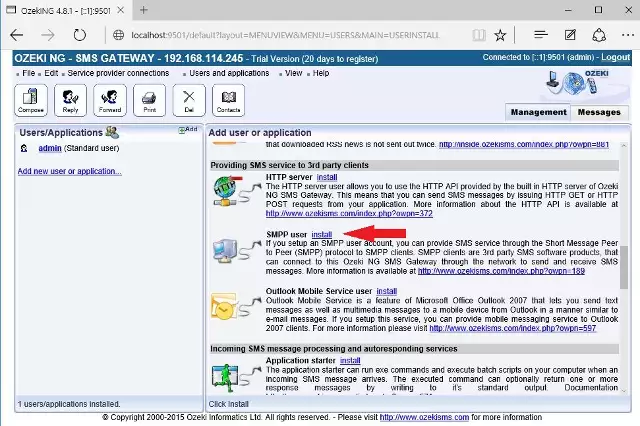
Now, provide a username and a password that will be used by the other PC.
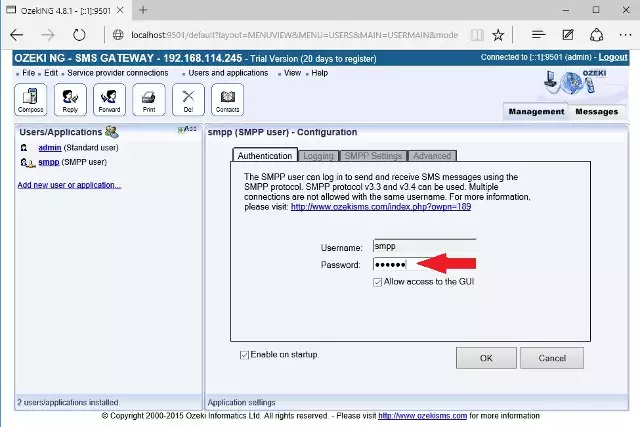
Step 2: Setup computer 'B'
Now you need to install a new SMPP service provider connection on the other PC where Ozeki NG SMS Gateway is installed.
First, click on Add service provider button on the main page of the GUI.
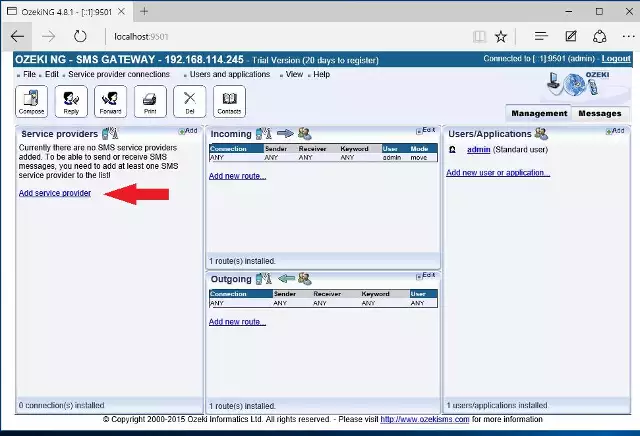
The next step is to select Install button belongs to SMPP service provider connection.
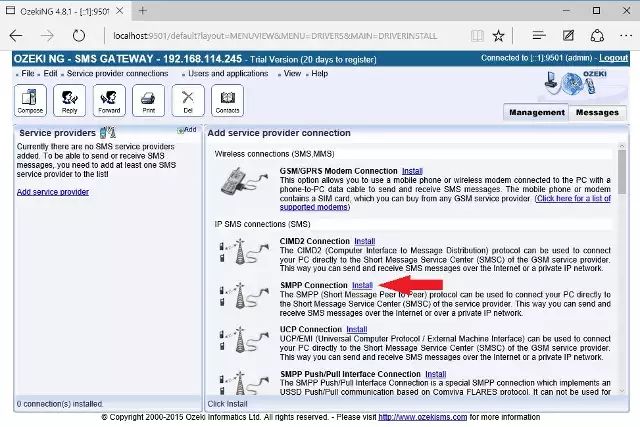
On the next page, provide the username and the password of the previously created SMPP user, and the IP address of that PC.
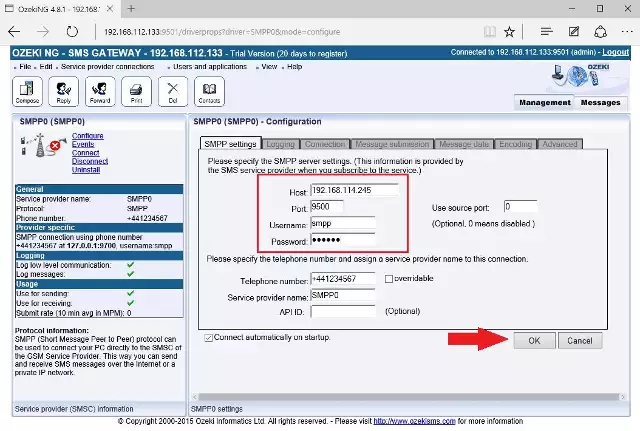
Under events menu, you can see that it is connected successfully.
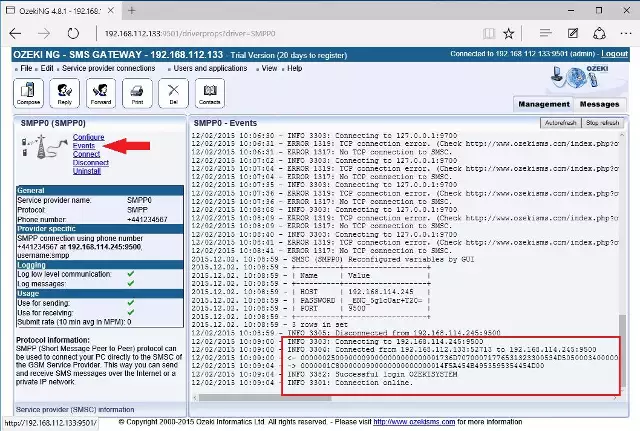
Step 3: Perform the test
In order to test the performance of Ozeki NG SMS Gateway, you need to send out bulk messages. Go to the GUI of Ozeki NG SMS Gateway on PC2 and click on Compose button, then send an SMS message with the following text: _OZ_TEST_1000. In this case, Ozeki NG SMS Gateway will send 1000 SMS messages through the SMPP connection.
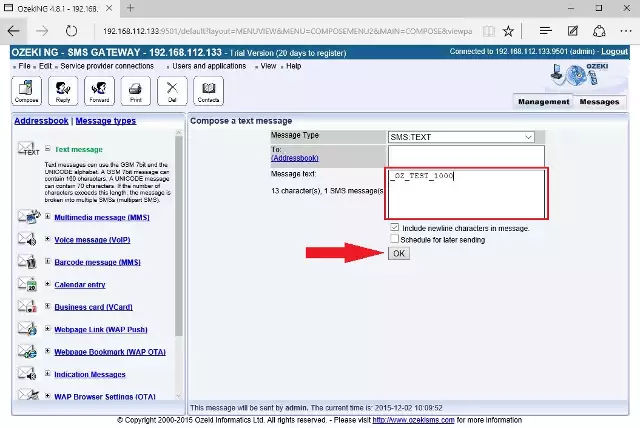
Step 4: Perform the test
After Ozeki NG SMS Gateway has sent all of the messages out, you need to verify the number of messages were sent out in the same seconds.
Now, go to the Logs directory of the gateway and open the log file of the SMPP Service
Provider Connection that is connected to the SMSC. You can find it here:
c:\Program Files (x86)\Ozeki\OzekiNG - SMS Gateway\Logs\SMSC_SMPP0.txt
In the next picture you can see that all of the messages were sent out in 3 seconds.
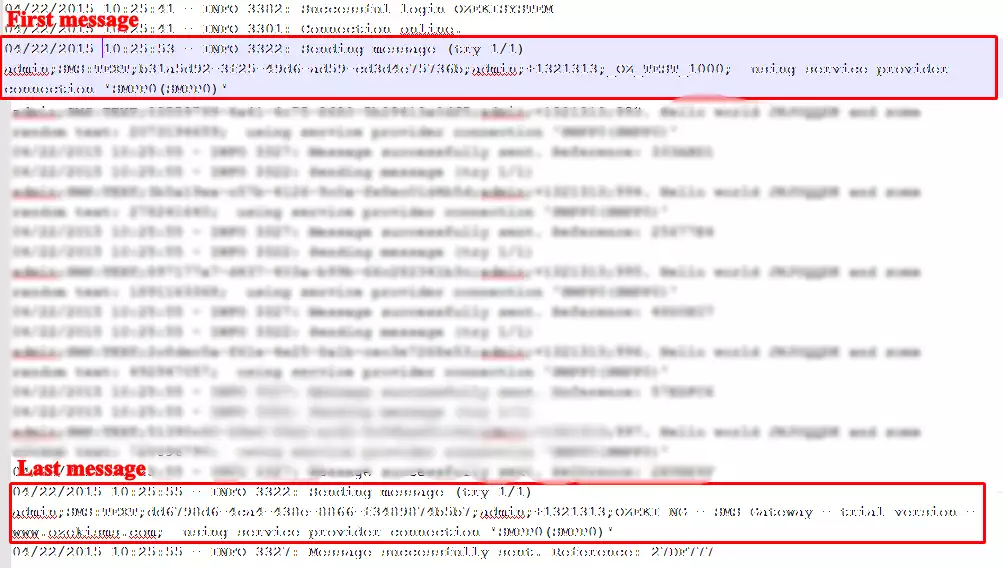
Because it is possible that the first message was sent out in the middle of the second (e.g. 10:25:53.543), we examine the next second (10:25:54). We can see that in that specific second the first message is in the row 406, and the last message in the same second is in the row 1420. This means that Ozeki NG SMS Gateway sent 507 ((1420 - 406) / 2 = 507) messages in that second.