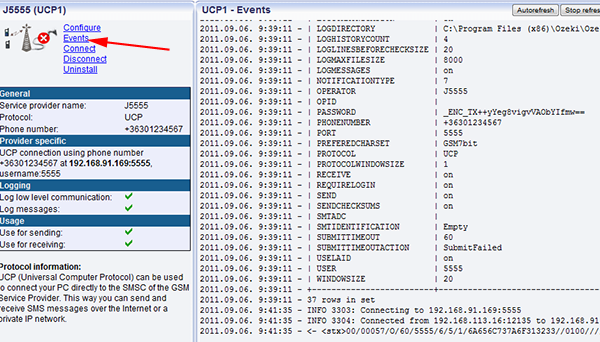Magyar Telekom UCP, Hungary
Magyar Telekom uses UCP to provide IP SMS service in Hungary. Their service is very reliable and provides excellent throughput. The following webpage gives you the setup instructions to configure this connection. Please note, that after the connection setup you will have to send them low level UCP communication logs. Make sure that you configure your connection according to the following guidelines, to avoid delays in the setup process.
Signing up for Magyar Telekom SMS service
When you subscribe for the IP SMS service of Magyar Telekom Hungary, you receive a technical data sheet containing the connection details (Figure 1). These details should be configured in Ozeki NG SMS Gateway.
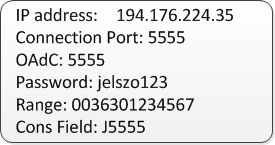
Note, that the value of these parameters will be different in your data sheet! When you configure Ozeki NG SMS Gateway, please use the values you have received.
Setting up Ozeki NG SMS Gateway for Magyar Telekom SMS service
To setup the UCP connection, you need to download and install Ozeki NG SMS Gateway. After installation, open the Ozeki NG SMS gateway user interface and click on the Add service provider link in the Management form (Figure 2).
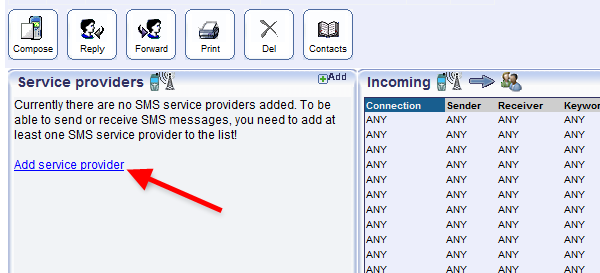
On the Add service provider connection form, select the UCP connection and click on Install (Figure 3).
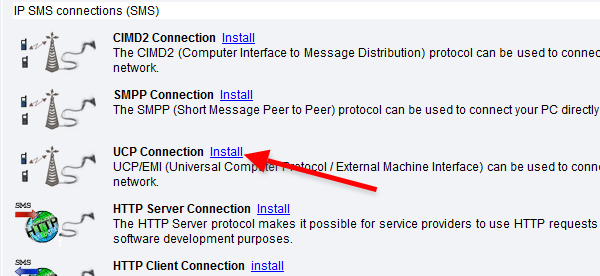
This will bring up the UCP configuration form. In the UCP Settings tab of this form, please enter the parameters you have received from T-Mobile. Please fill in the host, the port, the OAdC and the password values into the respected fields (Figure 4).
The range parameter is your telephone number, please replace the double zero prefix of this phone number to a plus sign and enter it into the Telephone number field.
Copy the value of the Cons Field into the Service provider name text box.
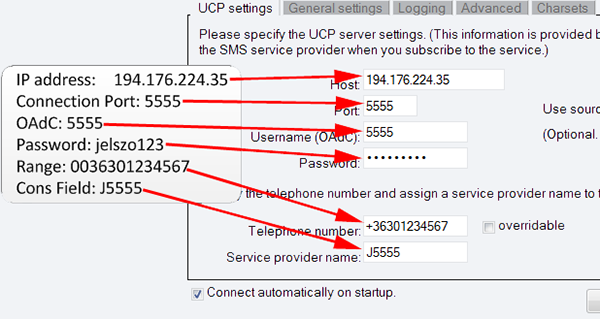
The next thing to do is to open the General settings tab (Figure 5). On this tab make sure the Request delivery report option is checked and change the value of the keepalive parameter to 30 sec. We can recommend that you increase the value of the keepalive requests because T-Mobile offers a reliable connection and it is not necessary to test it every 30 seconds.
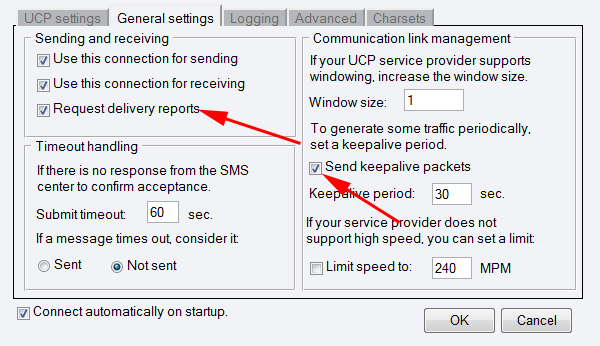
Next, open the Logging tab (Figure 6). On this tab check the Log low level communication checkbox. This will make sure, that you can produce the logs necessary for Magyar Telekom Hungary to enable your service.
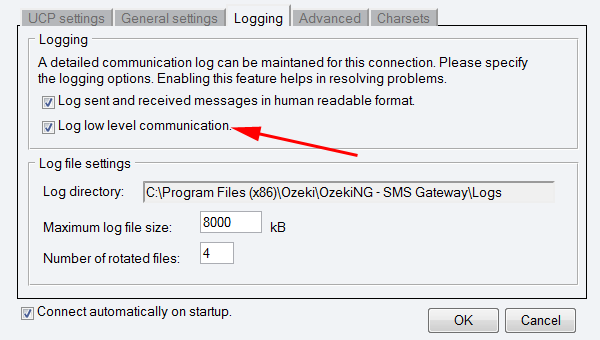
After logging has been setup you need to open the Advanced tab (Figure 7).
NOTE: On this tab you must select the Use LA_id in responses radio button and you must enter the range parameter that is your telephone number.
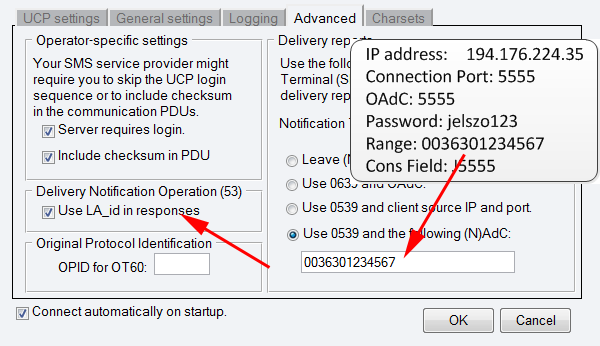
Finally, you may check the Charsets tab (Figure 8) to verify if character encoding will work according to your requirements.
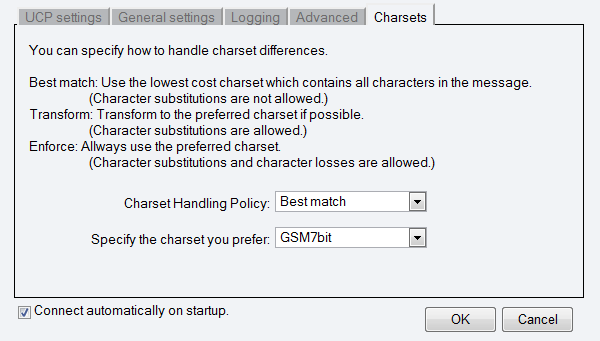
Sending the logs to T-mobile
To finalize the setup process, you need to click on connect. After the connection has been established, please send an SMS message from Ozeki NG to your mobile phone. You can do this by clicking on the compose link (Figure 9).
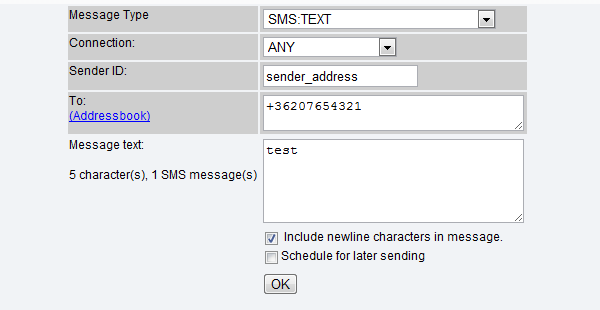
After you have received the message, please also send a response SMS to verify incoming SMS messaging. The incoming message should be visible in your inbox folder. After this is done, please click on Events menu to find the log files (Figure 10).