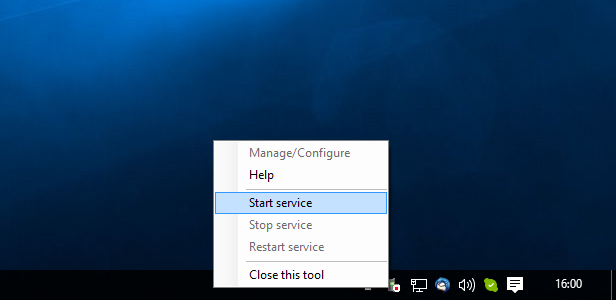How to reset password in Ozeki NG SMS Gateway
This article gives you hints on how you can reset the default password in Ozeki NG SMS Gateway. Please follow the steps below and check the screen shots, as well, to do this process successfully.
First, you need to stop Ozeki NG SMS Gateway. To do so, right click on the icon of the gateway and click on "Stop service" (Figure 1).
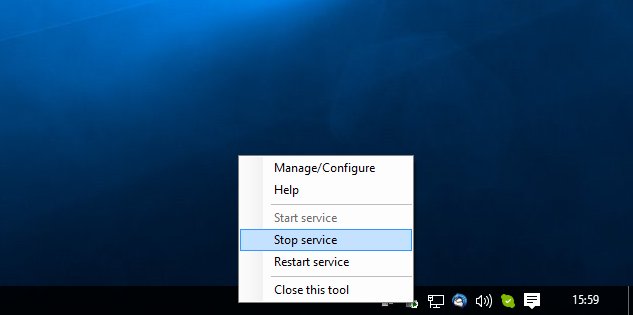
After you stopped the service, go to the "config" folder of Ozeki NG SMS Gateway. If you followed the default installation process of Ozeki NG SMS Gateway, you can find the "config" folder in "C:\Program Files\Ozeki\OzekiNG - SMS Gateway\config" Click on "user-admin.txt" file in the folder (Figure 2).
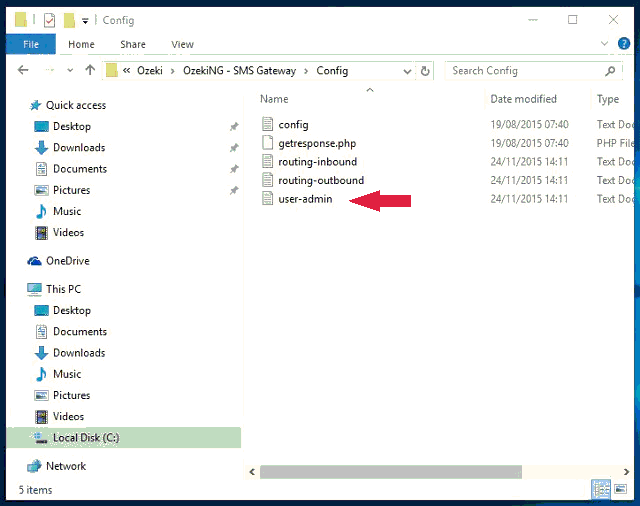
In the txt file search for the line beginning with "Password". Delete the values after the word "Password" in this line as Figure 3 demonstrates it.
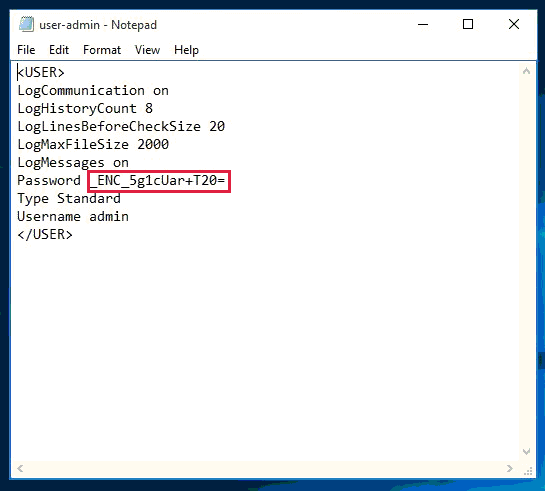
Then you need to provide the default password into the same line in the txt file. So type in "abc123" after "Password" as Figure 4 shows it. Saves the changes.
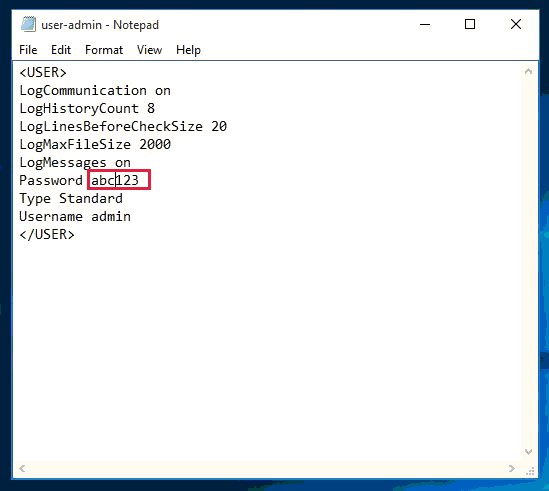
Finally you need to start Ozeki NG SMS Gateway by clicking on "Start service" option. Now you can login with the default password to Ozeki NG SMS Gateway (Figure 5).