Login problems
On this page you can find out what may cause login problems with the Ozeki NG - SMS Gateway software and how to solve them. You will be instructed about the Proxy settings, the program running as a Windows service, the Windows Firewall, as well as checking log entries.
Once you have downloaded and
installed Ozeki NG - SMS Gateway,
you need to configure it to allow sending and receiving SMS messages. To start
to configure it, you need to log in.
However, you might have difficulty logging in. This may well have simple
explanations, and you can probably easily solve it.
Login problems may be caused by any of the following:
- The Proxy settings may not allow logging in.
- The service may not be running.
- The firewall may block access.
In the sections below you will be instructed what to do about each of these.
What to do about the Proxy settings
If it is the Proxy settings that stop you from logging in, you can easily solve the problem. Take the following steps:
Select the Settings Options item in the Tools menu in the menu bar of the Google Chrome os Microsoft Edge program (Figure 1).
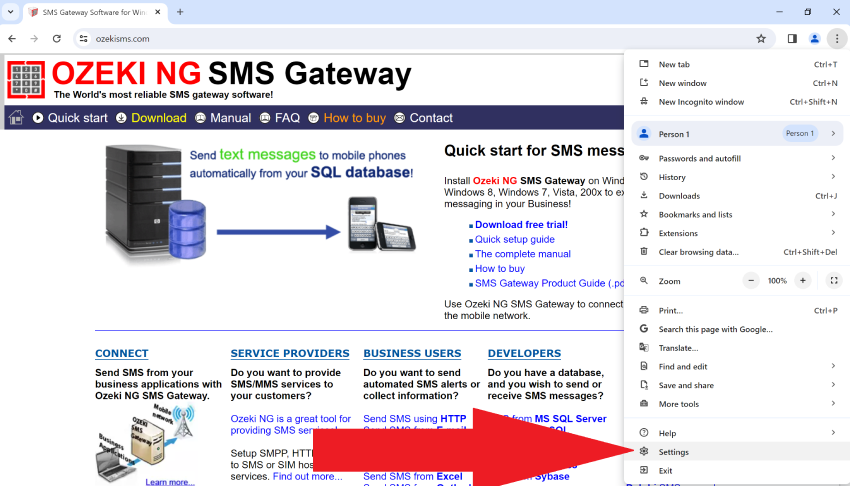
This will bring up the Internet options panel.
Select the Connections tab, and then search for Proxy Settings
(Figure 2, Figure 3).
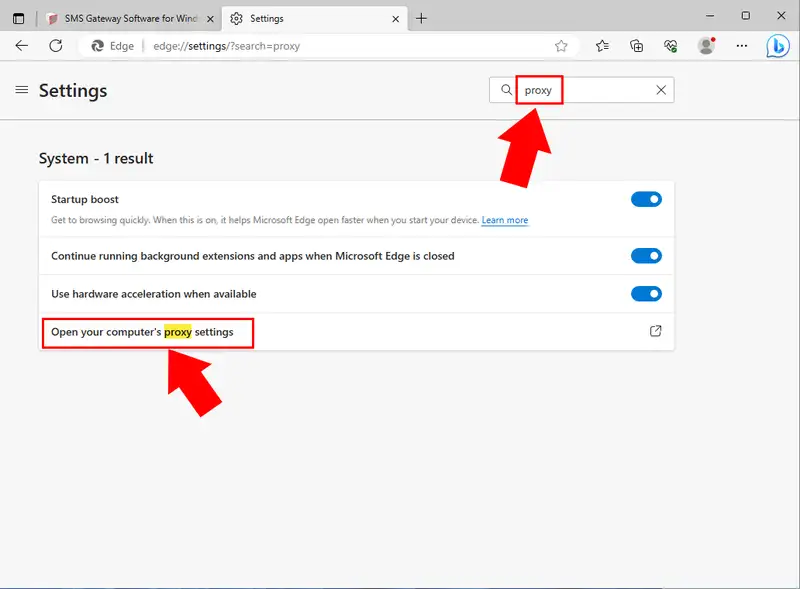
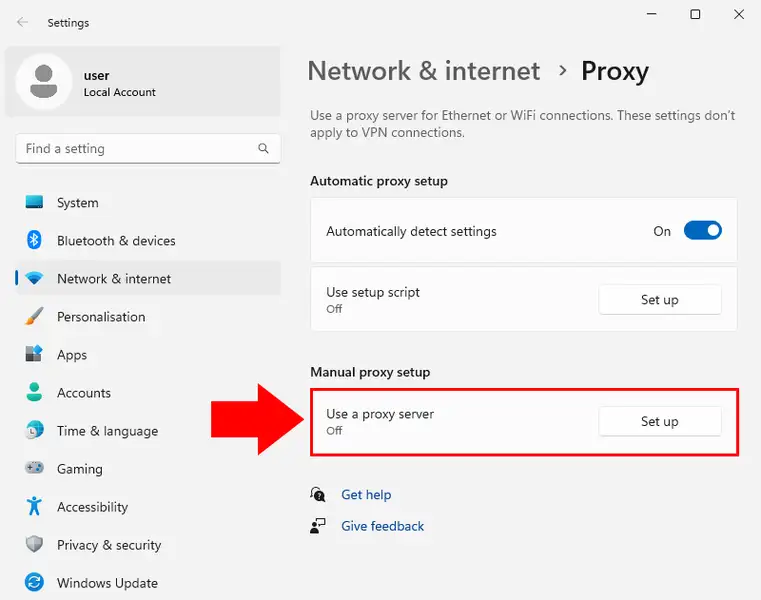
Then the Edit proxy server panel will
show up.
Make sure that neither of the checkboxes in the Proxy server
section is checked (Figure 4).
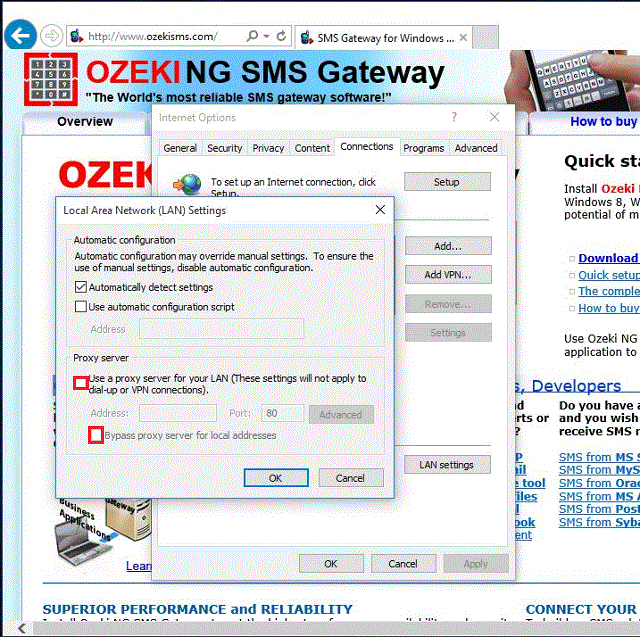
What to do if the service is not running
When you are using the Ozeki NG - SMS Gateway software for sending and receiving SMS messages, it is running as a Windows service in the background. If it is not, you cannot log in. If you have trouble logging in, you should check if the service is running. To check it, do the following:
Open the Start menu.
Search Services in the panel and open the Services menu (Figure 5).
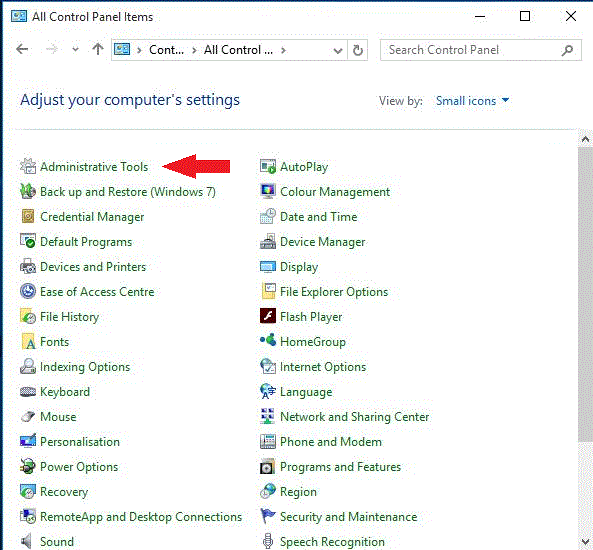
This will bring up the Services panel.
If the service is running, you can see the status of Ozeki NG - SMS Gateway as "Started" in its entry (Figure 6).
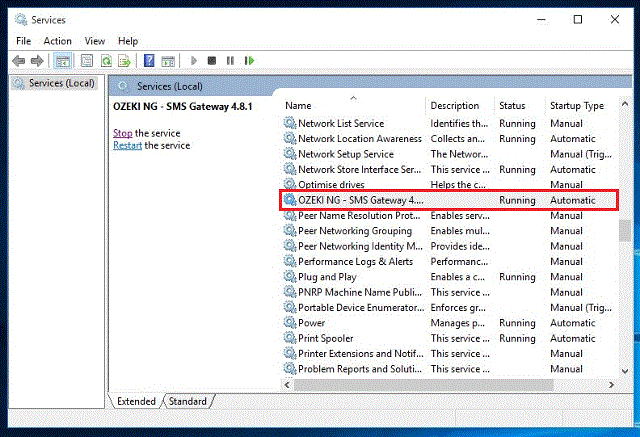
If it is not running, start it by clicking Start in the top left-hand corner of the panel (Figure 7).
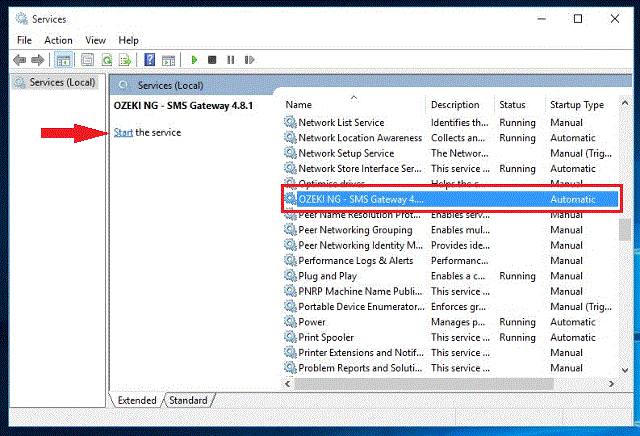
What to do about the firewall
You may not be able to log in to Ozeki NG - SMS Gateway, because the Windows Firewall may be blocking your access.
The program listens to requests on the 9501 port. It is essential for this port to be enabled on the firewall.
An alternative option is to turn off the firewall.
To turn it off, do the following:
Open the Control Panel in the Start menu.
Double-click Windows Firewall in the list of controls. This will
bring up the Windows Firewall panel (Figure 8).
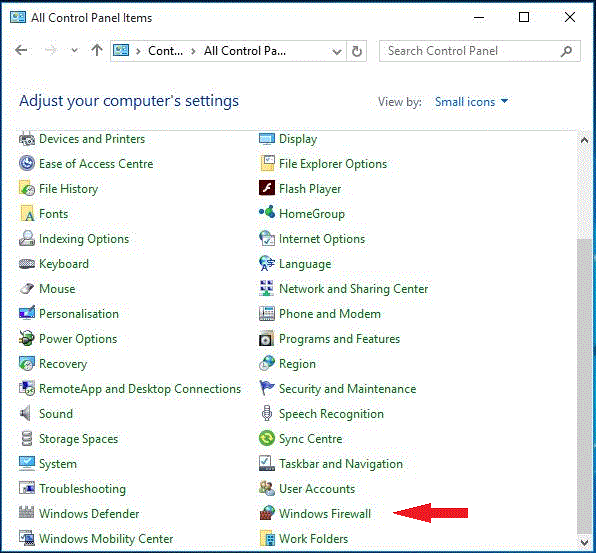
Click to Turn Windows Firewall on or off (Figure 9).
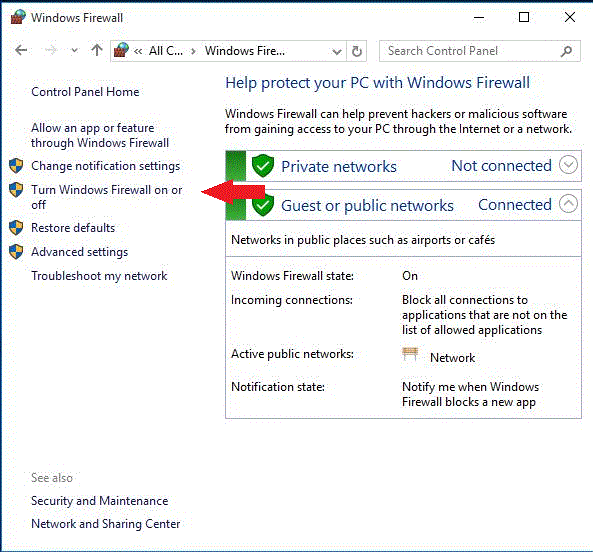
To turn off the firewall, select the Turn off Windows Firewall (not recommended) radio buttons in the panel (Figure 10).
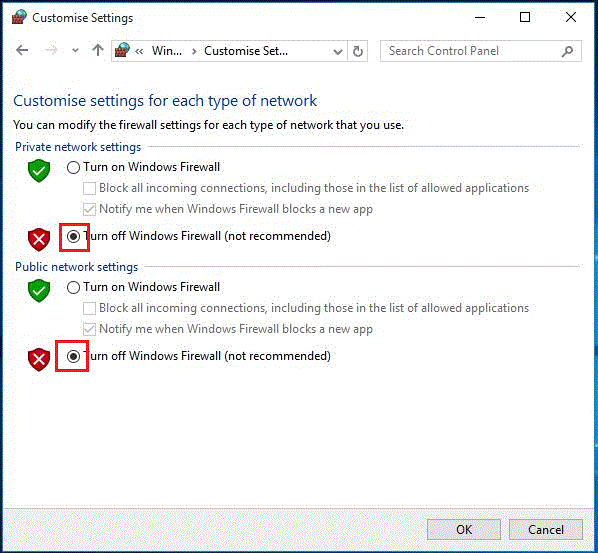
Viewing log entries
If none of the tips above helps, you should check the Engine.txt logfile in the Logs directory. It may include an entry or entries which may help you debug the login problem.
To open the Engine.txt file to view log entries, take the following steps:
Right-click the Start menu and select File Explorer.
Open the Program Files directory in the Folders section on
the left.
Open the Ozeki folder in the directory (Figure 11).
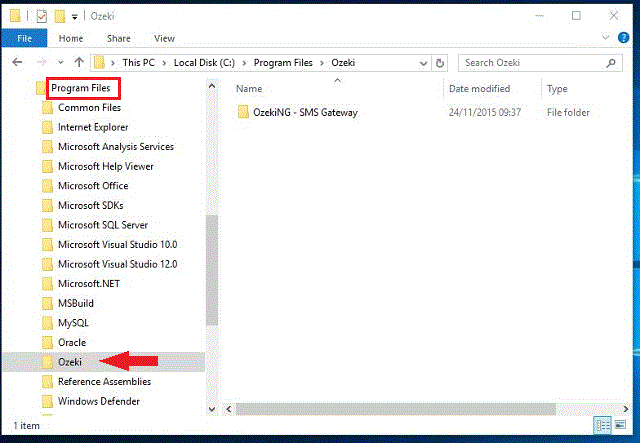
Open the OzekiNG - SMS Gateway folder in the directory.
Open the Logs directory in the folder.
Finally, open the Engine.txt file in the folder (Figure 12).
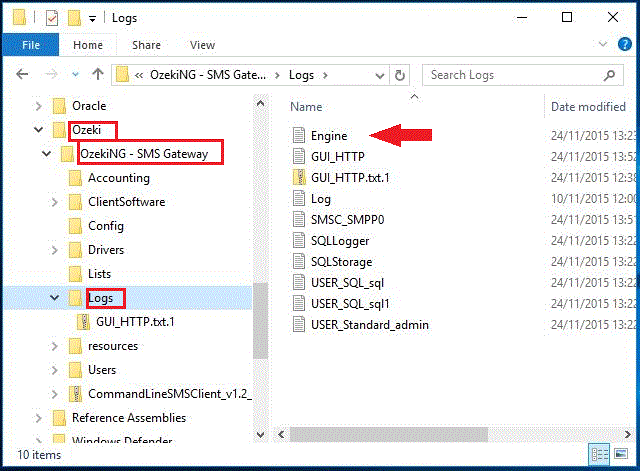
Accordingly, the access path to the logfile is: C:\Program Files\Ozeki\OzekiNG - SMS Gateway\Logs
If the information you find in the log entries does not help either, you should try fully uninstalling and then reinstalling the program. To find out how to do it, read the Full Uninstall page.
